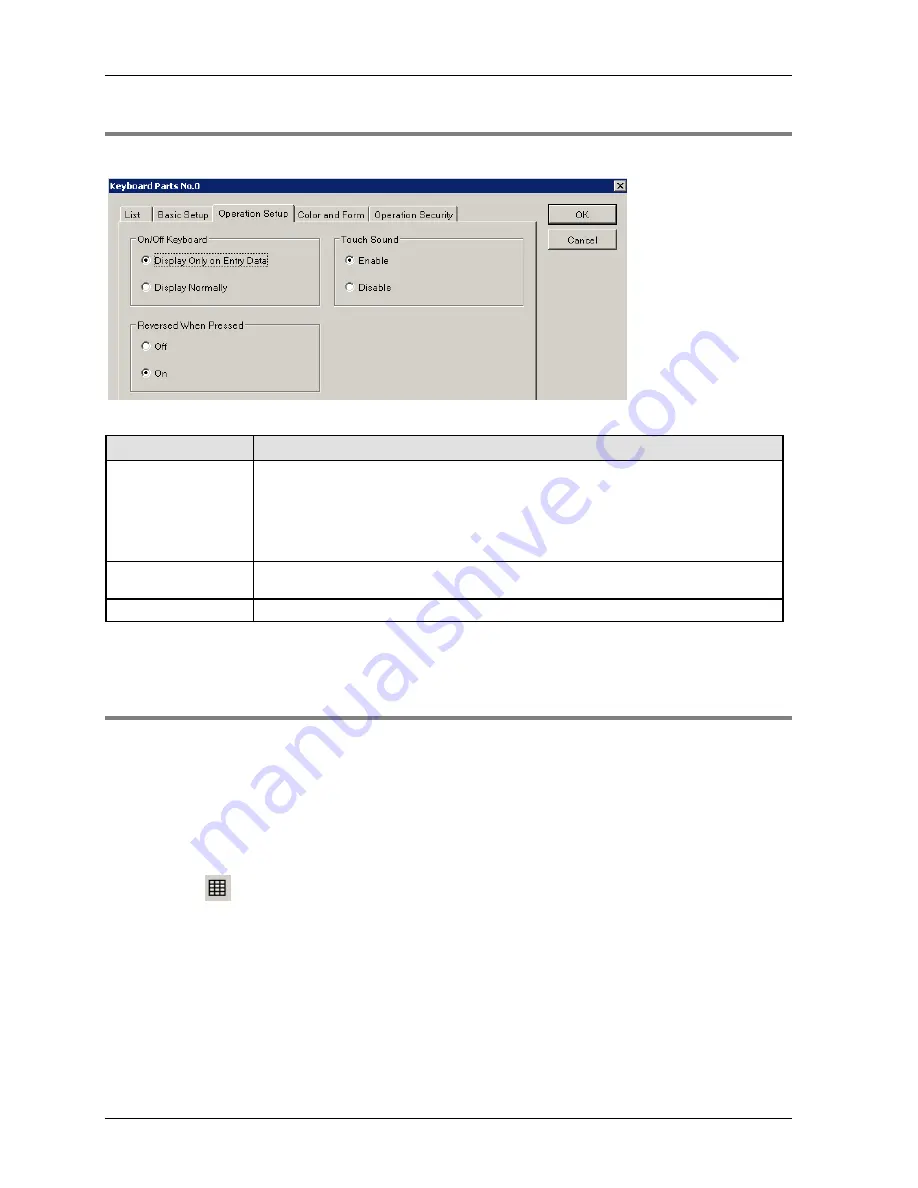
Parts and Their Functions
GTWIN Reference Manual
226
5.10.2 Operation Setup for Keyboard Parts
Specify how keyboard parts will be displayed and how the keys will behave on the GT screen.
Field
Description
On/Off Keyboard
This field only applies to keyboards placed on base screens, NOT keyboard screens.
You can specify to have the keyboard part display:
upon data entry, i.e. it will appear when you press the corresponding data part on the
GT screen.
normally, i.e. all the time.
Reversed When
Pressed
Select whether the image "reverses" when the switch is pressed. The dark areas will
become light, and the light areas dark.
Touch Sound
Enable or disable sound when a key is pushed.
5.10.3 Displaying and Hiding Keyboard Parts
Keyboard parts tend to be large and can occupy a big portion of the setup screen, making it
difficult to create and position other parts. To make screen creation easier, you can hide
keyboard parts so that only a dotted line indicates its presence and position.
Base screen with keyboard displayed and keyboard hidden
To display and hide keyboard parts during screen creation, you need to set the option
"Keyboard Parts" on the register tab "Screen" in the GTWIN configuration (see p. 19).
Use the icon
in the toolbar to display/hide the keyboard part or select "Display Keyboard
Parts" and the appropriate submenu command from the pop-up menu.
Summary of Contents for GTWIN
Page 1: ...TOUCH TERMINALS GTWIN Reference Manual ...
Page 11: ...Chapter 1 Introducing GTWIN ...
Page 59: ...Chapter 2 GT Panel System Menu ...
Page 94: ...Chapter 3 The GTWIN User Interface ...
Page 108: ...Chapter 4 Menus ...
Page 182: ...Chapter 5 Parts and Their Functions ...
Page 234: ...Chapter 6 Troubleshooting ...
Page 248: ...Chapter 7 Connecting the GT to a PLC ...
Page 288: ...Chapter 8 SD Card Data Upload from GT to PC ...
Page 293: ......






























