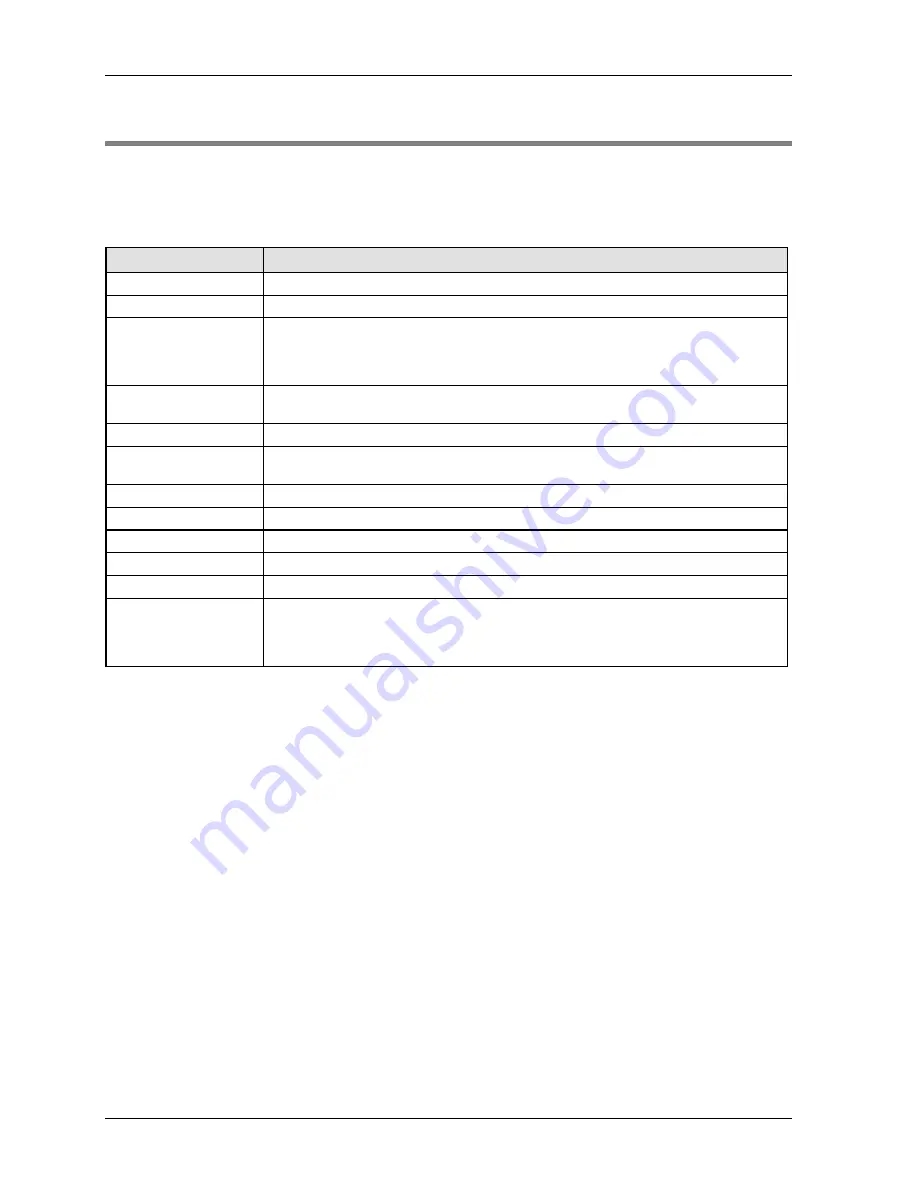
Menus
GTWIN Reference Manual
126
4.3 View Menu
You can access many of the commands found in the
View
menu elsewhere in the GTWIN
user interface. For details, please refer to the cross-references.
View menu commands
Menu command
Description
Redraw
Redraw, i.e. refresh base screen (see p. 98).
Grid
Display grid (see p. 19).
Toolbar
Status bar
Graphic bar
Size/Coordinate bar
Activate to make the specified bar appear.
Screen Manager
Display
Select
Map Method
or
List Method
(see p. 106).
Zoom
Select one of the zoom settings.
Zoom Box
Acts like a magnifying scope with your cursor at the center of the crosshairs. You can
change the box's size by dragging its sides or corner.
Parts No.
Display part no., e.g. FS0 (function switch 0).
Parts Attribute
Display part attribute, e.g. JP3 (jump to screen 3).
Status
Select OFF or ON to display switches in the OFF or ON state (see p. 96).
Language no.
Changes the language no. (see p. 96) of the selected base screen.
Total Memory Usage
Calculates and displays how much memory is used.
GT Usage Device
Displays a list of devices (i.e. addresses and flags) used. This is very handy for
programming the PLC and avoiding addressing conflicts. You can also use this function
to output the list to a CSV file or to change multiple device numbers (see p. 122) at
once.
Summary of Contents for GTWIN
Page 1: ...TOUCH TERMINALS GTWIN Reference Manual ...
Page 11: ...Chapter 1 Introducing GTWIN ...
Page 59: ...Chapter 2 GT Panel System Menu ...
Page 94: ...Chapter 3 The GTWIN User Interface ...
Page 108: ...Chapter 4 Menus ...
Page 182: ...Chapter 5 Parts and Their Functions ...
Page 234: ...Chapter 6 Troubleshooting ...
Page 248: ...Chapter 7 Connecting the GT to a PLC ...
Page 288: ...Chapter 8 SD Card Data Upload from GT to PC ...
Page 293: ......
















































