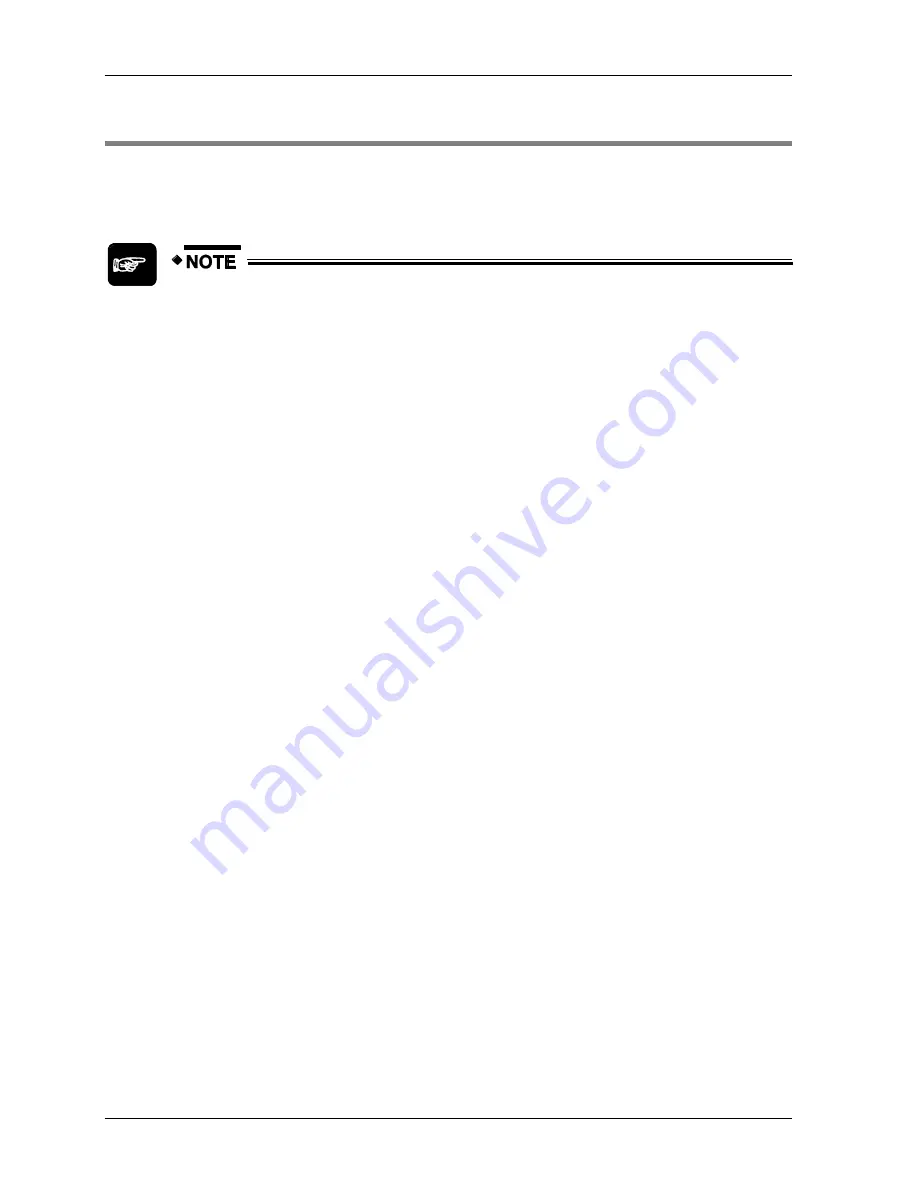
Introducing GTWIN
GTWIN Reference Manual
12
1.2 Windows Vista®
Beginning with V2.91, GTWIN supports the 32-bit version of Windows Vista®. GTWIN does
not support the 64-bit version of Windows Vista®. Beginning with V2.91, GTWIN is installed in
the "My Documents" folder by default, not in the "Program Files" folder.
Under Windows Vista®, the "Program Files" folder is a system folder whose
access is restricted.
In versions prior to 2.91, GTWIN was installed in the "Program Files" folder by default. When
you update older versions of GTWIN, the default folder destinations remain in "Program Files".
Please modify your folder destinations under Windows Vista® accordingly.
Precautions when using Windows Vista®
File destinations
. Due to the operational specifications of Windows Vista®, you
cannot store files in system folders such as "Program Files".
-
Screen data. If you attempt to save screen data in a system folder, GTWIN will
issue an alarm message and urge you to choose another folder.
-
Part libraries, BMP library, multilanguage exchange string list, recipe data. If you
attempt to store these files in system folders,
GTWIN will not issue an alarm
message
. Instead the files will be stored in the "Virtual Store" folder. When you
launch GTWIN the next time, GTWIN will search for them in the "Virtual Store"
folder. However, the "Virtual Store" folder cannot be shared with other "login"
users.
Multiple users
. Make sure to store files in folders to which all users have access.
Sound
. Windows Vista® does not provide a sound editor. For sound file conversion,
you can use files edited with the sound recorder provided with Windows® XP or
Windows® 2000 or use a commercial editing software that supports Windows Vista®.
Summary of Contents for GTWIN
Page 1: ...TOUCH TERMINALS GTWIN Reference Manual ...
Page 11: ...Chapter 1 Introducing GTWIN ...
Page 59: ...Chapter 2 GT Panel System Menu ...
Page 94: ...Chapter 3 The GTWIN User Interface ...
Page 108: ...Chapter 4 Menus ...
Page 182: ...Chapter 5 Parts and Their Functions ...
Page 234: ...Chapter 6 Troubleshooting ...
Page 248: ...Chapter 7 Connecting the GT to a PLC ...
Page 288: ...Chapter 8 SD Card Data Upload from GT to PC ...
Page 293: ......













































