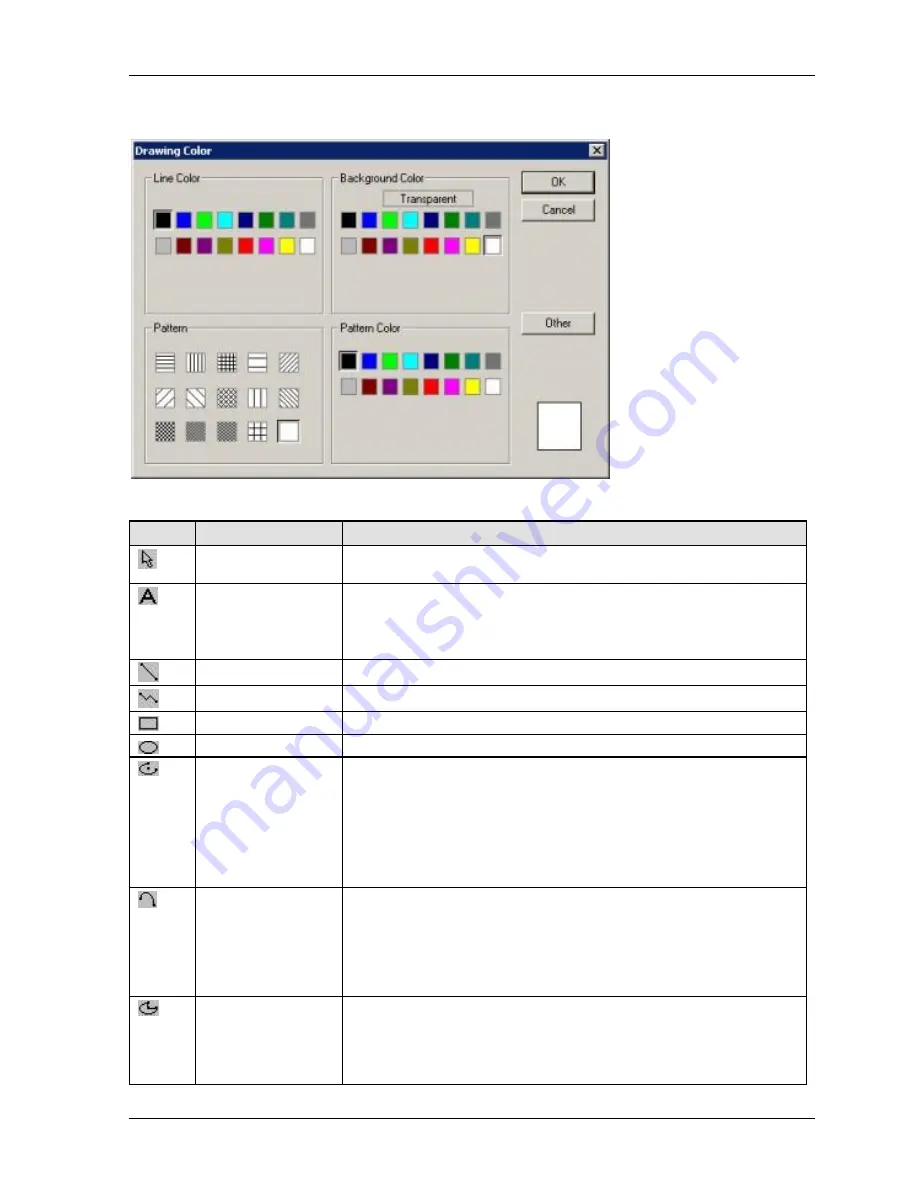
GTWIN Reference Manual
3.4 Graphic Bar
99
Character Attributes dialog via "Character Type" submenu or icon
Drawing Color dialog via "Color" submenu or icon for GT21
Icon
Icon name
Description
Select
Selects an object on the base screen. (Not available in the Bitmap Editor; use
the select area command instead.)
Character String
Enters text.
For the Bitmap Editor only: this function is not available when you have
selected
View
Zoom In
. Zoom out of the image if you wish to add
character strings with the text tool.
Straight Line
Draws a straight line. Press <Shift> to draw a vertical or horizontal line.
Continuous Line
Draws a continuous line.
Rectangle
Draws a square (press <Shift>) or rectangle.
Circle/Oval
Draws a circle (press <Shift>) or oval (see p. 19).
Arc/Elliptical Arc
Draws an arc (press <Shift>) or an elliptical arc.
Procedure
1. Click on the base screen and draw the size of the arc.
2. Click again to set the size.
3. Click again to delete unwanted section.
4. Click again to finish.
Curve
Draws a curve. (Also known as Bézier curve.)
Procedure
1. Click on the base screen and draw the length of the curve.
2. Click and pull the invisible anchor point to bend the curve.
3. Click again to finish.
Segment/Oval
Segment
Draws a circular (Press <Shift>) or an oval segment.
Procedure
1. Click on the base screen and draw the size of the segment.
2. Click again to set the size.
Summary of Contents for GTWIN
Page 1: ...TOUCH TERMINALS GTWIN Reference Manual ...
Page 11: ...Chapter 1 Introducing GTWIN ...
Page 59: ...Chapter 2 GT Panel System Menu ...
Page 94: ...Chapter 3 The GTWIN User Interface ...
Page 108: ...Chapter 4 Menus ...
Page 182: ...Chapter 5 Parts and Their Functions ...
Page 234: ...Chapter 6 Troubleshooting ...
Page 248: ...Chapter 7 Connecting the GT to a PLC ...
Page 288: ...Chapter 8 SD Card Data Upload from GT to PC ...
Page 293: ......






























