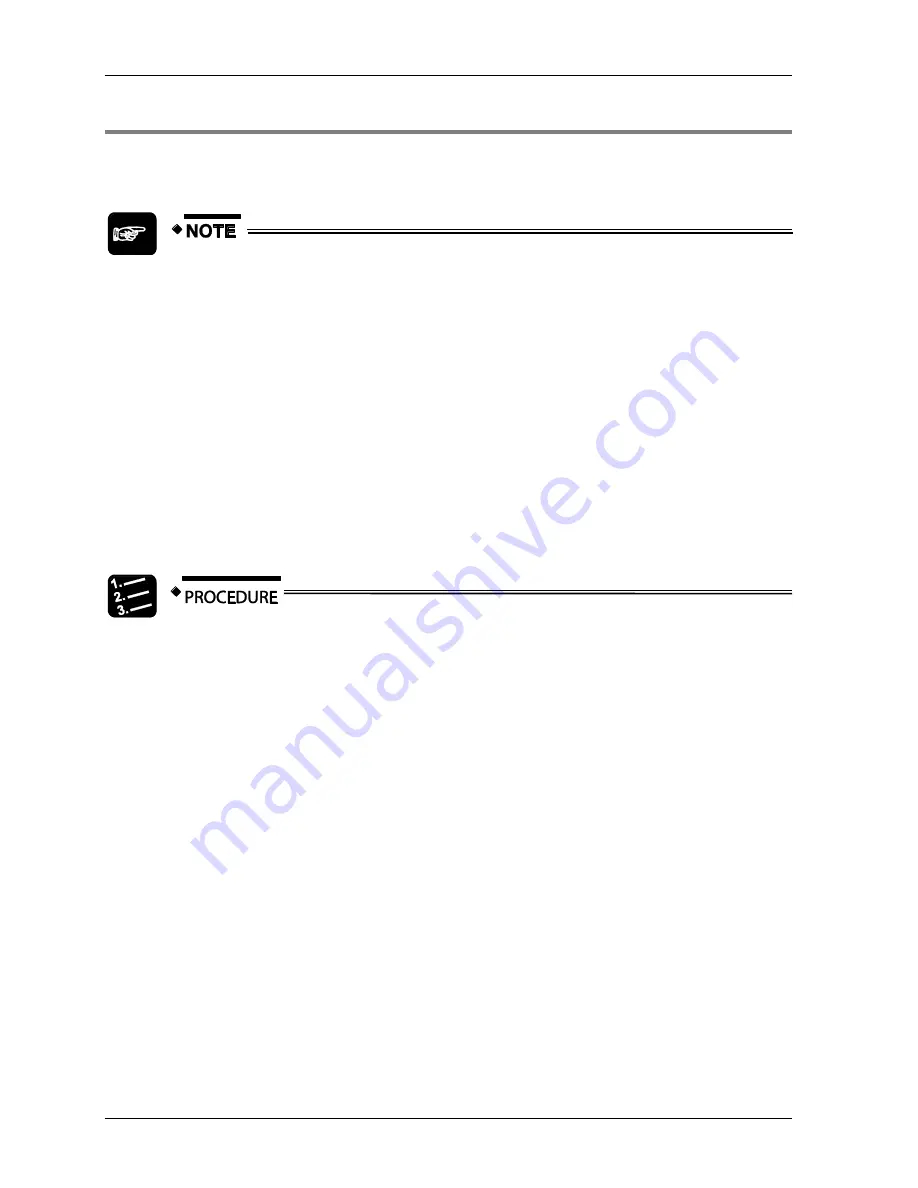
Menus
GTWIN Reference Manual
136
4.7.1.3 Importing Bitmap Files
Apart from creating your own bitmap files, you can also import bitmap files. This is useful
when company and product logos already exist in other applications, for example.
You can directly paste a picture file from a different application onto a base
screen.
The Bitmap Editor retains the size of the imported bitmap, which may be too
large for the GT terminal. Use
Option
Change Size
to adjust the imported
bitmap size to the GT model's requirements.
If the bitmap to import is bigger than the maximum size available (320 pixels
wide x 240 pixels high), the bitmap image will be cut to the maximum size.
Please note that this may cause part of the bitmap contents to be lost.
If the bitmap to import contains more than 16 colors, the colors will be
changed to the nearest color from the 16 colors available. For monochrome
GT terminals, colors above a certain threshold turn to black, the remaining
colors turn to white.
To import a bitmap, please proceed as follows.
1. Create a bitmap with the bitmap editor
Use the standard procedure (see p. 132) for creating bitmaps including the step
where you assign the bitmap title.
2. File
Import BMP File...
The standard dialog box for opening files appears.
3. Select drive and path of the file to be imported
4. Click file name [Open]
The selected bitmap file is imported. When the selected bitmap is smaller than or
equal to the currently selected GTWIN bitmap size, the bitmap is imported and
displayed in the bitmap editor. If the selected bitmap is bigger than the currently
selected GTWIN bitmap size, a message warns you that the bitmap data is too
large and that the bitmap size will be adjusted. For bitmaps
smaller
than the
maximum size of 320 x 240 pixels, the GTWIN bitmap size will be adjusted to the
size of the imported bitmap. For bitmaps
bigger
than the maximum size of 320 x
240 pixels, they will be cut at the right and bottom until their size is 320 x 240
pixels.
Summary of Contents for GTWIN
Page 1: ...TOUCH TERMINALS GTWIN Reference Manual ...
Page 11: ...Chapter 1 Introducing GTWIN ...
Page 59: ...Chapter 2 GT Panel System Menu ...
Page 94: ...Chapter 3 The GTWIN User Interface ...
Page 108: ...Chapter 4 Menus ...
Page 182: ...Chapter 5 Parts and Their Functions ...
Page 234: ...Chapter 6 Troubleshooting ...
Page 248: ...Chapter 7 Connecting the GT to a PLC ...
Page 288: ...Chapter 8 SD Card Data Upload from GT to PC ...
Page 293: ......






























