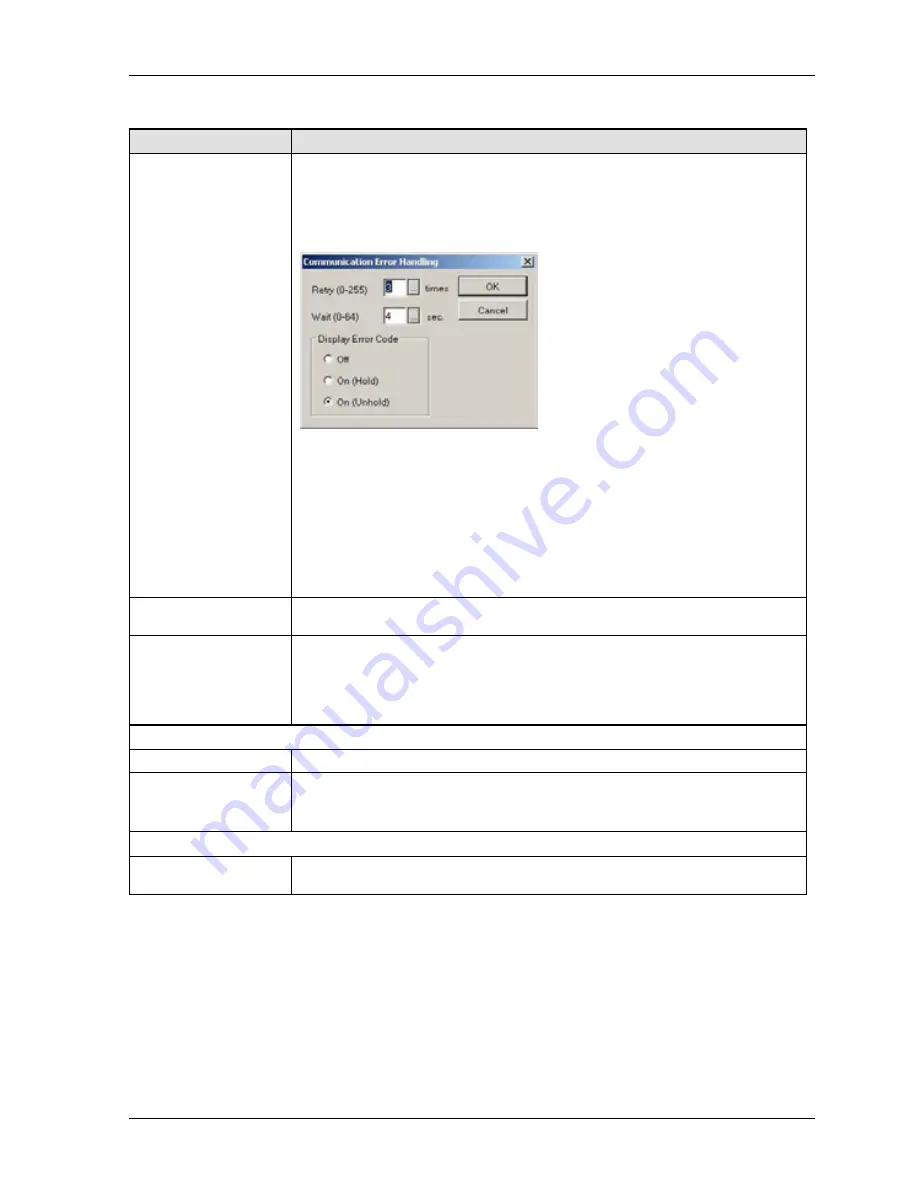
GTWIN Reference Manual
1.6 GT Configuration
27
Communication parameters
Field
Description
COM Port
Set the baud rate, data length, and parity bit. The stop bit is fixed at "1" by default.
Communication Error Handling (not available for general purpose serial
communication)
To define how to handle a communication error, click [Setup] to call up the
"Communication Error Handling" dialog.
Retry
: number of retries in case of a communication error.
Wait
: how long to wait between retries.
Display Error Code
Select "Off" to not display error messages on the screen.
Select "Yes (Hold)" to display error messages and hold them when power is turned
off.
Select "Yes (Unhold)" to display error messages but clear them when power is
turned off.
TOOL Port
Set the baud rate and the parity bit. The data length and the stop bit value are
read-only and fixed at "8" and "1", respectively.
Transmission Delay
When the GT unit and any controller communicate with each other, they transfer data.
Basically the GT is the master and requests an answer; the controller/PLC replies.
Some circumstances may cause the GT unit to communicate faster than the controller
and information may be lost. Set a transmission delay to ensure that the GT responds
only after receiving all data from the PLC.
Options for general purpose serial communication
GT Unit Number
Specify the unit number of the GT connected to an external device (PLC).
COM Port
Communication System
For some GT models, select either "RS232C/RS442 communication (full-duplex)" or
"RS485 communication (half-duplex)".
Options for Modbus RTU communication
PLC Unit Number
Specify the PLC unit number (1 - 247) connected to the GT unit that is to
communicate using Modbus RTU.
Summary of Contents for GTWIN
Page 1: ...TOUCH TERMINALS GTWIN Reference Manual ...
Page 11: ...Chapter 1 Introducing GTWIN ...
Page 59: ...Chapter 2 GT Panel System Menu ...
Page 94: ...Chapter 3 The GTWIN User Interface ...
Page 108: ...Chapter 4 Menus ...
Page 182: ...Chapter 5 Parts and Their Functions ...
Page 234: ...Chapter 6 Troubleshooting ...
Page 248: ...Chapter 7 Connecting the GT to a PLC ...
Page 288: ...Chapter 8 SD Card Data Upload from GT to PC ...
Page 293: ......















































