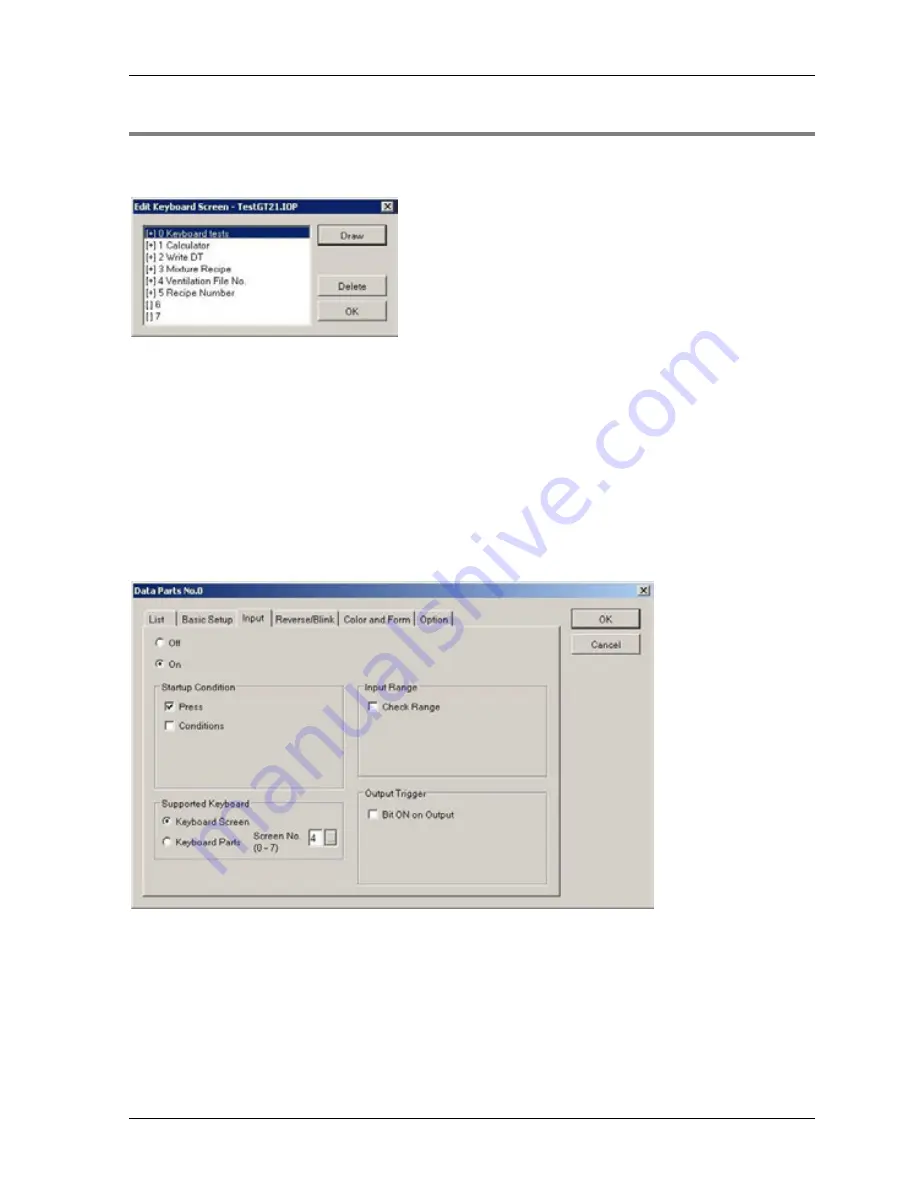
GTWIN Reference Manual
4.1 File Menu
115
4.1.7 Keyboard Screen
Via
File
Keyboard Screen
, you can call up a list of keyboard screens you have created. A
plus sign within the square brackets indicates that this keyboard screen has been created.
In the list, double-click the line highlighted or select [Draw] to open the desired keyboard
screen.
Although keyboard screens look like base screens, they are managed via the keyboard
screen menu command, not via the screen manager. Keyboard screens are meant primarily
to contain keyboard parts coupled with data parts.
Relationship between keyboard screens or keyboard parts and data parts
Keyboard screens or keyboard parts must be supported by a corresponding data part. Call up
the data part's (see p. 194) "Attribute", select the "Input" tab and activate the option button
"ON". Under "Supported Keyboard", specify the keyboard screen or keyboard part used with
that data part.
"Input" tab of a data part with keyboard screen assigned
Summary of Contents for GTWIN
Page 1: ...TOUCH TERMINALS GTWIN Reference Manual ...
Page 11: ...Chapter 1 Introducing GTWIN ...
Page 59: ...Chapter 2 GT Panel System Menu ...
Page 94: ...Chapter 3 The GTWIN User Interface ...
Page 108: ...Chapter 4 Menus ...
Page 182: ...Chapter 5 Parts and Their Functions ...
Page 234: ...Chapter 6 Troubleshooting ...
Page 248: ...Chapter 7 Connecting the GT to a PLC ...
Page 288: ...Chapter 8 SD Card Data Upload from GT to PC ...
Page 293: ......






























