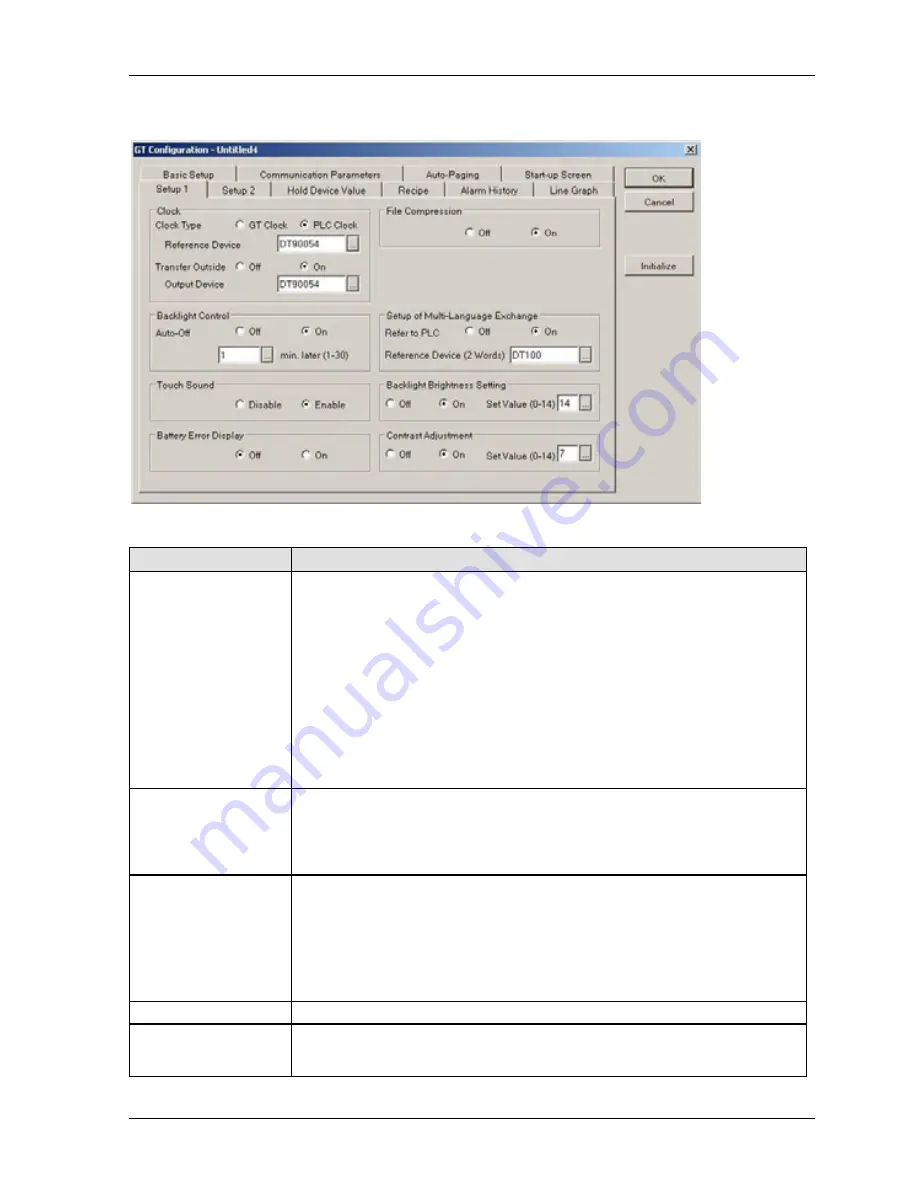
GTWIN Reference Manual
1.6 GT Configuration
33
Setup 1 parameters
Field
Description
Clock
(Not available for
general purpose serial
communication)
GT Clock
or
PLC Clock
: select which internal clock you wish to use as a reference
value. (Some GT models do not have their own internal clock, but you can select the
option to
Read from PLC
.)
Reference Device
: if you selected "PLC Clock", specify the reference device, i.e.
the starting address where clock data is stored.
Transfer Outside
: select "On" to continually transfer clock data in BCD format
(see explanation after table) to an external device. If you select "Off", clock data
will only be transferred to the external device when communication is established.
Output Device
: specify the output device, i.e. the starting address where clock
data is stored.
Note
: If you select a device address that does not exist in the PLC, an error (ER61)
will occur.
Summer Time
(if
available)
(see p. 35)
Select whether to use standard time ("Inactive") or one of the two summer time
settings available:
"DST (USA)" for US-American Daylight Saving Time
"CEST (Europe)" for Central European Summer Time
Backlight Control
(Not available for
general purpose serial
communication)
Auto-Off: to enable this function select "On". Specify how long the GT must be inactive
before the backlight shuts off.
Touch the screen to turn it back on. Switches will only become effective after the
screen is back on.
The backlight can be forcibly turned using the "Backlight Valid" flag in the basic
communication area to the PLC (see p. 24), e.g. if a sensor is to detect people and
turn on the backlight.
Touch Sound
Enable or disable sound when a switch is pushed.
Battery Error Display
Select "On" to display the battery low symbol in the lower right corner on the GT
screen when the battery is low or if clock data or hold data are not being backed up
properly.
Summary of Contents for GTWIN
Page 1: ...TOUCH TERMINALS GTWIN Reference Manual ...
Page 11: ...Chapter 1 Introducing GTWIN ...
Page 59: ...Chapter 2 GT Panel System Menu ...
Page 94: ...Chapter 3 The GTWIN User Interface ...
Page 108: ...Chapter 4 Menus ...
Page 182: ...Chapter 5 Parts and Their Functions ...
Page 234: ...Chapter 6 Troubleshooting ...
Page 248: ...Chapter 7 Connecting the GT to a PLC ...
Page 288: ...Chapter 8 SD Card Data Upload from GT to PC ...
Page 293: ......
















































