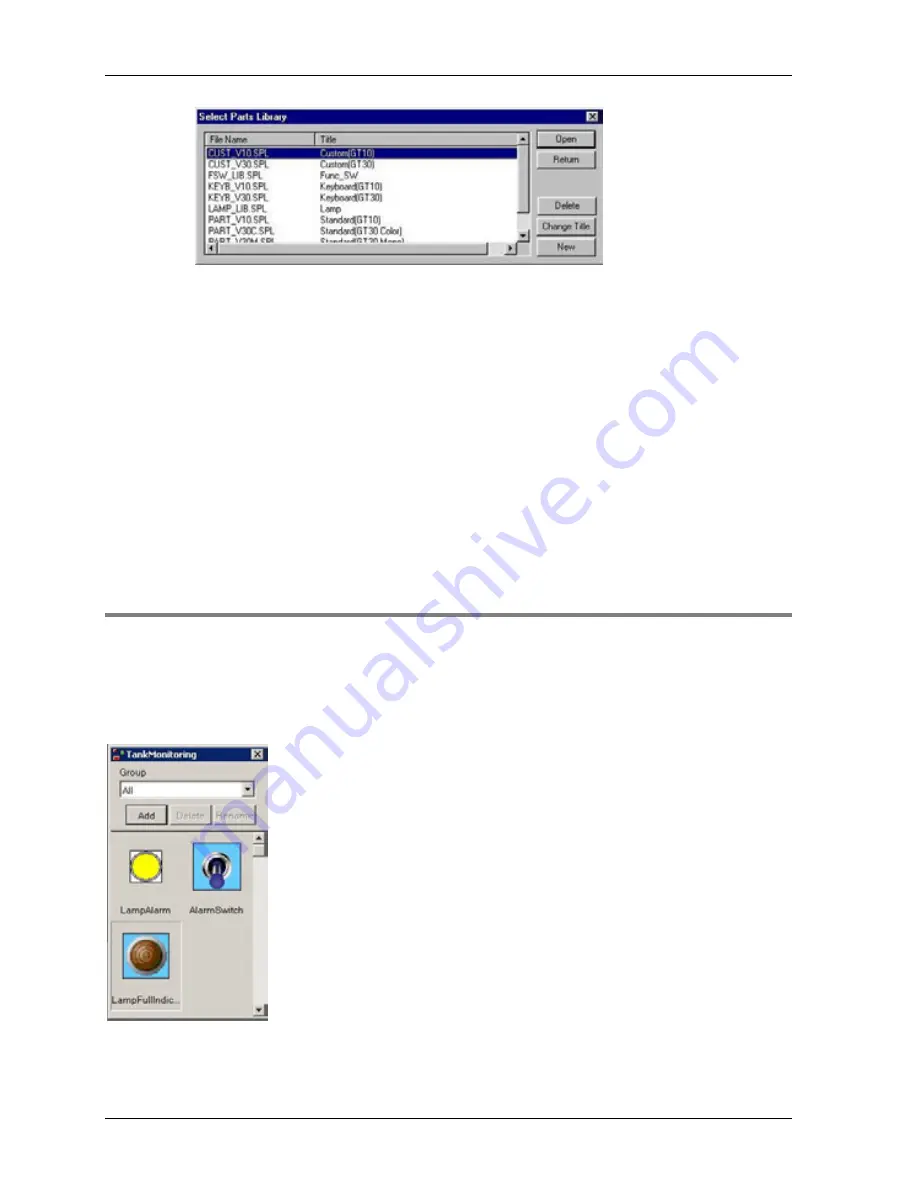
The GTWIN User Interface
GTWIN Reference Manual
104
2. Select a library
Multiple parts libraries can be opened and used at the same time. Click on the
title bar of the desired parts library to make it active.
From the library, simply drag and drop parts onto the base screen. Parts cannot be placed on
top of other parts. Character strings, graphics, and other objects cannot be placed on top of
parts; they will automatically be placed behind parts.
From the "Select Parts Library" dialog, you can also:
Delete non-standard libraries
Change the title of non-standard libraries. (You must change libraries' titles before you
open them.)
Create new parts libraries (see p. 104)
3.7.1 New Parts Library
You can create a new parts library to conveniently store frequently used or customized parts.
Simply drag the parts from the base screen and drop them in the library. You will be prompted
to register the parts.
Once in the new parts library, you can change the parts' names, delete them, change their
order or move them to the lamps group (right click the part
Move
Lamps).
.
A new "TankMonitoring" parts library
Summary of Contents for GTWIN
Page 1: ...TOUCH TERMINALS GTWIN Reference Manual ...
Page 11: ...Chapter 1 Introducing GTWIN ...
Page 59: ...Chapter 2 GT Panel System Menu ...
Page 94: ...Chapter 3 The GTWIN User Interface ...
Page 108: ...Chapter 4 Menus ...
Page 182: ...Chapter 5 Parts and Their Functions ...
Page 234: ...Chapter 6 Troubleshooting ...
Page 248: ...Chapter 7 Connecting the GT to a PLC ...
Page 288: ...Chapter 8 SD Card Data Upload from GT to PC ...
Page 293: ......






























