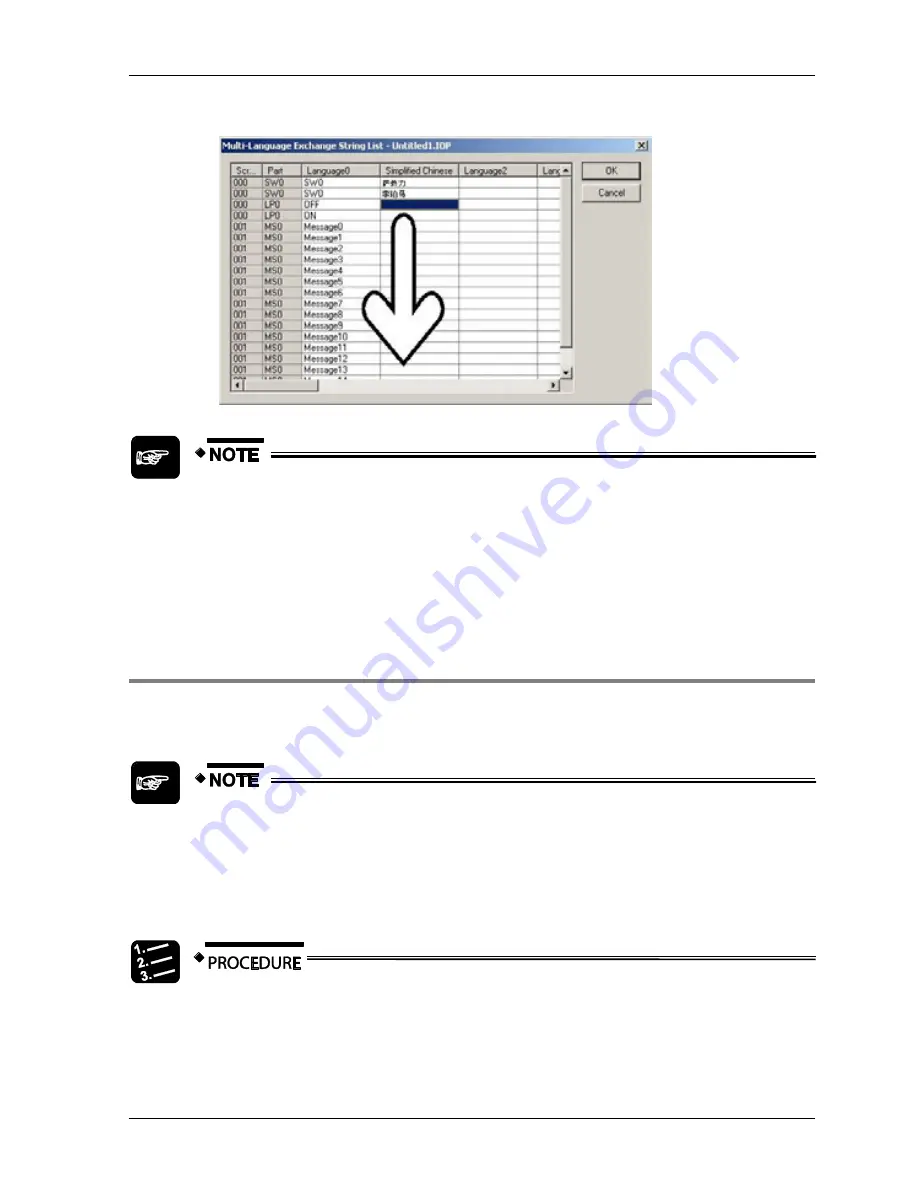
GTWIN Reference Manual
4.7 Start Editor Menu
163
7. Enter a translation for the string displayed in column "Language0" [Enter]
GTWIN checks the length of the translated string because the translation
cannot be longer than the part itself. If the translation is too long, a warning
message appears. In that case, you need to enter a shorter translation, edit the
part size, and return to the translation. This is why we recommend creating
parts with a maximum size when you set up multilingual screens. Alternatively,
you can change the font size of the part, but this also requires leaving the list of
multilingual strings.
4.7.8.2 Setup for Individual Parts
This function allows you to enter translations for one part. The part size is adjusted
automatically to fit the longest language when you click [OK].
As the part size is adjusted automatically to fit the longest language, you
need to check afterwards whether the adjusted part overlaps other parts on
the screen now.
Please note that you can only set the font type and size set for language 0
and these settings are used for all other languages as well.
1. Double-click the part you wish to edit
2. Select the "Character" tab
By default, the main language (Language0) is displayed.
Summary of Contents for GTWIN
Page 1: ...TOUCH TERMINALS GTWIN Reference Manual ...
Page 11: ...Chapter 1 Introducing GTWIN ...
Page 59: ...Chapter 2 GT Panel System Menu ...
Page 94: ...Chapter 3 The GTWIN User Interface ...
Page 108: ...Chapter 4 Menus ...
Page 182: ...Chapter 5 Parts and Their Functions ...
Page 234: ...Chapter 6 Troubleshooting ...
Page 248: ...Chapter 7 Connecting the GT to a PLC ...
Page 288: ...Chapter 8 SD Card Data Upload from GT to PC ...
Page 293: ......






























