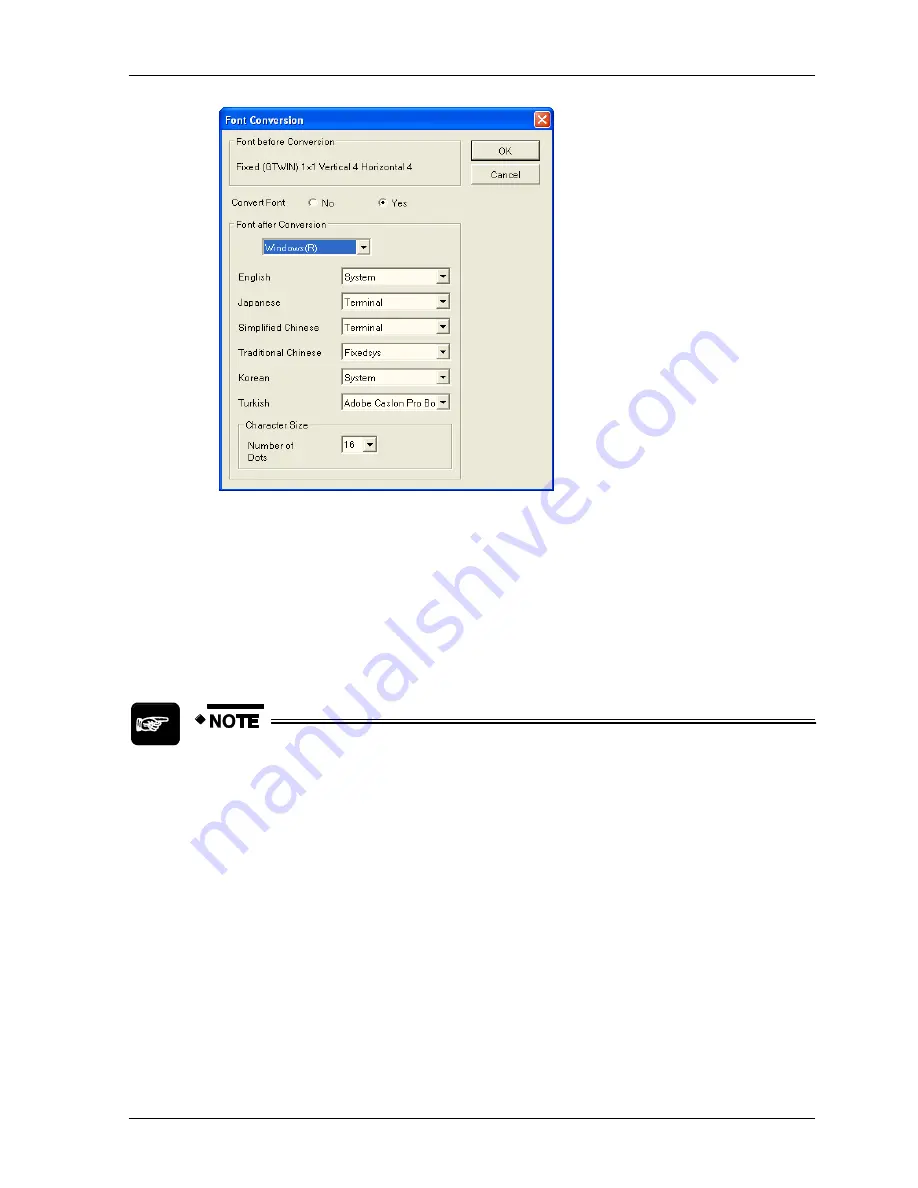
GTWIN Reference Manual
4.1 File Menu
121
4. Select a font from the list box "Font after Conversion"
For True Type fonts, also specify the character size in dots. For Windows fonts,
specify a font per language and the character size in dots.
5. Select [OK]
The image in the bottom half of the "Convert Fixed Font" dialog will show a
preview of the screen with the fonts converted. Select [Convert] if you want to
perform the font conversion or repeat the procedure from step 2.
The following restrictions apply:
The conversion setting will not be saved, you have to set it for each fixed
font you wish to convert.
When a font conversion would lead to a part being moved outside the
screen area, GTWIN automatically adjusts the display position. You can see
a preview in the bottom half of the "Convert Fixed Font" dialog. When you
select [Convert], a dialog box lists all the parts whose position has been
adjusted to accomodate the new font and character size. You may have to
modify the position of the parts manually after the conversion.
Before you start the conversion, create a backup of the file with the
command
File
Save As
.
Summary of Contents for GTWIN
Page 1: ...TOUCH TERMINALS GTWIN Reference Manual ...
Page 11: ...Chapter 1 Introducing GTWIN ...
Page 59: ...Chapter 2 GT Panel System Menu ...
Page 94: ...Chapter 3 The GTWIN User Interface ...
Page 108: ...Chapter 4 Menus ...
Page 182: ...Chapter 5 Parts and Their Functions ...
Page 234: ...Chapter 6 Troubleshooting ...
Page 248: ...Chapter 7 Connecting the GT to a PLC ...
Page 288: ...Chapter 8 SD Card Data Upload from GT to PC ...
Page 293: ......






























