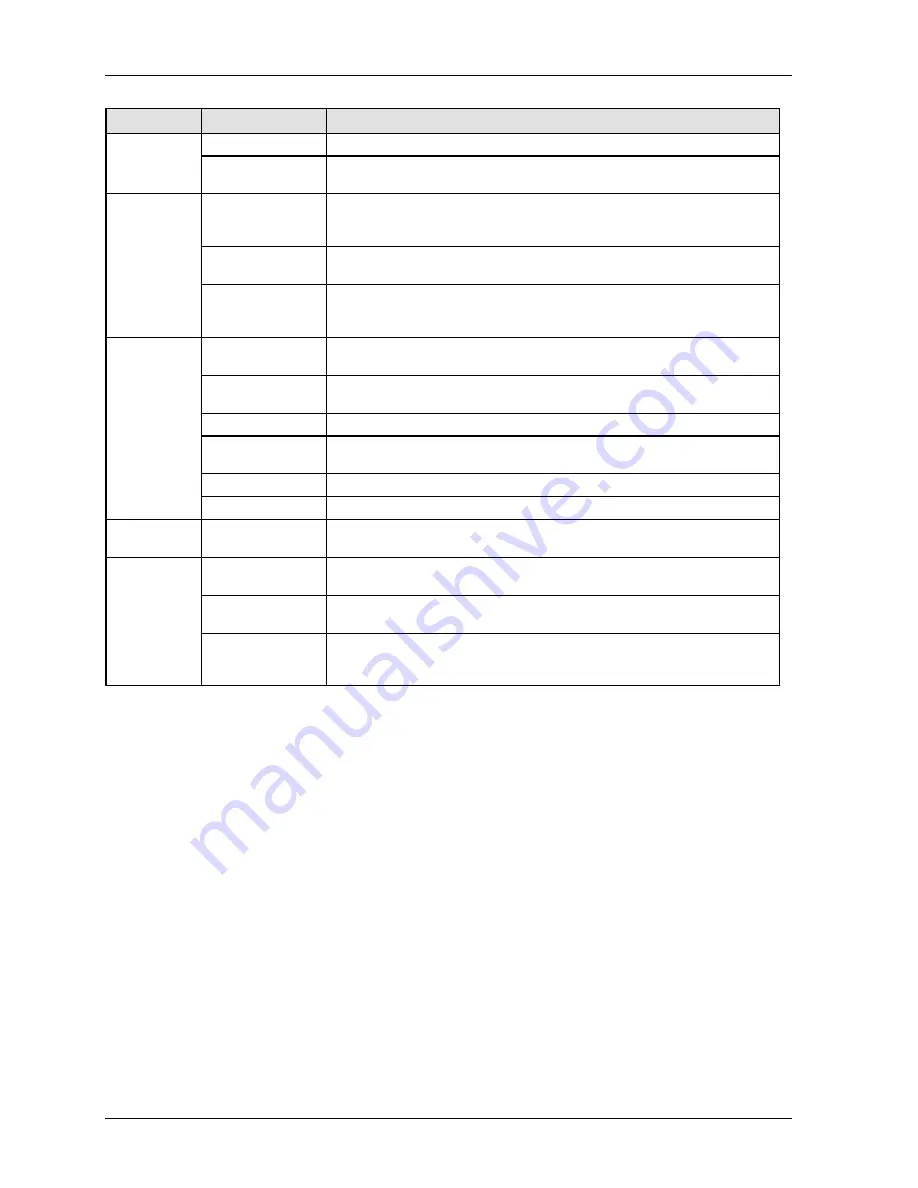
Parts and Their Functions
GTWIN Reference Manual
204
Tab
Field
Description
Recovered
: time when an alarm is reset.
Stop Updating
By default, the alarm history is updated continuously. You can set a PLC
register to stop the updating when you select "On".
Color and
Form
Display Area
Number of Lines
: specifies the number of lines (1 to 12) on the base
screen to display alarms. The line width automatically adapts to fit the
longest list entry.
Display Frame
Specifies whether the alarm list will be displayed with a frame and what
lines will appear as well as the frame color.
Color & String
Specifies the string and background color as well as the text for each alarm
event. If you work with multiple languages (see p. 159), you can enter
alarm event texts for all languages used.
Guidance
No
Suppresses the display of the guidance text of the alarm list on the GT
screen.
Display Text
When this is selected, you need to specify the number of lines for the
guidance text as well as the string and the background color.
Display Frame
Sets a frame and its color, if desired.
Display Area
Specifies the number of lines to display. The line width automatically adapts
to fit the longest list entry.
Change Screen
Change to the screen defined in the Screen No. text box.
Color
Specifies the color for the guidance text and its background.
Operation
Security
Set the security level to restrict the display and/or operation of the part.
Element
Setup
Language No.
If you work with multiple languages (see p. 159), you can enter alarm texts
for all languages used.
Message
Double-click an alarm message or select [Setup] to enter the text for each
alarm condition.
Guidance
This column is displayed if you have selected "Display Text" on the
"Guidance" tab. Enter the guidance text to be displayed when the
corresponding function switch is pressed.
Summary of Contents for GTWIN
Page 1: ...TOUCH TERMINALS GTWIN Reference Manual ...
Page 11: ...Chapter 1 Introducing GTWIN ...
Page 59: ...Chapter 2 GT Panel System Menu ...
Page 94: ...Chapter 3 The GTWIN User Interface ...
Page 108: ...Chapter 4 Menus ...
Page 182: ...Chapter 5 Parts and Their Functions ...
Page 234: ...Chapter 6 Troubleshooting ...
Page 248: ...Chapter 7 Connecting the GT to a PLC ...
Page 288: ...Chapter 8 SD Card Data Upload from GT to PC ...
Page 293: ......
















































