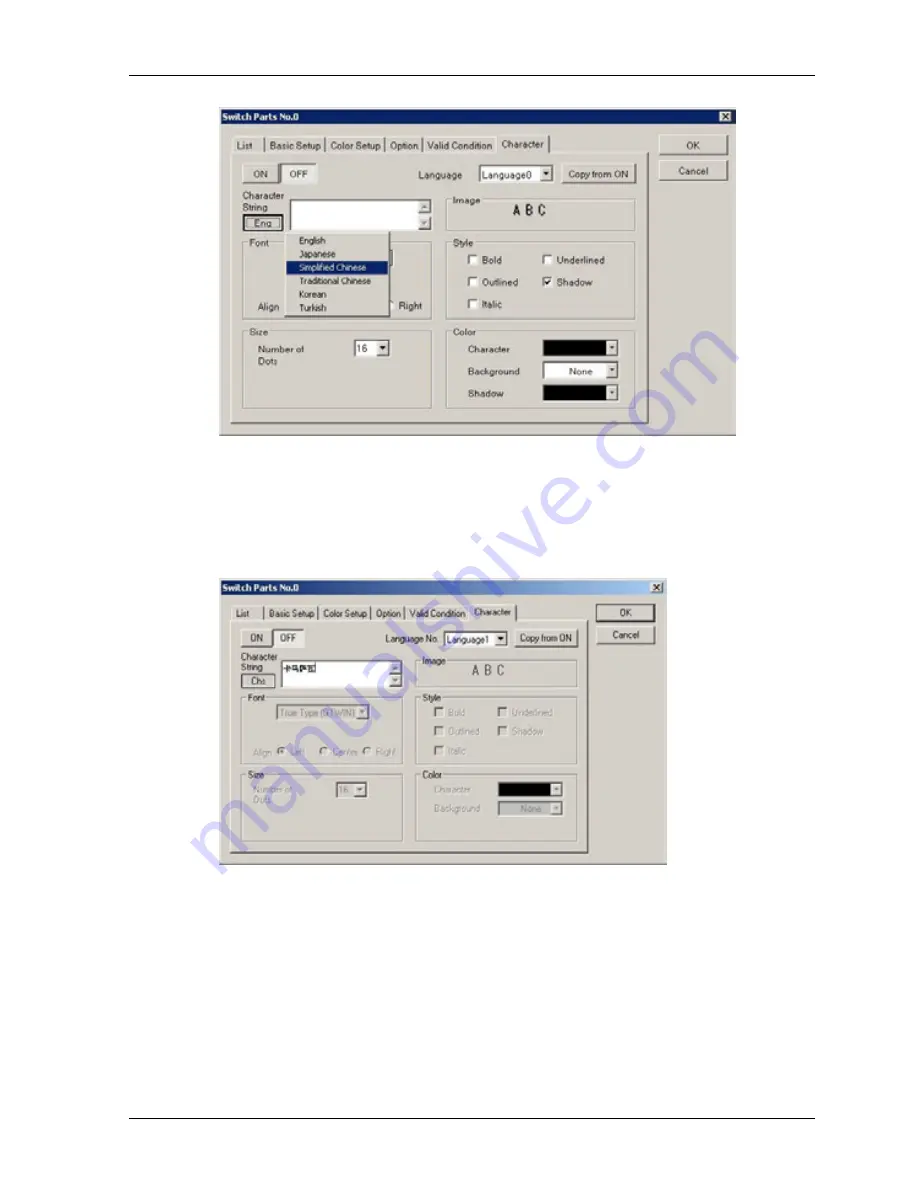
GTWIN Reference Manual
4.7 Start Editor Menu
165
7. Select "Simplified Chinese"
If you have enabled simplified Chinese as an input language in the "Regional
Options" dialog box of the control panel, the operating system switches to the
correct keyboard.
8. Enter the text
9. Repeat steps 6 to 9 for further languages, if required
10. Select [OK]
The part is displayed with the text you have entered for language0. Depending on
the length of the texts you have entered for other languages, the part is now
bigger than when you created it. The text for language0 shows the alignment you
have selected under the "Character" tab (left in this example).
Summary of Contents for GTWIN
Page 1: ...TOUCH TERMINALS GTWIN Reference Manual ...
Page 11: ...Chapter 1 Introducing GTWIN ...
Page 59: ...Chapter 2 GT Panel System Menu ...
Page 94: ...Chapter 3 The GTWIN User Interface ...
Page 108: ...Chapter 4 Menus ...
Page 182: ...Chapter 5 Parts and Their Functions ...
Page 234: ...Chapter 6 Troubleshooting ...
Page 248: ...Chapter 7 Connecting the GT to a PLC ...
Page 288: ...Chapter 8 SD Card Data Upload from GT to PC ...
Page 293: ......






























