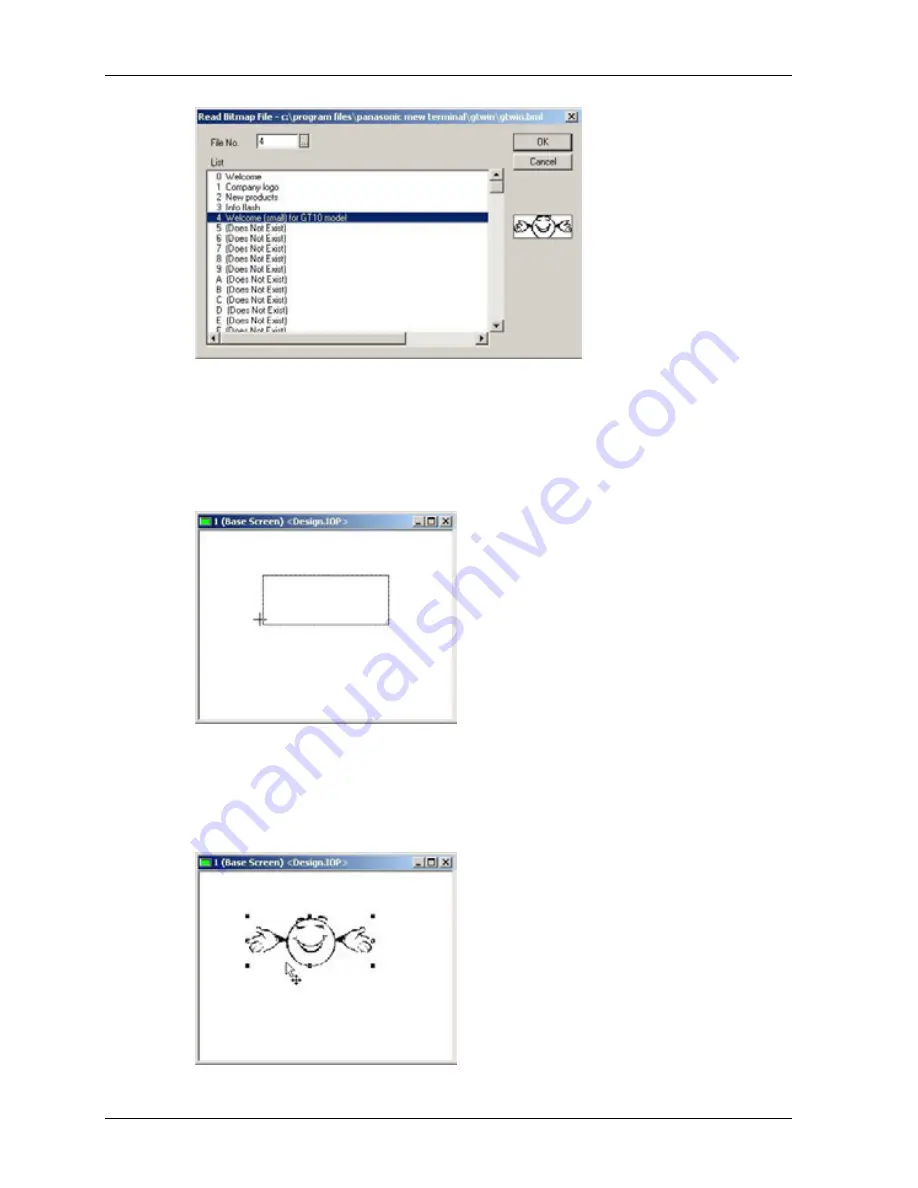
Menus
GTWIN Reference Manual
138
This is where the bitmap titles you have assigned are displayed. You can also see
a preview of the bitmap in the small window on the right of the dialog box.
2. Select a bitmap from the list [OK]
3. Position the mouse on the base screen
The bitmap is displayed as a rectangle.
4. Click to place the bitmap on the screen
While the mouse cursor displays as a cross of two arrows and the 6 sizing
handles (little black squares) are visible, you can change the position of the
bitmap by dragging the mouse. Click and drag a sizing handle to change the size
of the bitmap.
Summary of Contents for GTWIN
Page 1: ...TOUCH TERMINALS GTWIN Reference Manual ...
Page 11: ...Chapter 1 Introducing GTWIN ...
Page 59: ...Chapter 2 GT Panel System Menu ...
Page 94: ...Chapter 3 The GTWIN User Interface ...
Page 108: ...Chapter 4 Menus ...
Page 182: ...Chapter 5 Parts and Their Functions ...
Page 234: ...Chapter 6 Troubleshooting ...
Page 248: ...Chapter 7 Connecting the GT to a PLC ...
Page 288: ...Chapter 8 SD Card Data Upload from GT to PC ...
Page 293: ......






























