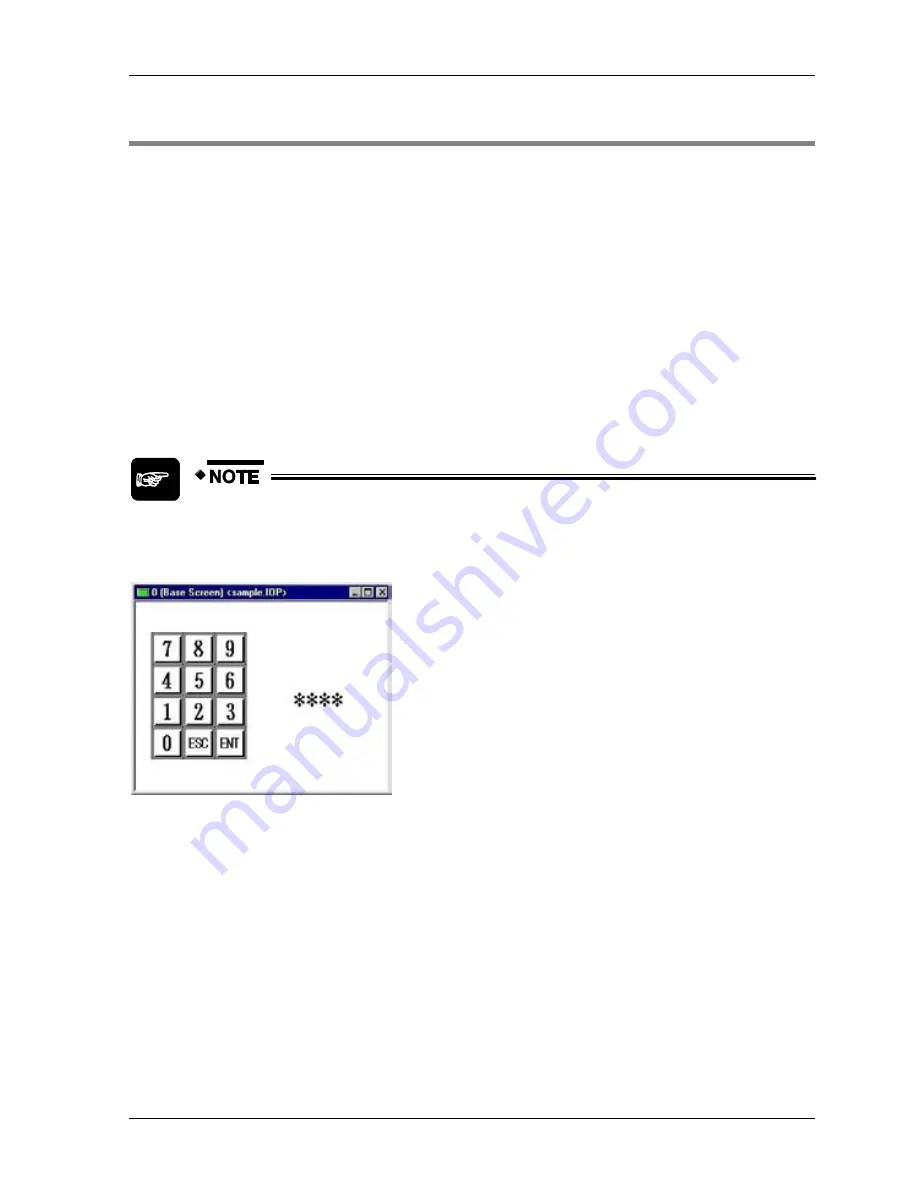
GTWIN Reference Manual
5.10 Keyboard Parts
223
5.10 Keyboard Parts
Keyboard parts are used to enter values, for example when the values of PLC devices
displayed by data parts need to be changed.
You can find keyboard parts in the standard parts library, part type: keyboard. Drag and drop
the keyboard part onto the base screen or keyboard screen as with any other part.
Double-click on the keyboard part to configure the settings for:
List. As with all other parts, enter a meaningful name for the keyboard part if desired.
Basic setup (see p. 224)
Operation setup (see p. 226)
Color and form. Here you define the appearance of the keys and characters.
Operation security. Set the security level to restrict the display and/or operation of the
part.
Keyboard parts must be used together with data parts (see p. 194).
Keyboard parts can be hidden (see p. 226) during base screen design to
give you a better overview.
Sample base screen with keyboard and data part
There are two ways to use keyboard parts:
You can use a keyboard part on the same base screen as the data part (see p. 194)
displaying the value to be changed.
You can create a particular keyboard screen containing the desired keyboard part.
Switch to the keyboard screen from the base screen by touching the data part on the
base screen. The corresponding data part must be located on both the base and
keyboard screen. Enter the values on the keyboard part. When you press "ENT" on
the keyboard, you will automatically jump back to the base screen. This is handy if you
do not wish to clutter your base screen with a keyboard (see "Example Recipe" on p.
142).
In addition, you can set up a keyboard part so that it is hidden and will only be displayed when
data needs to be entered.
Summary of Contents for GTWIN
Page 1: ...TOUCH TERMINALS GTWIN Reference Manual ...
Page 11: ...Chapter 1 Introducing GTWIN ...
Page 59: ...Chapter 2 GT Panel System Menu ...
Page 94: ...Chapter 3 The GTWIN User Interface ...
Page 108: ...Chapter 4 Menus ...
Page 182: ...Chapter 5 Parts and Their Functions ...
Page 234: ...Chapter 6 Troubleshooting ...
Page 248: ...Chapter 7 Connecting the GT to a PLC ...
Page 288: ...Chapter 8 SD Card Data Upload from GT to PC ...
Page 293: ......






























