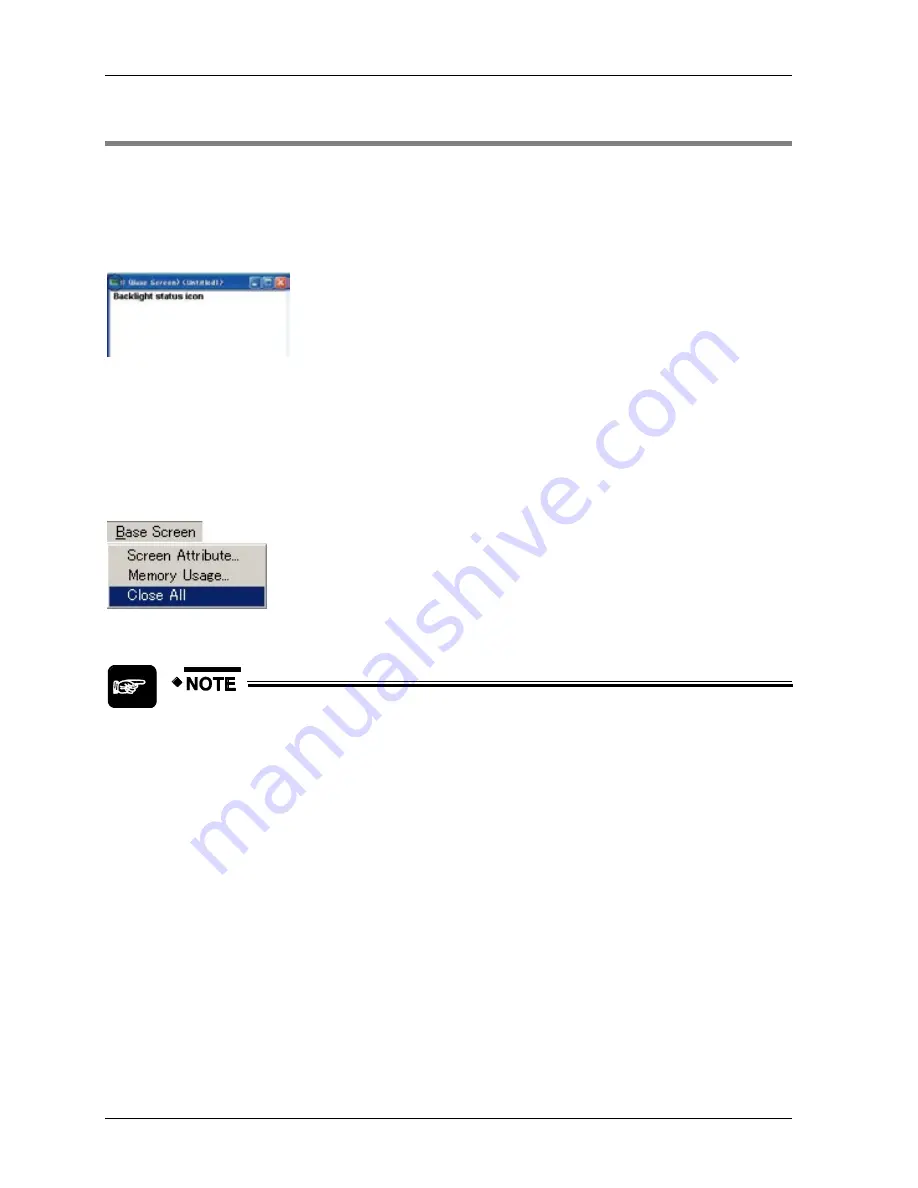
The GTWIN User Interface
GTWIN Reference Manual
102
3.6 Base Screen
On the base screen, you create the screen that will be displayed on the GT panel. You can
create text, draw graphics or place parts on the base screen. Use the Screen Manager (see p.
106) to open and manage your base screens.
The backlight status icon on the left side of the title bar allows you to see the status of the
backlight at a glance.
Via the "Base Screen" menu or a right mouse click while the cursor is on the base screen, you
can:
assign screen attributes, e.g. screen name, language, background color, pattern and
pattern color, and backlight settings (see note)
check how much memory the screen requires
close all screens
Base Screen menu
The "Base Screen Attribute" dialog and "Memory Usage" window may differ
slightly depending on the GT model.
If the memory used exceeds the limit, the base screen cannot be closed and
the screen cannot be transferred.
Summary of Contents for GTWIN
Page 1: ...TOUCH TERMINALS GTWIN Reference Manual ...
Page 11: ...Chapter 1 Introducing GTWIN ...
Page 59: ...Chapter 2 GT Panel System Menu ...
Page 94: ...Chapter 3 The GTWIN User Interface ...
Page 108: ...Chapter 4 Menus ...
Page 182: ...Chapter 5 Parts and Their Functions ...
Page 234: ...Chapter 6 Troubleshooting ...
Page 248: ...Chapter 7 Connecting the GT to a PLC ...
Page 288: ...Chapter 8 SD Card Data Upload from GT to PC ...
Page 293: ......






























