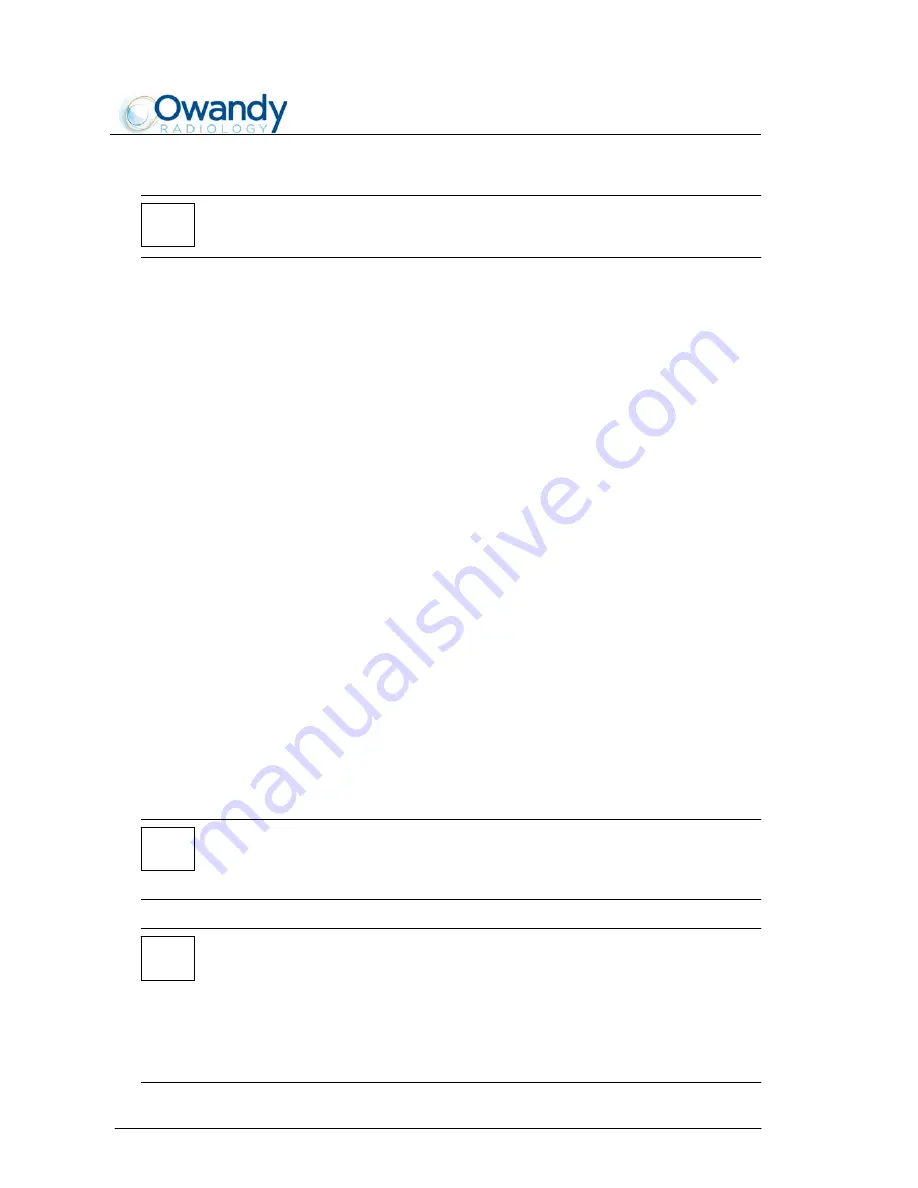
SERVICE MANUAL
Installation
I-Max Touch
6-4
NOTE:
The following procedure is not valid for free standing base version.
3.
Mount on the column basement the lower fixing plate "D" and mount
on the column the upper fixing plates "E" (Figure 6-3).
4.
Insert the external back cover on the upper fixing plates "E" without
fixing it. You will fix it at the end of the mechanical and electrical
installation.
5.
Mount the upper wall bracket "C" on the fixing plates "E" (Figure
6-3), without tighten the screws.
6.
Position the column close to the wall.
7.
Fix the upper wall bracket "C" to the wall. Then tight the screws
between upper fixing plates "E" and wall bracket "C".
8.
Fix the lower plate "D" to the wall, and do not tight the screws.
9.
Verify the parallelism between column and wall positioning a bubble
level on the chin rest support.
In order to correct this position, it is possible to insert some spacers
(Figure 6-3 - provided with the column) between the lower bracket
and wall. Once the position is reached, tighten the screws.
10.
Acting on the feet grub screws (Figure 6-2), adjust them in order to
level the feet on the floor. At the end, cover the grub screws with the
provided cups.
To easily reach the back side of the column leaving it hook to the wall,
remove the fixing screw located in the back side of the column basement
and remove the two screws "F" (Figure 6-3) from the upper bracket "C".
Rotate the column.
NOTE:
The I-Max Touch is equipped with a switch (S2) which allows to move the
column vertically for service use. It is located in the back lower side of
the column, protected by a metallic cover.
NOTE:
The I-Max Touch is shipped with the column pre-set at the minimum
height.
In case the room layout permit to reach higher position, it is possible to
increase the stroke adjusting the reference cames located in the column,
close to the end-run microswitches plate.
Remove the microswitches plate and lift properly the column in order to
access the reference cames holes.
Summary of Contents for i-max touch
Page 1: ...Version January 2014 Rev 4b I Max Touch 0051 Service Manual...
Page 2: ......
Page 27: ...SERVICE MANUAL Description I Max Touch 3 11 Figure 3 1 Block diagram...
Page 38: ...SERVICE MANUAL Description I Max Touch 3 22 THIS PAGE IS INTENTIONALLY LEFT BLANK...
Page 52: ...SERVICE MANUAL Technical data I Max Touch 4 14 THIS PAGE IS INTENTIONALLY LEFT BLANK...
Page 174: ...SERVICE MANUAL Schematics and drawings I Max Touch 9 2 THIS PAGE IS INTENTIONALLY LEFT BLANK...
Page 176: ......
Page 178: ......
Page 180: ......
Page 182: ......
Page 184: ......
Page 186: ......
Page 188: ......
Page 190: ......
Page 192: ......
Page 194: ......
Page 196: ......
Page 198: ......
Page 200: ......
Page 202: ......
Page 204: ......
Page 206: ......
Page 208: ......
Page 210: ......
Page 212: ......
Page 214: ......
Page 216: ......
Page 218: ......
Page 220: ......
Page 222: ......
Page 224: ......
Page 226: ......
Page 228: ......
Page 230: ......
Page 232: ......
Page 234: ......
Page 236: ......
Page 238: ......
Page 240: ......
Page 242: ......
Page 244: ......
Page 246: ......
Page 248: ......
Page 250: ...SERVICE MANUAL Spare Parts 10 2 THIS PAGE IS INTENTIONALLY LEFT BLANK...
Page 253: ...SERVICE MANUAL Spare Parts 10 5 2 4 8 3 6 5 7 12 13 14 16 1 9 10 11 15...
Page 257: ...SERVICE MANUAL Spare Parts 10 9 6 7 1 9 12 13 8 11 10 2 3 4 5 B8 B9 5 B6 B7...
Page 259: ...SERVICE MANUAL Spare Parts 10 11 8 6 7 1 B10 4 1 B11 2 5 3...
Page 261: ...SERVICE MANUAL Spare Parts 10 13 10 8 9 5 5 7 2 6 4 3 1 B11 6 4 1 B10...
Page 263: ...SERVICE MANUAL Spare Parts 4 6 5 7 8 9 1 2 3 10 11 12 6 14 13...
Page 265: ......
















































