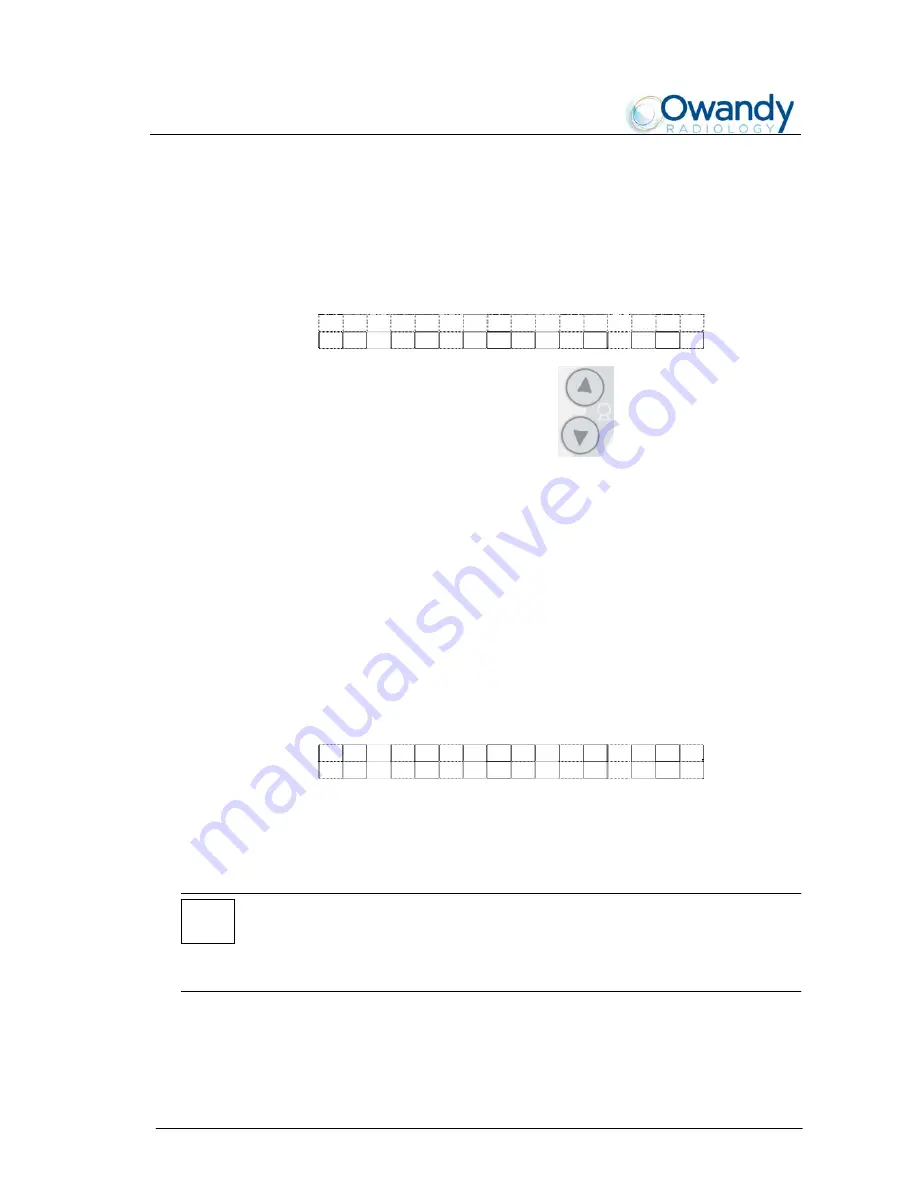
SERVICE MANUAL
Troubleshooting
I-Max Touch
8-45
8.4.3.1.
Test column
This function is used to verify the functionality of the column UP /
DOWN end run microswitches.
The display will be updated as follows:
C
O
L
U
M N
T
E
S
T
I D
L
E
0
0
0
a
b
Using the column up/column down keys verify that the last two
digits change status:
a
= 1, column up
b
= 1, column down.
8.4.3.2.
Test input ports
This function is used to carry out diagnostics at low level of the various
input signals of the CPU board A5. It may be used, for example, to verify
the limit switches without necessarily moving the axes but manually
activating the optical sensor / microswitches.
The display will be updated as follows:
T E S T I N P U T P O R T S
R y 7 6 5 4 3 2 1 0
where:
Ry
=
selected port code (R4, R5, R6, R7)
76543210
= logic status of the port inputs.
NOTE:
The following table describes the correspondence between the displayed
figures and the corresponding input signal. The digits are numbered from
7 to 0. The 7 digit corresponds to the character furthest to the left on the
display, while digit 0 corresponds to the character furthest to the right.
Summary of Contents for i-max touch
Page 1: ...Version January 2014 Rev 4b I Max Touch 0051 Service Manual...
Page 2: ......
Page 27: ...SERVICE MANUAL Description I Max Touch 3 11 Figure 3 1 Block diagram...
Page 38: ...SERVICE MANUAL Description I Max Touch 3 22 THIS PAGE IS INTENTIONALLY LEFT BLANK...
Page 52: ...SERVICE MANUAL Technical data I Max Touch 4 14 THIS PAGE IS INTENTIONALLY LEFT BLANK...
Page 174: ...SERVICE MANUAL Schematics and drawings I Max Touch 9 2 THIS PAGE IS INTENTIONALLY LEFT BLANK...
Page 176: ......
Page 178: ......
Page 180: ......
Page 182: ......
Page 184: ......
Page 186: ......
Page 188: ......
Page 190: ......
Page 192: ......
Page 194: ......
Page 196: ......
Page 198: ......
Page 200: ......
Page 202: ......
Page 204: ......
Page 206: ......
Page 208: ......
Page 210: ......
Page 212: ......
Page 214: ......
Page 216: ......
Page 218: ......
Page 220: ......
Page 222: ......
Page 224: ......
Page 226: ......
Page 228: ......
Page 230: ......
Page 232: ......
Page 234: ......
Page 236: ......
Page 238: ......
Page 240: ......
Page 242: ......
Page 244: ......
Page 246: ......
Page 248: ......
Page 250: ...SERVICE MANUAL Spare Parts 10 2 THIS PAGE IS INTENTIONALLY LEFT BLANK...
Page 253: ...SERVICE MANUAL Spare Parts 10 5 2 4 8 3 6 5 7 12 13 14 16 1 9 10 11 15...
Page 257: ...SERVICE MANUAL Spare Parts 10 9 6 7 1 9 12 13 8 11 10 2 3 4 5 B8 B9 5 B6 B7...
Page 259: ...SERVICE MANUAL Spare Parts 10 11 8 6 7 1 B10 4 1 B11 2 5 3...
Page 261: ...SERVICE MANUAL Spare Parts 10 13 10 8 9 5 5 7 2 6 4 3 1 B11 6 4 1 B10...
Page 263: ...SERVICE MANUAL Spare Parts 4 6 5 7 8 9 1 2 3 10 11 12 6 14 13...
Page 265: ......
















































