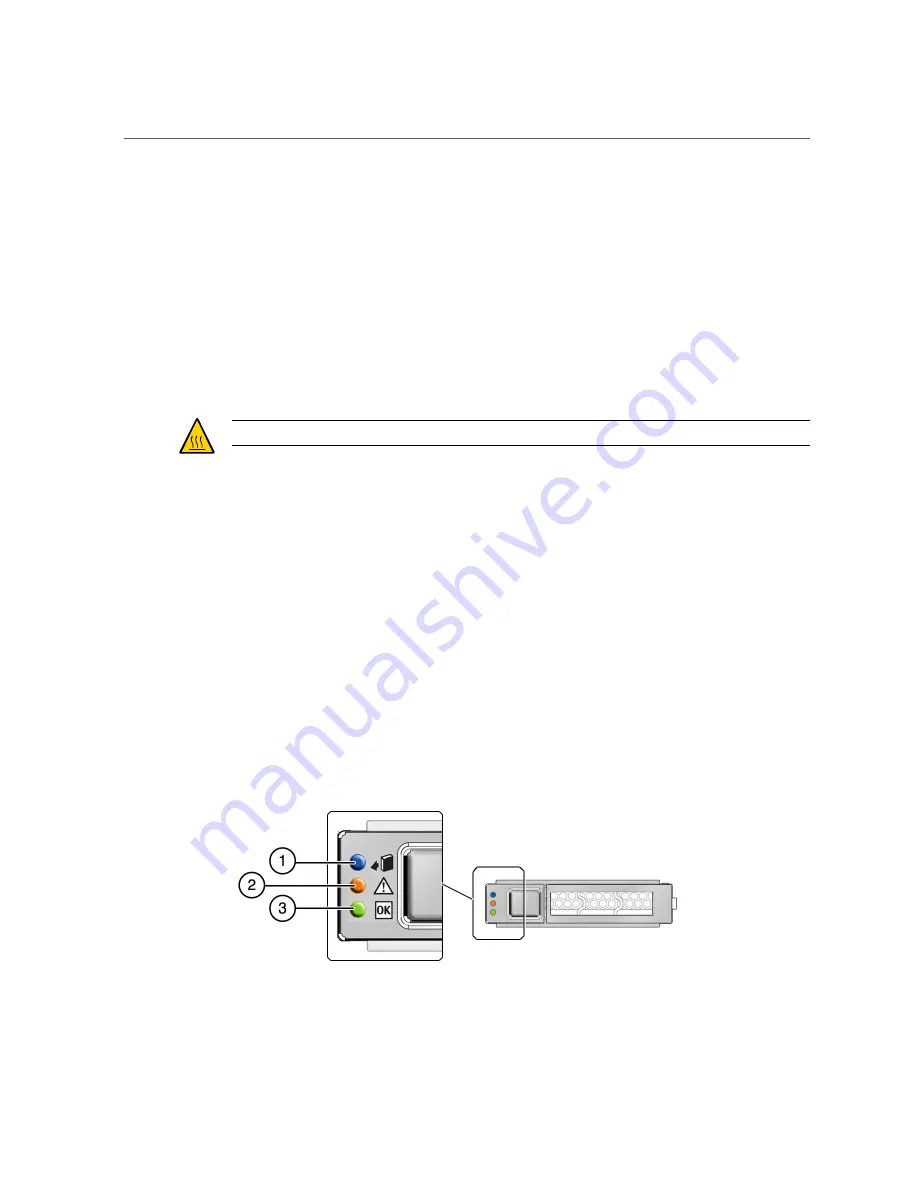
SAS Drive Configuration
■
“Component Service Task Reference” on page 47
■
“Preparing for Service” on page 43
■
“Returning a Server to Operation” on page 235
SAS Drive Configuration
The server has eight drive slots. See
“Component Locations (Storage, Power, NVMe, and Fan
Caution -
Overheating hazard
. There must be no empty drive slots. Use fillers.
Related Information
■
“Install a SAS Drive” on page 92
■
■
“Locate a Faulty Drive” on page 87
SAS Drive LEDs
The status of each SAS drive is represented by the same three LEDs. The LEDs are located
above the release button of each drive. See
“Front Panel Components (Service)” on page 17
This illustration and table describe the functionality of the drive LEDs.
86
Netra SPARC S7-2 Server Service Manual • February 2017
Summary of Contents for Netra SPARC S7-2
Page 1: ...Netra SPARC S7 2 Server Service Manual Part No E73207 03 February 2017 ...
Page 2: ......
Page 12: ...12 Netra SPARC S7 2 Server Service Manual February 2017 ...
Page 24: ...24 Netra SPARC S7 2 Server Service Manual February 2017 ...
Page 42: ...Server Fault Remind Button Operation 42 Netra SPARC S7 2 Server Service Manual February 2017 ...
Page 84: ...84 Netra SPARC S7 2 Server Service Manual February 2017 ...
Page 108: ...108 Netra SPARC S7 2 Server Service Manual February 2017 ...
Page 140: ...140 Netra SPARC S7 2 Server Service Manual February 2017 ...
Page 150: ...150 Netra SPARC S7 2 Server Service Manual February 2017 ...
Page 158: ...158 Netra SPARC S7 2 Server Service Manual February 2017 ...
Page 192: ...192 Netra SPARC S7 2 Server Service Manual February 2017 ...
Page 216: ...216 Netra SPARC S7 2 Server Service Manual February 2017 ...
Page 258: ...258 Netra SPARC S7 2 Server Service Manual February 2017 ...






























