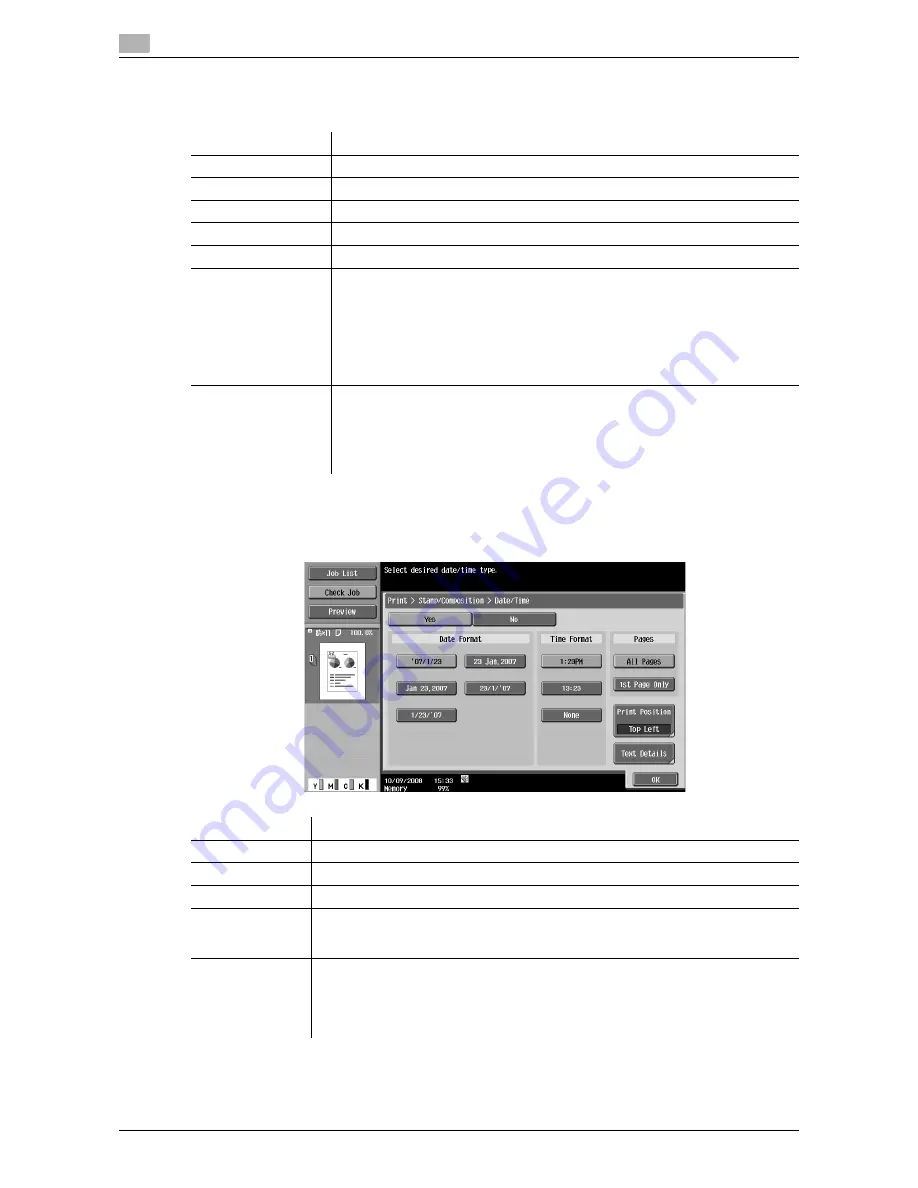
Print - Application (Public, Personal, or Group User Box)
7
7-22
d-Color MF651/551
7.4
7.4.6
Stamp/Composition
In Stamp/Composition screen, you can configure the following functions.
7.4.7
Stamp/Composition - Date/Time
The date and time of printing are printed on the pages.
Item
Description
Date/Time
The date and time of printing are printed on the pages.
Page Number
A page number is printed on all pages of a document.
Stamp
A preset character string such as "URGENT" is printed on pages.
Copy Protect
Hidden text is printed on all pages to prevent unauthorized copying.
Stamp Repeat
Text or an image is repeatedly printed on all pages.
Header/Footer
A header or footer is printed on pages.
•
This item is not displayed when the header or footer is not registered.
d
Reference
For details on how to register a header or footer, refer to the "User's
Guide [Copy Operations]" or "User's Guide [Network Scan/Fax/Net-
work Fax Operations]".
Registered Overlay
A registered image is overlaid on printed pages.
•
This item is not displayed when no overlay image is registered.
d
Reference
For details on how to register an overlay image, refer to page 7-75.
Item
Description
Date Format
Select the format for the date.
Time Format
Specify whether to add the time, and select the format to display the time.
Pages
Select whether to print the date and time on all pages or the first page only.
Print Position
Specify the print position. To fine-adjust the print position, press [Adjust Position].
Specify the shift length of the print position to the left, right, top or bottom using a
value between 1/16 and 1-15/16 inches (0.1 and 50.0 mm)
Text Details
Specify the details of text to be printed.
•
Text Color: Select the printing color from black, red, blue, green, yellow, cyan, or
magenta.
•
Text Size: Select the printing text size from 8 pt, 10 pt, 12 pt, or 14 pt.
•
Text Type: Select the font type from Times Roman or Helvetica.
Summary of Contents for d-color MF551
Page 1: ...BOX OPERATIONS d Color MF551 d Color MF651 549307en GB...
Page 13: ...1 Introduction...
Page 14: ......
Page 20: ...To check the function you want to use 1 1 8 d Color MF651 551 1 3...
Page 21: ...2 User Box Function Overview...
Page 22: ......
Page 34: ...Authentication and accessible User Boxes 2 2 14 d Color MF651 551 2 3...
Page 35: ...3 Control Panel Liquid Crystal Display...
Page 36: ......
Page 52: ...Touch panel 3 3 18 d Color MF651 551 3 2...
Page 53: ...4 User Box Operation Flow...
Page 54: ......
Page 85: ...5 Accessing the User Box mode...
Page 86: ......
Page 89: ...6 Save Document...
Page 90: ......
Page 107: ...7 Use File...
Page 108: ......
Page 206: ...External Memory System User Box 7 7 100 d Color MF651 551 7 17...
Page 207: ...8 User Box Settings...
Page 208: ......
Page 235: ...9 Web Connection...
Page 236: ......
Page 240: ...Login and logout 9 9 6 d Color MF651 551 9 2 Login as an administrator again...
Page 242: ...Login and logout 9 9 8 d Color MF651 551 9 2 Log in again...
Page 264: ...Handling a document in a User Box 9 9 30 d Color MF651 551 9 5 3 Configure send settings...
Page 282: ...Administrator Mode Overview 9 9 48 d Color MF651 551 9 6...
Page 283: ...10 Appendix...
Page 284: ......
Page 289: ...11 Index...
Page 290: ......
















































