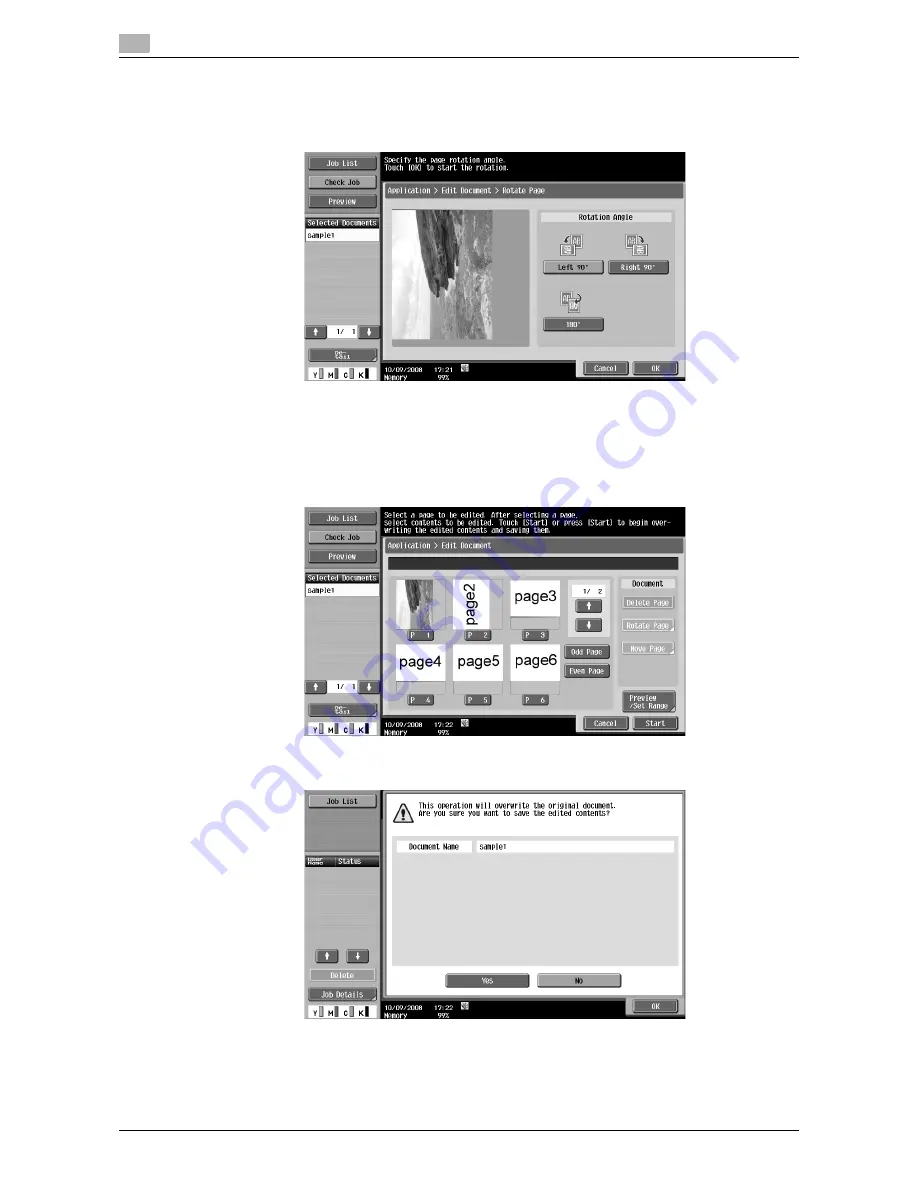
Application
7
7-70
d-Color MF651/551
7.8
2
While checking the preview image, select the rotation angle.
%
You can select a rotation angle from left 90 degrees, right 90 degrees, and 180 degrees.
%
In this example, "Left 90°" is selected.
3
Press [OK].
4
If you are sure to rotate the selected pages, press [Start] or the [Start] key on the control panel.
%
In the example, the specified pages (pages 1 and 2) have been rotated.
%
At this time, the document data is not changed.
5
Check the information on the displayed screen. To rotate the pages, select [Yes] and press [OK].
The selected pages are rotated and the document is saved.
Summary of Contents for d-color MF551
Page 1: ...BOX OPERATIONS d Color MF551 d Color MF651 549307en GB...
Page 13: ...1 Introduction...
Page 14: ......
Page 20: ...To check the function you want to use 1 1 8 d Color MF651 551 1 3...
Page 21: ...2 User Box Function Overview...
Page 22: ......
Page 34: ...Authentication and accessible User Boxes 2 2 14 d Color MF651 551 2 3...
Page 35: ...3 Control Panel Liquid Crystal Display...
Page 36: ......
Page 52: ...Touch panel 3 3 18 d Color MF651 551 3 2...
Page 53: ...4 User Box Operation Flow...
Page 54: ......
Page 85: ...5 Accessing the User Box mode...
Page 86: ......
Page 89: ...6 Save Document...
Page 90: ......
Page 107: ...7 Use File...
Page 108: ......
Page 206: ...External Memory System User Box 7 7 100 d Color MF651 551 7 17...
Page 207: ...8 User Box Settings...
Page 208: ......
Page 235: ...9 Web Connection...
Page 236: ......
Page 240: ...Login and logout 9 9 6 d Color MF651 551 9 2 Login as an administrator again...
Page 242: ...Login and logout 9 9 8 d Color MF651 551 9 2 Log in again...
Page 264: ...Handling a document in a User Box 9 9 30 d Color MF651 551 9 5 3 Configure send settings...
Page 282: ...Administrator Mode Overview 9 9 48 d Color MF651 551 9 6...
Page 283: ...10 Appendix...
Page 284: ......
Page 289: ...11 Index...
Page 290: ......






























