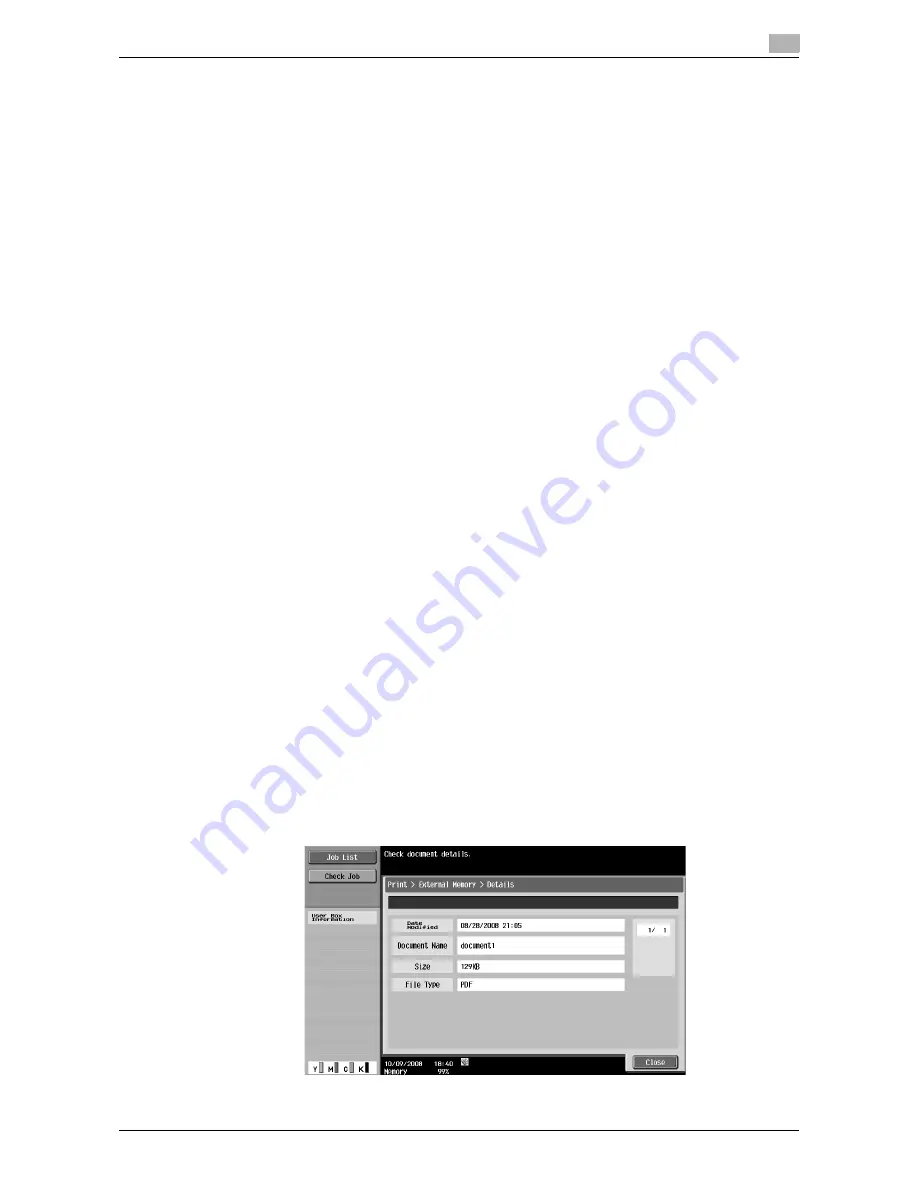
d-Color MF651/551
7-97
7.17
External Memory (System User Box)
7
Entering a file path
In the touch panel, you can specify the file path to the folder containing the document to be printed. Press
[File Path], and enter the file path.
Reference
-
Make sure that the total length of the file path and file name do not exceed 250 characters. If the number
of characters exceeds the limit, the file list is not displayed.
Selecting a file
You can print the following file types: PDF, JPEG, TIFF, and XPS. Select a document of one of these types
from the list.
Reference
-
2-sided printing, punching, or stapling are not supported for JPEG and XPS files.
-
This machine supports printing of PDF Version 1.6 or earlier.
-
Only the files of printable file types are displayed in the list.
-
File access fails when the total length of the file path and file name exceeds 250 characters.
-
Up to 255 printable files are displayed in the folder of the specified file path. If the folder contains 256
or more files, it may take time to display the file list screen.
Printing encrypted PDF data
To print the encrypted PDF data saved in the external memory device, select the data in the External Memory
screen and print the data. When the print command is issued, the encrypted PDF data in the external memory
is saved in the Password Encrypted PDF User Box of this machine. Access the Password Encrypted PDF
User Box of this machine, and then print the data.
d
Reference
For the Password Encrypted PDF User Box, refer to page 7-93.
Moving to the parent folder
To move to the parent folder, press [Up].
Opening a folder
To check the contents of a specific folder, press [Open].
Select a document to be printed, and press [Print]. The Print Details screen is displayed.
Document Details
You can check the modification date, file name, and other properties of the selected document.
Summary of Contents for d-color MF551
Page 1: ...BOX OPERATIONS d Color MF551 d Color MF651 549307en GB...
Page 13: ...1 Introduction...
Page 14: ......
Page 20: ...To check the function you want to use 1 1 8 d Color MF651 551 1 3...
Page 21: ...2 User Box Function Overview...
Page 22: ......
Page 34: ...Authentication and accessible User Boxes 2 2 14 d Color MF651 551 2 3...
Page 35: ...3 Control Panel Liquid Crystal Display...
Page 36: ......
Page 52: ...Touch panel 3 3 18 d Color MF651 551 3 2...
Page 53: ...4 User Box Operation Flow...
Page 54: ......
Page 85: ...5 Accessing the User Box mode...
Page 86: ......
Page 89: ...6 Save Document...
Page 90: ......
Page 107: ...7 Use File...
Page 108: ......
Page 206: ...External Memory System User Box 7 7 100 d Color MF651 551 7 17...
Page 207: ...8 User Box Settings...
Page 208: ......
Page 235: ...9 Web Connection...
Page 236: ......
Page 240: ...Login and logout 9 9 6 d Color MF651 551 9 2 Login as an administrator again...
Page 242: ...Login and logout 9 9 8 d Color MF651 551 9 2 Log in again...
Page 264: ...Handling a document in a User Box 9 9 30 d Color MF651 551 9 5 3 Configure send settings...
Page 282: ...Administrator Mode Overview 9 9 48 d Color MF651 551 9 6...
Page 283: ...10 Appendix...
Page 284: ......
Page 289: ...11 Index...
Page 290: ......






























