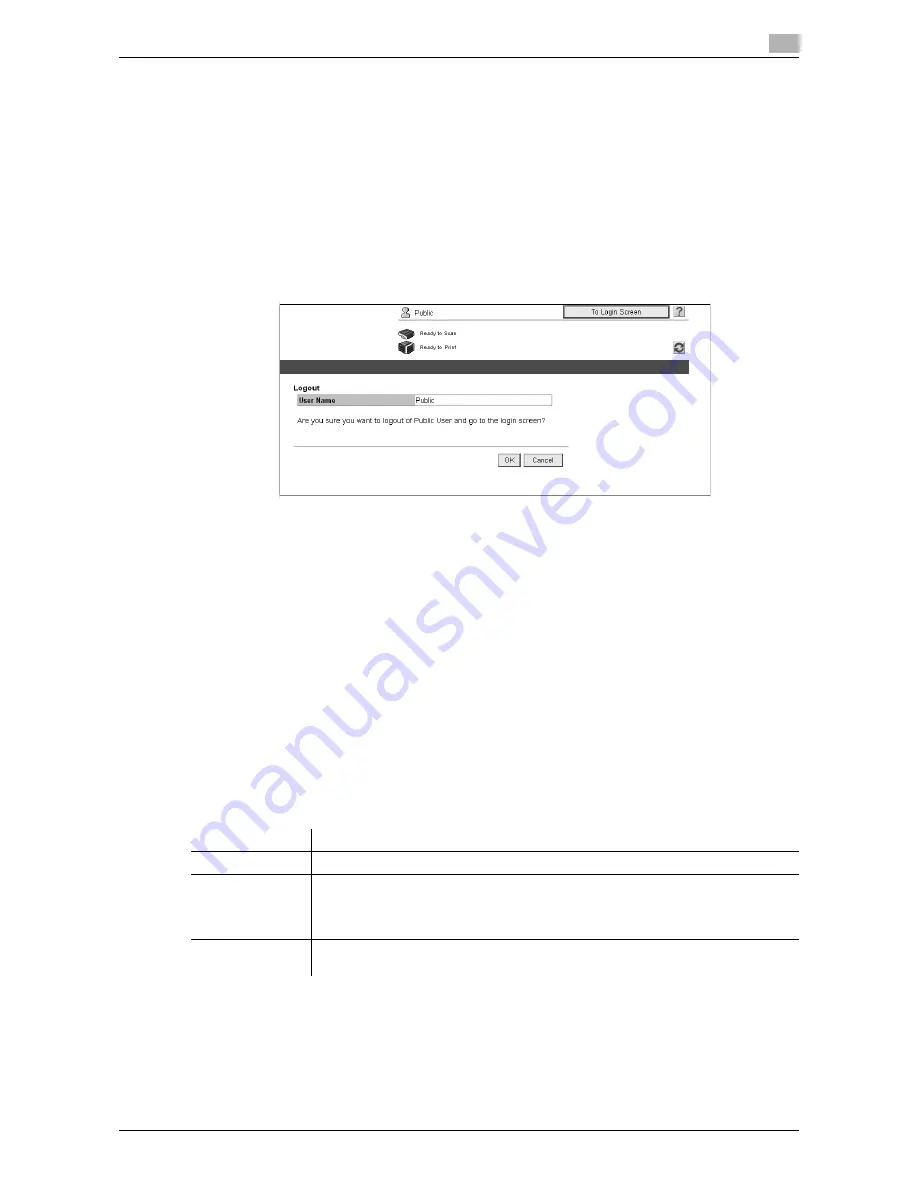
d-Color MF651/551
9-9
9.2
Login and logout
9
9.2.2
Logout
Click [Logout] or [To Login Screen] at the upper right of the window. A logout confirmation page appears.
Click [OK] to return to the login page.
Reference
-
The login page that appears differs depending on whether Authentication is enabled in this machine.
-
When logged in as a public user, [To Login Screen] appears. When logged in as a registered user or an
administrator, [Logout] appears.
-
If timeout occurred because no operation was performed for the specified period during login or if
authentication setting was changed using the control panel while logging in to the user mode, you will
automatically log out of the mode.
-
For details on how to specify the timeout period of the user or administrator modes, refer to page 9-40.
9.2.3
Login
Web Connection provides the user or administrator mode depending on how to log in. If necessary, you can
log in to the user mode as an administrator or User Box administrator depending on user authentication or
User Box administrator setting.
Reference
-
You can log in as a User Box administrator when the User Box administrator is enabled using the
control panel. For details on the User Box administrator setting, permissions, and password, refer to
the page 8-22.
-
Logging in to the user mode as an administrator enables you to perform job deletion processing, which
is not available in the administrator.
-
In the login page, select the desired Data Management Utility. For details on Data Management Utility,
refer to the "User's Guide [Network Administrator]".
Login options
You can select items as required when logging in.
Reference
-
If "Flash" is selected in "View Mode", the following items are displayed using Flash.
–
Status icons and messages
–
Status of "Paper Tray" in "Information - Device Information"
–
Status of "Job"
Item
Description
Language
Select the language to display information in.
View Mode
Select Flash or HTML.
•
To use the read-out software, select "HTML".
•
In the IPv6 environment, select "HTML".
•
To select "Flash", prepare Flash Player.
User Assist
Select the "Display dialog box in case of warning." check box to display the dialog
box when a warning has occurred or during operation after login.
Summary of Contents for d-color MF551
Page 1: ...BOX OPERATIONS d Color MF551 d Color MF651 549307en GB...
Page 13: ...1 Introduction...
Page 14: ......
Page 20: ...To check the function you want to use 1 1 8 d Color MF651 551 1 3...
Page 21: ...2 User Box Function Overview...
Page 22: ......
Page 34: ...Authentication and accessible User Boxes 2 2 14 d Color MF651 551 2 3...
Page 35: ...3 Control Panel Liquid Crystal Display...
Page 36: ......
Page 52: ...Touch panel 3 3 18 d Color MF651 551 3 2...
Page 53: ...4 User Box Operation Flow...
Page 54: ......
Page 85: ...5 Accessing the User Box mode...
Page 86: ......
Page 89: ...6 Save Document...
Page 90: ......
Page 107: ...7 Use File...
Page 108: ......
Page 206: ...External Memory System User Box 7 7 100 d Color MF651 551 7 17...
Page 207: ...8 User Box Settings...
Page 208: ......
Page 235: ...9 Web Connection...
Page 236: ......
Page 240: ...Login and logout 9 9 6 d Color MF651 551 9 2 Login as an administrator again...
Page 242: ...Login and logout 9 9 8 d Color MF651 551 9 2 Log in again...
Page 264: ...Handling a document in a User Box 9 9 30 d Color MF651 551 9 5 3 Configure send settings...
Page 282: ...Administrator Mode Overview 9 9 48 d Color MF651 551 9 6...
Page 283: ...10 Appendix...
Page 284: ......
Page 289: ...11 Index...
Page 290: ......






























