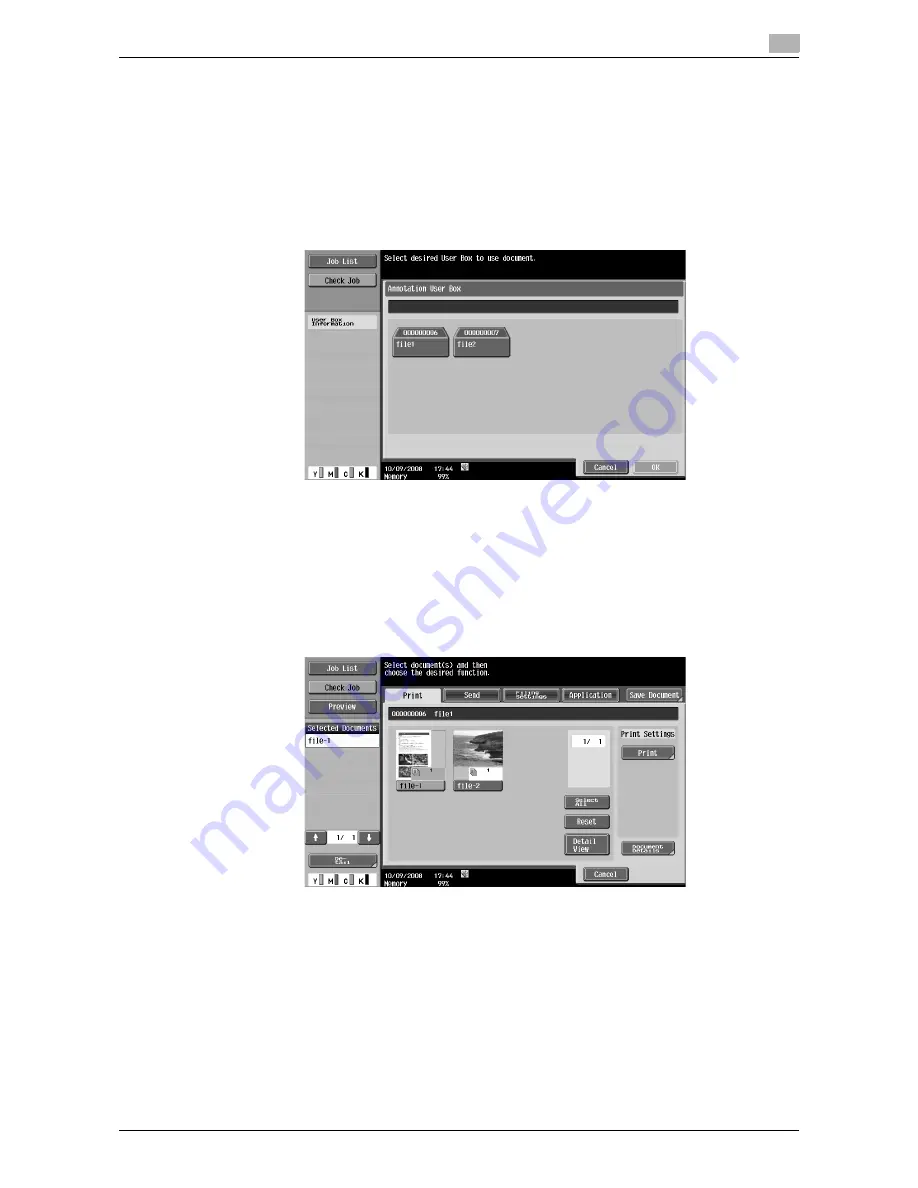
d-Color MF651/551
7-85
7.13
Annotation User Box (System User Box)
7
7.13
Annotation User Box (System User Box)
7.13.1
Overview of the Annotation User Box
Annotation User Boxes are used to automatically assign a number to a saved documents and add the number
when printing or sending the document. You can pre-register the number to be assigned when creating the
User Box and change it when printing or sending documents. For the functions you can configure when
printing or sending documents, refer to page 7-10 and the sections that follow. Select [Annotation User Box]
in the "System User Box" tab, and press [Use/File]. The registered Annotation User Boxes are displayed.
Reference
-
Go to Administrator Settings to register the Annotation User Box. For details, refer to page 8-13.
-
For the types of numbers that can be printed in Annotation User Boxes, refer to page 7-88.
-
To print the numbers specified in the Annotation User Box without saving a document in the User Box,
set Auto Document Delete Time to "Do Not Keep". This is useful for managing the numbers that are
added to the copied documents. Specify the Auto Document Delete Time when you create an
Annotation User Box. For details, refer to page 8-13.
If you open a User Box, you can configure print and transmission settings.
7.13.2
Print - Basic
For the setting procedure, refer to page 7-10.
7.13.3
Print - Page Margin
For the setting procedure, refer to page 7-17.
7.13.4
Print - Sheet/Cover/Chapter Insert - Cover Sheet
For the setting procedure, refer to page 7-18.
Summary of Contents for d-color MF551
Page 1: ...BOX OPERATIONS d Color MF551 d Color MF651 549307en GB...
Page 13: ...1 Introduction...
Page 14: ......
Page 20: ...To check the function you want to use 1 1 8 d Color MF651 551 1 3...
Page 21: ...2 User Box Function Overview...
Page 22: ......
Page 34: ...Authentication and accessible User Boxes 2 2 14 d Color MF651 551 2 3...
Page 35: ...3 Control Panel Liquid Crystal Display...
Page 36: ......
Page 52: ...Touch panel 3 3 18 d Color MF651 551 3 2...
Page 53: ...4 User Box Operation Flow...
Page 54: ......
Page 85: ...5 Accessing the User Box mode...
Page 86: ......
Page 89: ...6 Save Document...
Page 90: ......
Page 107: ...7 Use File...
Page 108: ......
Page 206: ...External Memory System User Box 7 7 100 d Color MF651 551 7 17...
Page 207: ...8 User Box Settings...
Page 208: ......
Page 235: ...9 Web Connection...
Page 236: ......
Page 240: ...Login and logout 9 9 6 d Color MF651 551 9 2 Login as an administrator again...
Page 242: ...Login and logout 9 9 8 d Color MF651 551 9 2 Log in again...
Page 264: ...Handling a document in a User Box 9 9 30 d Color MF651 551 9 5 3 Configure send settings...
Page 282: ...Administrator Mode Overview 9 9 48 d Color MF651 551 9 6...
Page 283: ...10 Appendix...
Page 284: ......
Page 289: ...11 Index...
Page 290: ......
















































