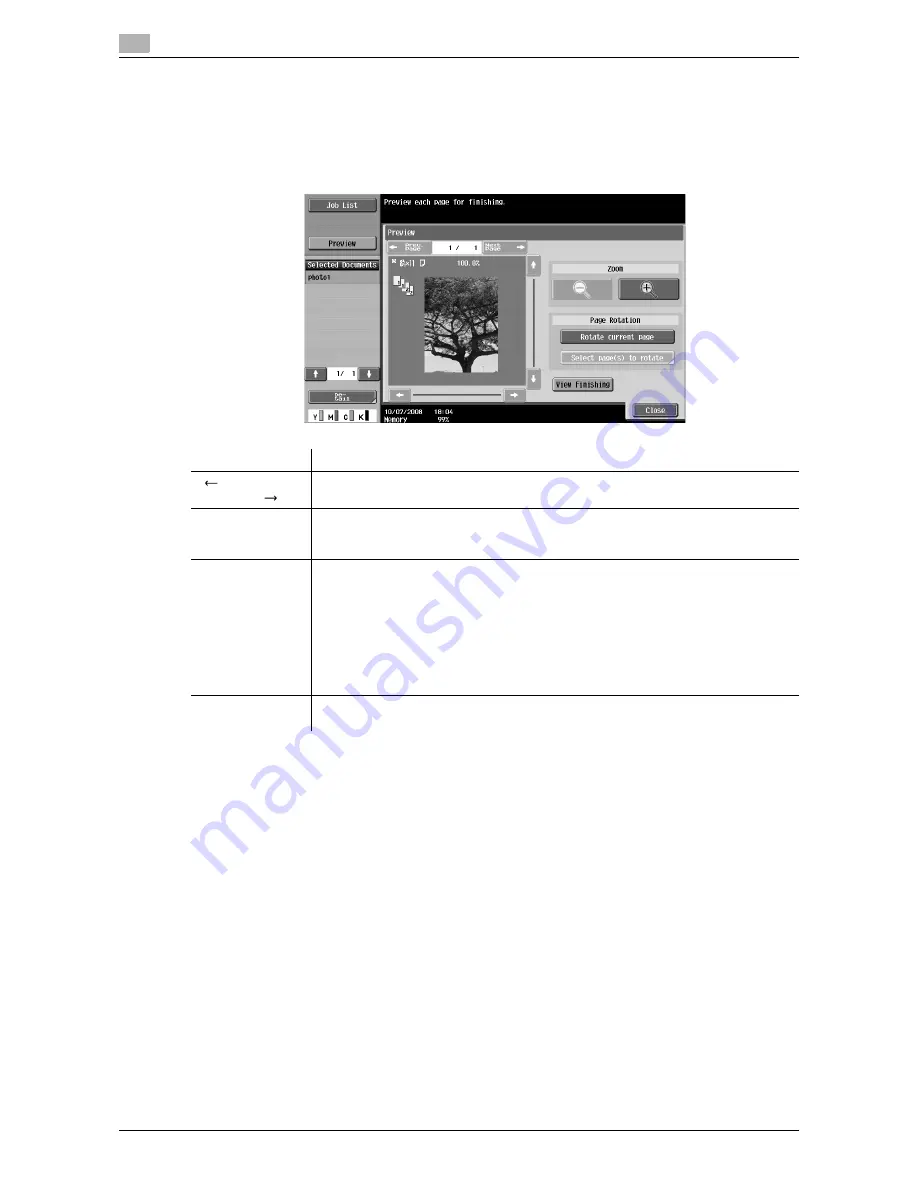
Touch panel
3
3-16
d-Color MF651/551
3.2
Preview (Print/Combine)
Preview the page image of printing result by pressing the [Preview] - [Detail] in the left panel when you have
selected [Print] or [Combine].
Reference
-
For a document with multiple pages, images of all pages can be viewed.
Item
Description
[
Prev. Page]/
[Next Page
]
If the saved document contains multiple pages, use these buttons to switch the dis-
play to another page.
Zoom
Enlarge the image of the document to check details. The image can be magnified 2
times, 4 times or 8 times. To view the desired portion of the enlarged image, use the
scroll bars located in the right and the bottom of the image.
Page Rotation
Select a page directly to rotate the image of the selected page by 180 degrees.
[Rotate current page]: Rotates the current page by 180 degrees.
[Select page(s) to rotate]: Appears if the saved document contains multiple pages.
The list view of scanned pages appears, allowing you to specify the page that you
want to rotate by 180 degrees. In the list view of the scanned pages, the following
operations are selectable.
[Odd Page]: Rotates images of only the odd numbered pages by 180 degrees.
[Even Page]: Rotates images of only the even numbered pages by 180 degrees.
[All Pages]: Rotates images in all pages by 180 degrees.
[View Finishing]
Displays the specified settings as icons and text in the preview image. Cancel [View
Finishing] to erase the icons and text so that only the image appears in the screen.
Summary of Contents for d-color MF551
Page 1: ...BOX OPERATIONS d Color MF551 d Color MF651 549307en GB...
Page 13: ...1 Introduction...
Page 14: ......
Page 20: ...To check the function you want to use 1 1 8 d Color MF651 551 1 3...
Page 21: ...2 User Box Function Overview...
Page 22: ......
Page 34: ...Authentication and accessible User Boxes 2 2 14 d Color MF651 551 2 3...
Page 35: ...3 Control Panel Liquid Crystal Display...
Page 36: ......
Page 52: ...Touch panel 3 3 18 d Color MF651 551 3 2...
Page 53: ...4 User Box Operation Flow...
Page 54: ......
Page 85: ...5 Accessing the User Box mode...
Page 86: ......
Page 89: ...6 Save Document...
Page 90: ......
Page 107: ...7 Use File...
Page 108: ......
Page 206: ...External Memory System User Box 7 7 100 d Color MF651 551 7 17...
Page 207: ...8 User Box Settings...
Page 208: ......
Page 235: ...9 Web Connection...
Page 236: ......
Page 240: ...Login and logout 9 9 6 d Color MF651 551 9 2 Login as an administrator again...
Page 242: ...Login and logout 9 9 8 d Color MF651 551 9 2 Log in again...
Page 264: ...Handling a document in a User Box 9 9 30 d Color MF651 551 9 5 3 Configure send settings...
Page 282: ...Administrator Mode Overview 9 9 48 d Color MF651 551 9 6...
Page 283: ...10 Appendix...
Page 284: ......
Page 289: ...11 Index...
Page 290: ......
















































