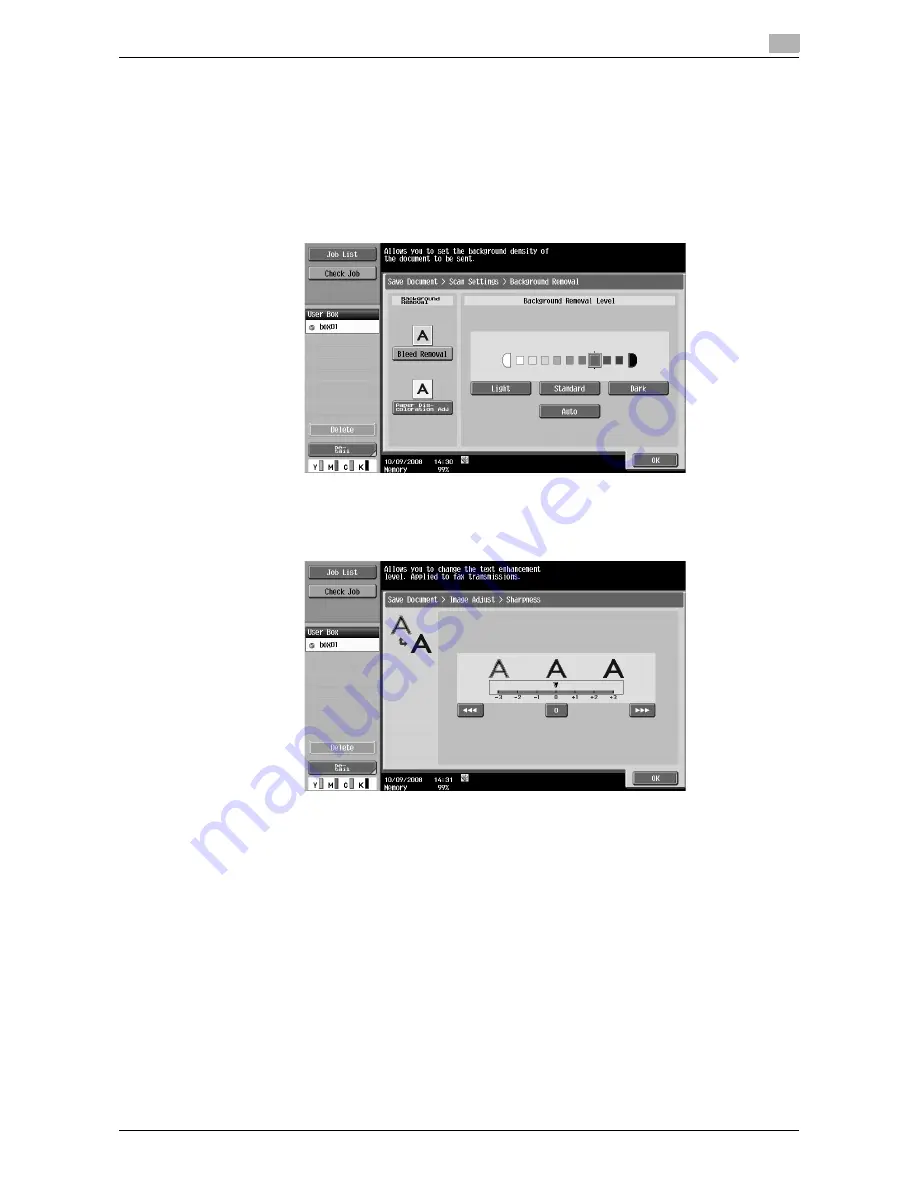
d-Color MF651/551
6-13
6.2
Scan Settings
6
Background Removal
Adjust the background density of the scanned original. When scanning a colored-paper original, the
background color may be scanned resulting in the entire image becoming dark. To avoid this, you can adjust
the background density. Select the background removal method, and specify the level. To automatically
adjust the density, press [Auto].
Reference
-
To prevent the dark part in the back side from being scanned as shade, select [Bleed Removal].
-
To scan an original with the colored background such as a map, select [Paper Discoloration Adj].
Sharpness
This settings allows you to sharpen character edges or other borders for the scanned document.
Summary of Contents for d-color MF551
Page 1: ...BOX OPERATIONS d Color MF551 d Color MF651 549307en GB...
Page 13: ...1 Introduction...
Page 14: ......
Page 20: ...To check the function you want to use 1 1 8 d Color MF651 551 1 3...
Page 21: ...2 User Box Function Overview...
Page 22: ......
Page 34: ...Authentication and accessible User Boxes 2 2 14 d Color MF651 551 2 3...
Page 35: ...3 Control Panel Liquid Crystal Display...
Page 36: ......
Page 52: ...Touch panel 3 3 18 d Color MF651 551 3 2...
Page 53: ...4 User Box Operation Flow...
Page 54: ......
Page 85: ...5 Accessing the User Box mode...
Page 86: ......
Page 89: ...6 Save Document...
Page 90: ......
Page 107: ...7 Use File...
Page 108: ......
Page 206: ...External Memory System User Box 7 7 100 d Color MF651 551 7 17...
Page 207: ...8 User Box Settings...
Page 208: ......
Page 235: ...9 Web Connection...
Page 236: ......
Page 240: ...Login and logout 9 9 6 d Color MF651 551 9 2 Login as an administrator again...
Page 242: ...Login and logout 9 9 8 d Color MF651 551 9 2 Log in again...
Page 264: ...Handling a document in a User Box 9 9 30 d Color MF651 551 9 5 3 Configure send settings...
Page 282: ...Administrator Mode Overview 9 9 48 d Color MF651 551 9 6...
Page 283: ...10 Appendix...
Page 284: ......
Page 289: ...11 Index...
Page 290: ......
















































