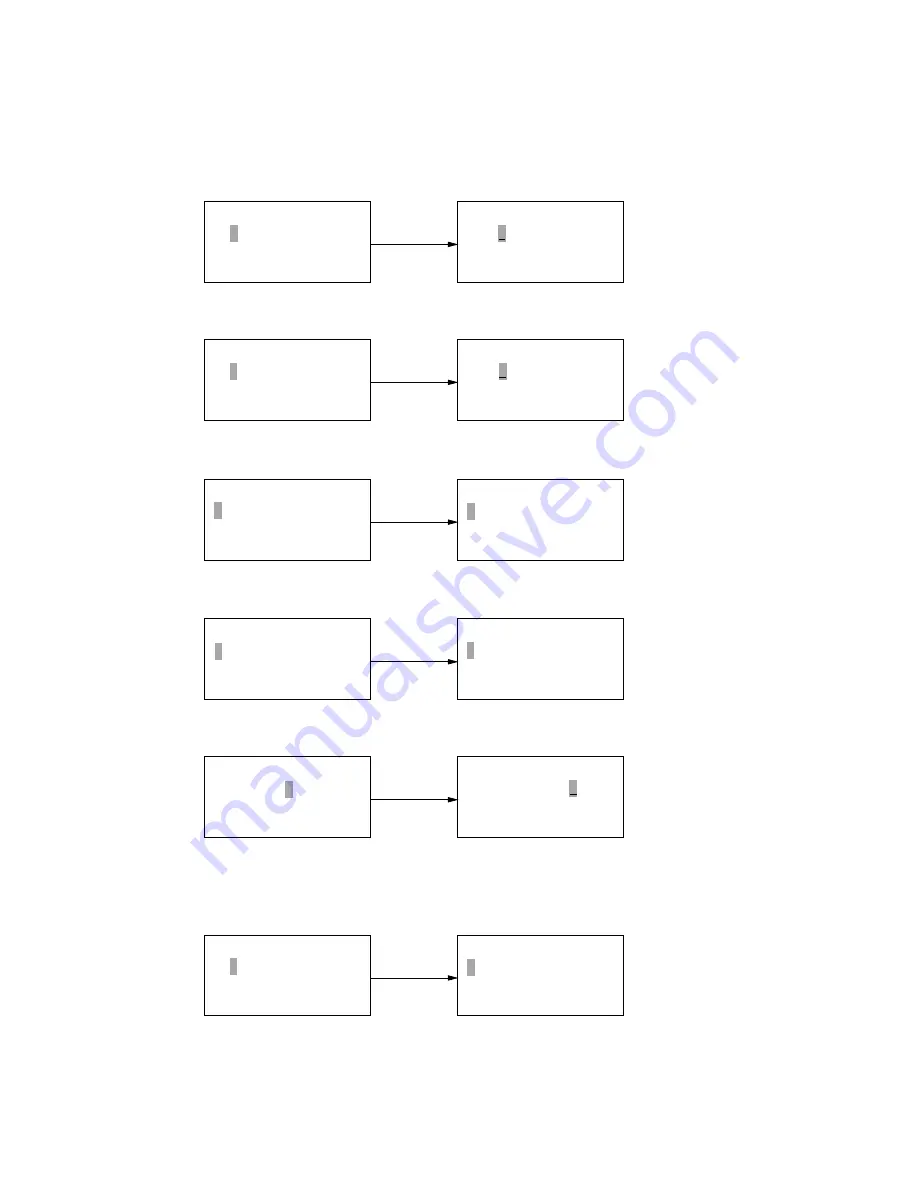
OF5750/5950 Series January 2001
2 - 120
I P A D D R E S S
[ 2 0 _ . 0 . 0 . 0 ]
E N T E R W H E N D O N E
I P A D D R E S S
[ 2 0 3 . 0 . 0 . 0 ]
E N T E R W H E N D O N E
I P A D D R E S S
[ 2 0 _ . 0 . 0 . 0 ]
E N T E R W H E N D O N E
I P A D D R E S S
[ 2 0 . 0 . 0 . 0 ]
E N T E R W H E N D O N E
I P A D D R E S S
[ 2 0 6 . 1 8 1 . 2 3 3 . 1 0 5 ]
E N T E R W H E N D O N E
I P A D D R E S S
[ _ . 1 8 1 . 2 3 3 . 1 0 5 ]
E N T E R W H E N D O N E
"
→
" key
"3" is entered
CLEAR
I P A D D R E S S
[ _ . 1 8 1 . 2 3 3 . 1 0 5 ]
E N T E R W H E N D O N E
I P A D D R E S S
[ _ . 1 8 1 . 2 3 3 . 1 0 5 ]
E N T E R W H E N D O N E
I P A D D R E S S
[ 2 0 6 . 1 8 1 . 0 . 0 ]
E N T E R W H E N D O N E
I P A D D R E S S
[ ‹ 2 0 3 . 1 8 1 . 0 . 0 ]
E N T E R W H E N D O N E
"
→
" key
"
←
" key
ENTER
Invalid
*The cursor cannot be moved
over the numeric between
dots.
Entering an IP address value
1) Setting data is received from NIC. When HSP error has occured during the data recep-
tion, the machine returns to the "LAN OPTIONS" menu screen after "FUNC. NOT AVAIL"
is displayed during 3 seconds.
2) When three digits of the network ID or host ID have been entered, the blinking cursor
automatically moves to the position following the dot.
3) When three digits have not been entered, the blinking cursor position moves to the next
digit input by the pressing the SHIFT RIGHT key.
4) When the CLEAR key is pressed, a maximum of three characters are erased from the
blinking cursor position to the dot position.
5) The ENTER key is rejected if the numeric entry space delimited by dot is empty.
6) The right-left shift key is valid during input.
7) Whether the entered value is correct is identified when numeric entry between dots is
determined as shown below.
• 3-digit entry: When 3 digits are entered
• Less than 3 digits: When the SHIFT key is pressed
8) The value that can be entered ranges from 0 to 255 but the suitable value depends on
network limitation, etc.
I P A D D R E S S
[ 9 9 _ . 0 . 0 . 0 ]
E N T E R W H E N D O N E
I P A D D R E S S
[ _ . 0 . 0 . 0 ]
E N T E R W H E N D O N E
"9" is entered
Incorrect value
Summary of Contents for OKIFAX 5950
Page 9: ...CHAPTER 1 GENERAL INFORMATION ...
Page 101: ...OF5750 5950 Series January 2001 1 92 1 6 21 NIC Information ...
Page 107: ...CHAPTER 2 INSTALLATION PROCEDURE ...
Page 264: ...CHAPTER 3 BRIEF TECHNICAL DESCRIPTION ...
Page 272: ...CHAPTER 4 MECHANICAL DISASSEMBLY AND REASSEMBLY ...
Page 277: ...OF5750 5950 Series January 2001 4 5 Appearance of the OKIFAX 5750 5950 ...
Page 302: ...CHAPTER 5 ADJUSTMENTS ...
Page 306: ...CHAPTER 6 CLEANING AND MAINTENANCE ...
Page 341: ...CHAPTER 7 TROUBLESHOOTING AND REPAIR FOR OKIFAX 5750 5950 ...
Page 400: ...Appendix A PC Board Descriptions and Operation ...
Page 491: ...Appendix B DescriptionsofPrintOperation ...
Page 513: ...Appendix C Not used at this time ...
Page 516: ...OF5750 5950 Series January 2001 D 1 Section 1 CABINET ASSEMBLY 27 28 29 ...
Page 518: ...OF5750 5950 Series January 2001 D 3 Section 2 CONTROL PANEL ASSEMBLY 11 ...
Page 520: ...OF5750 5950 Series January 2001 D 5 Section 3 PRINTER ASSEMBLY 53 54 31 10 55 52 34 56 ...
Page 523: ...OF5750 5950 Series January 2001 D 8 Section 4 BASE ASSEMBLY ...
Page 525: ...OF5750 5950 Series January 2001 D 10 Section 5 FRAME ASSEMBLY SCANNER L 31 30 33 32 ...
Page 527: ...OF5750 5950 Series January 2001 D 12 Section 6 FRAME ASSEMBLY SCANNER U ...
Page 529: ...OF5750 5950 Series January 2001 D 14 Section 7 CABLES OPTION BOARDS ...
Page 530: ...OF5750 5950 Series January 2001 D 15 28 29 Section 7 CABLES OPTION BOARDS ...
Page 532: ...Appendix E Not used at this time ...






























