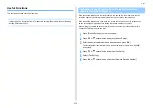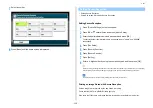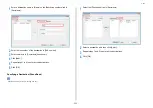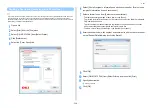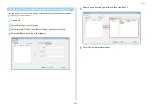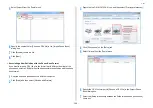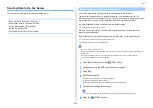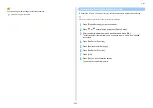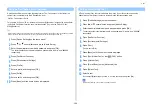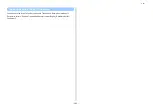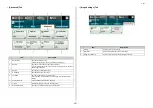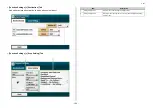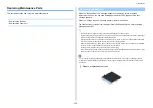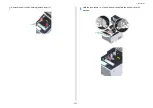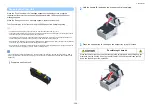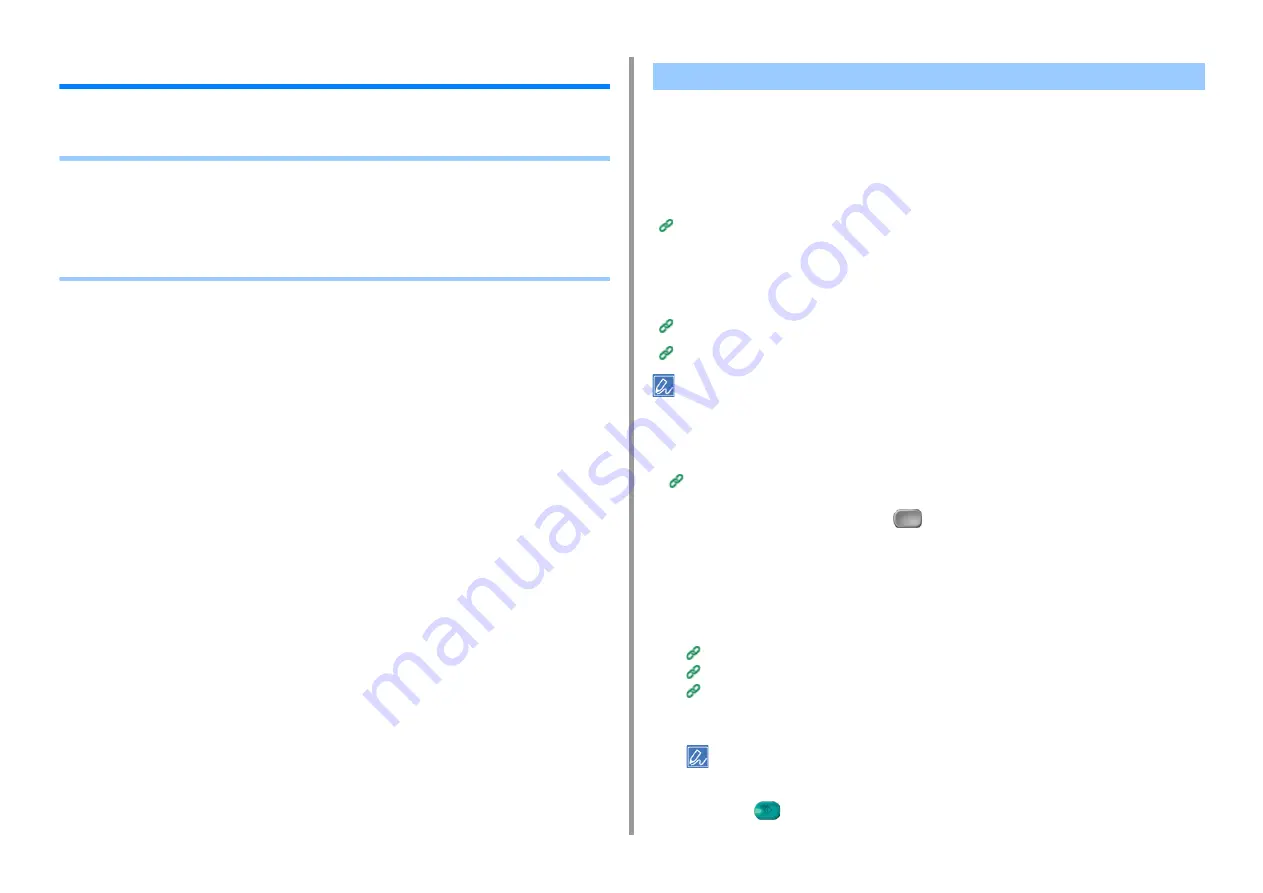
- 242 -
5. Fax
Sending Data to the Fax Server
This section describes how to send data to the fax server.
• Basic Procedure for Scan to Fax Server
• Enabling the Scan to Fax Server Function
• Editing a Destination E-mail Address
• Editing E-mail Body Text
• Checking Results of Scan To Fax Server
This section explains the basic procedure for sending data to the fax server.
The fax server function allows you to send fax data as an e-mail attachment file. The
scanned document is converted to a TIFF file. The data is not saved in memory, and is sent
immediately after scanning. You just specify an e-mail address as a destination.
You must enable the Scan to Fax Server function in Admin Setup.
Enabling the Scan to Fax Server Function
If Scan to Fax Server function is enabled, fax receptions and transmissions that use a
telephone line are disabled.
Set a network and e-mail default setting before using the Scan to Fax Server function.
Connecting This Machine to a Computer (User's Manual)
Before Using Scan To E-mail (User's Manual)
• You can not use mixed size documents.
• The document data that is sent with the Scan to Fax Server function may not be printed properly depending on the
recipient's unit.
• The details on the Scan to Fax Server function are the same as those on the Scan To E-mail function.
Sending Scanned Data as an E-mail Attachment
1
Press [Fax/Internet Fax] or the
(FAX) button.
2
Set a document in the ADF or on the document glass.
3
Press [Fax].
4
Specify a destination.
Entering Fax Number to Send a Fax (User's Manual)
Specifying a Destination from Phone Book
Specifying a Destination from Transmission History and Reception History
5
Change other settings if necessary.
Turn [Preview] on the [Advanced] tab to ON and press [Preview] to preview the image to send.
6
Press the
(START) button.
Basic Procedure for Scan to Fax Server
Summary of Contents for MC573
Page 1: ...MC573 ES5473 MFP Advanced Manual...
Page 18: ...18 1 Basic Operations 7 Select a volume level...
Page 31: ...2 Copy Useful Functions For a Better Finish Color Settings Advanced Copy Settings...
Page 141: ...141 4 Print 5 Press Color Menu 6 Press Adjust Registration 7 Press Yes...
Page 489: ...489 11 Utility Software Storage Manager plug in Create or edit a file to download to a device...
Page 507: ...46532802EE Rev2...