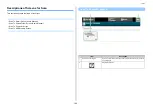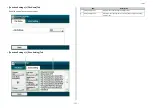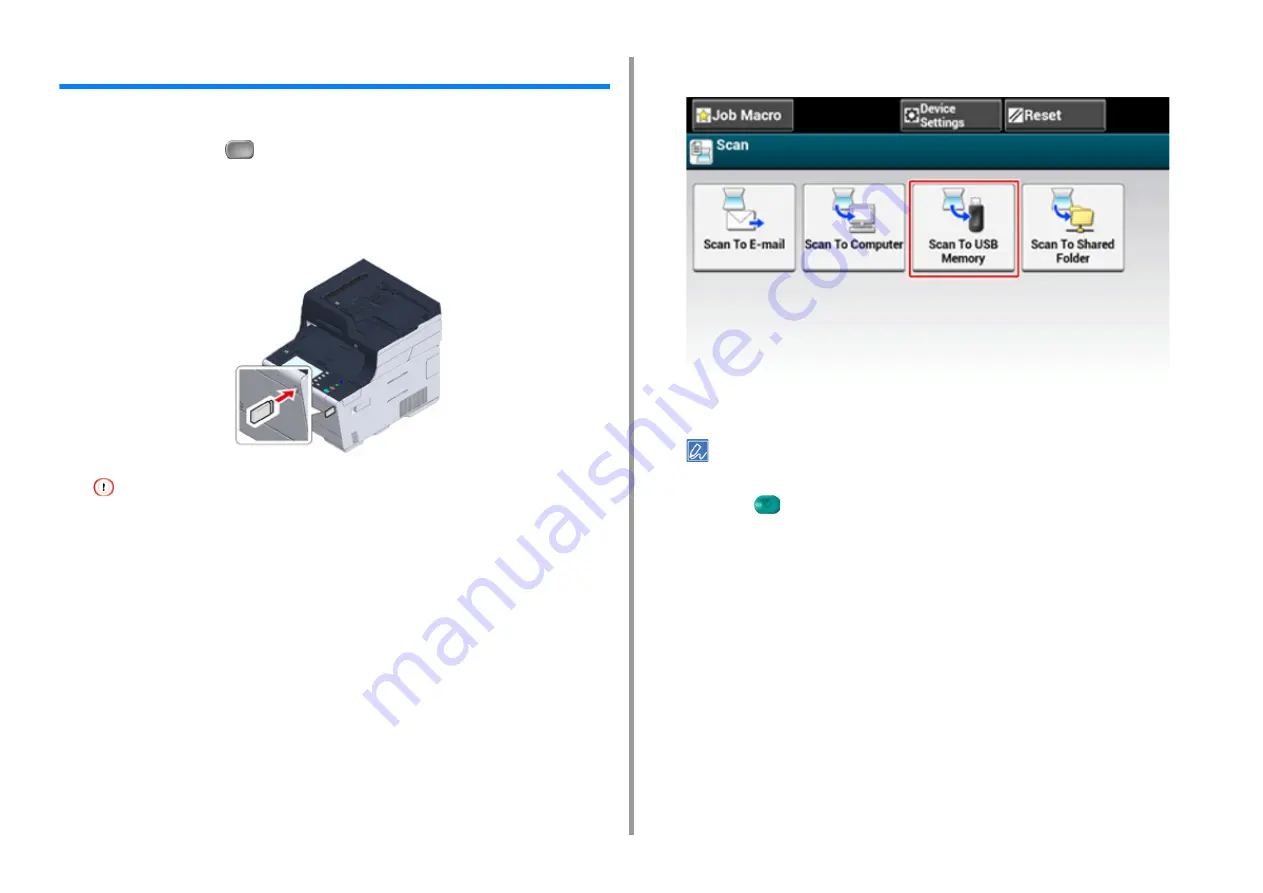
- 103 -
3. Scan
Saving Scanned Data in USB Memory
To save scanned data to USB Memory, follow the procedure below.
1
Press [Scan] or the
(SCAN) button.
2
Set a document in the ADF or on the document glass.
3
Insert USB Memory into the USB port.
Insert USB Memory straight into the USB port. Inserting USB Memory at a wrong angle may damage the USB
port.
4
Press [Scan To USB Memory].
5
Set scan settings if necessary.
Press [Preview] on the [Advanced] tab to preview the scanned image.
6
Press the
(START) button.
7
When a message is displayed to inform you that you can remove USB
Memory from the port, remove it.
Summary of Contents for MC573
Page 1: ...MC573 ES5473 MFP Advanced Manual...
Page 18: ...18 1 Basic Operations 7 Select a volume level...
Page 31: ...2 Copy Useful Functions For a Better Finish Color Settings Advanced Copy Settings...
Page 141: ...141 4 Print 5 Press Color Menu 6 Press Adjust Registration 7 Press Yes...
Page 489: ...489 11 Utility Software Storage Manager plug in Create or edit a file to download to a device...
Page 507: ...46532802EE Rev2...