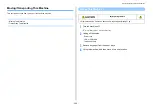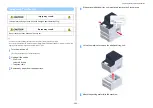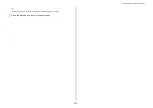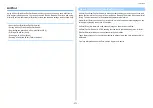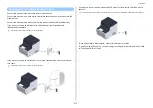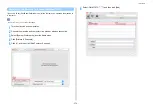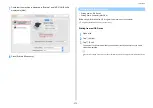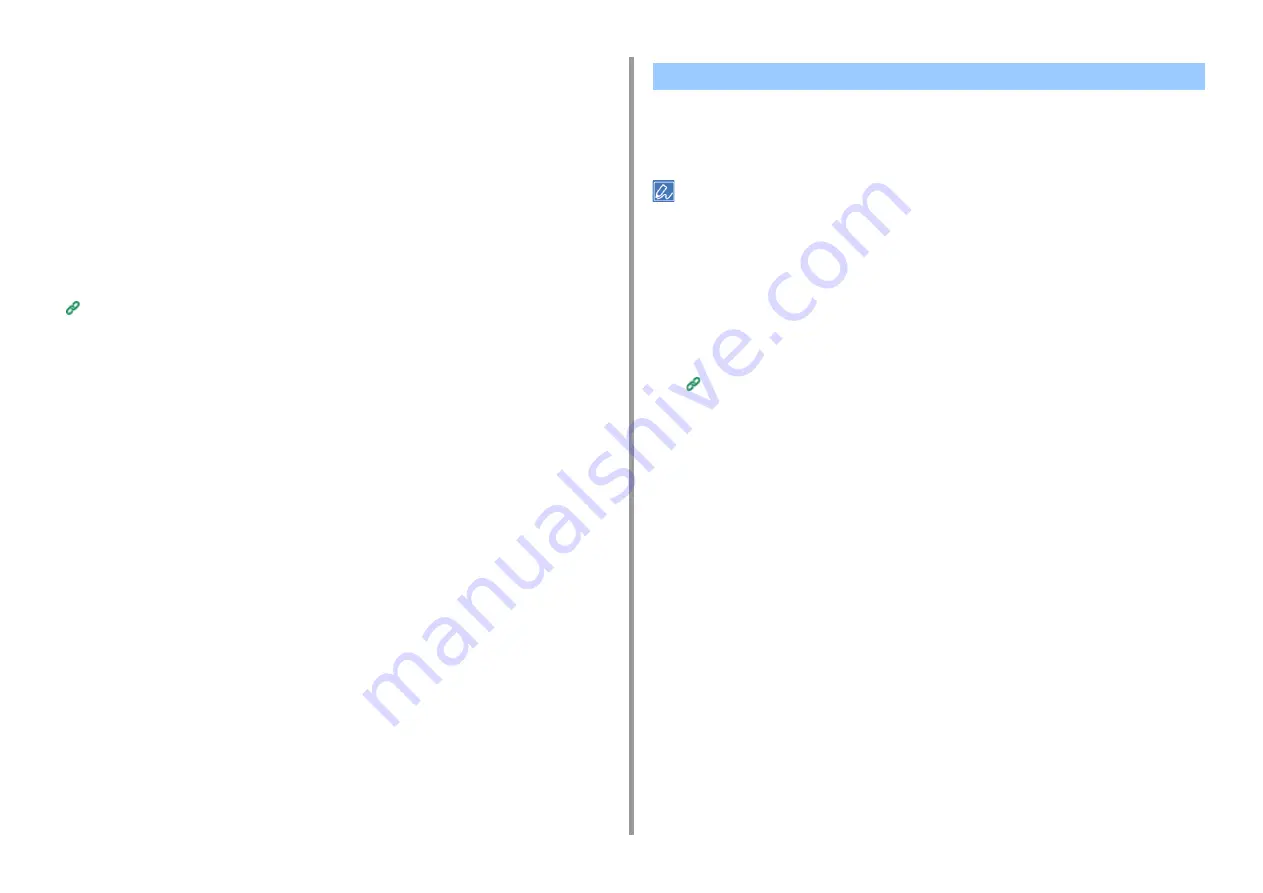
- 382 -
10. Network
• Network devices
The network devices are computers or mobile devices that are connected to the Internet.
Set up Google Cloud Print or perform print operations from supported applications.
• Google account
This account is required for setting up Google Cloud Print or printing from a supported
application.
• Supported application
Applications that run on a network device and allow for Google Cloud Print.
For details on supported OSs and applications, visit the Google Web site. The
recommended browser is Google Chrome.
Google Web site (http://www.google.com/cloudprint/learn/apps.html)
• Network
Used between the network devices and the Cloud, and the Cloud and the machine.
Google Cloud Print does not support IPv6.
To use Google Cloud Print, a Google account is required. This section describes how to
register the machine in Google Cloud Print using a Google account.
If you already have an account, there is no need to create a new account. Proceed to step 3.
• To enter the [Google Cloud Print] menu, the administrator name and password are required. The factory default
administrator name and password are "admin" and "999999" respectively.
• Although this manual describes the procedure for setting the servers from the operator panel, it is recommended
to set the servers from the Web page of this machine if you can operate from a computer.
To check from the Web page, select [Admin Setup] > [Network] > [TCP/IP] in "About Items That Can be Set or
Checked".
1
Access the Google Web site from a computer, smartphone, or other mobile
device.
Google Web site (https://accounts.google.com/signup)
2
Create a Google account by following the on-screen instructions.
3
Check the IP address, subnet mask, and gateway address of the machine are
set correctly.
4
Press [Device Settings] on the touch panel.
Setting Google Cloud Print
Summary of Contents for MC573
Page 1: ...MC573 ES5473 MFP Advanced Manual...
Page 18: ...18 1 Basic Operations 7 Select a volume level...
Page 31: ...2 Copy Useful Functions For a Better Finish Color Settings Advanced Copy Settings...
Page 141: ...141 4 Print 5 Press Color Menu 6 Press Adjust Registration 7 Press Yes...
Page 489: ...489 11 Utility Software Storage Manager plug in Create or edit a file to download to a device...
Page 507: ...46532802EE Rev2...