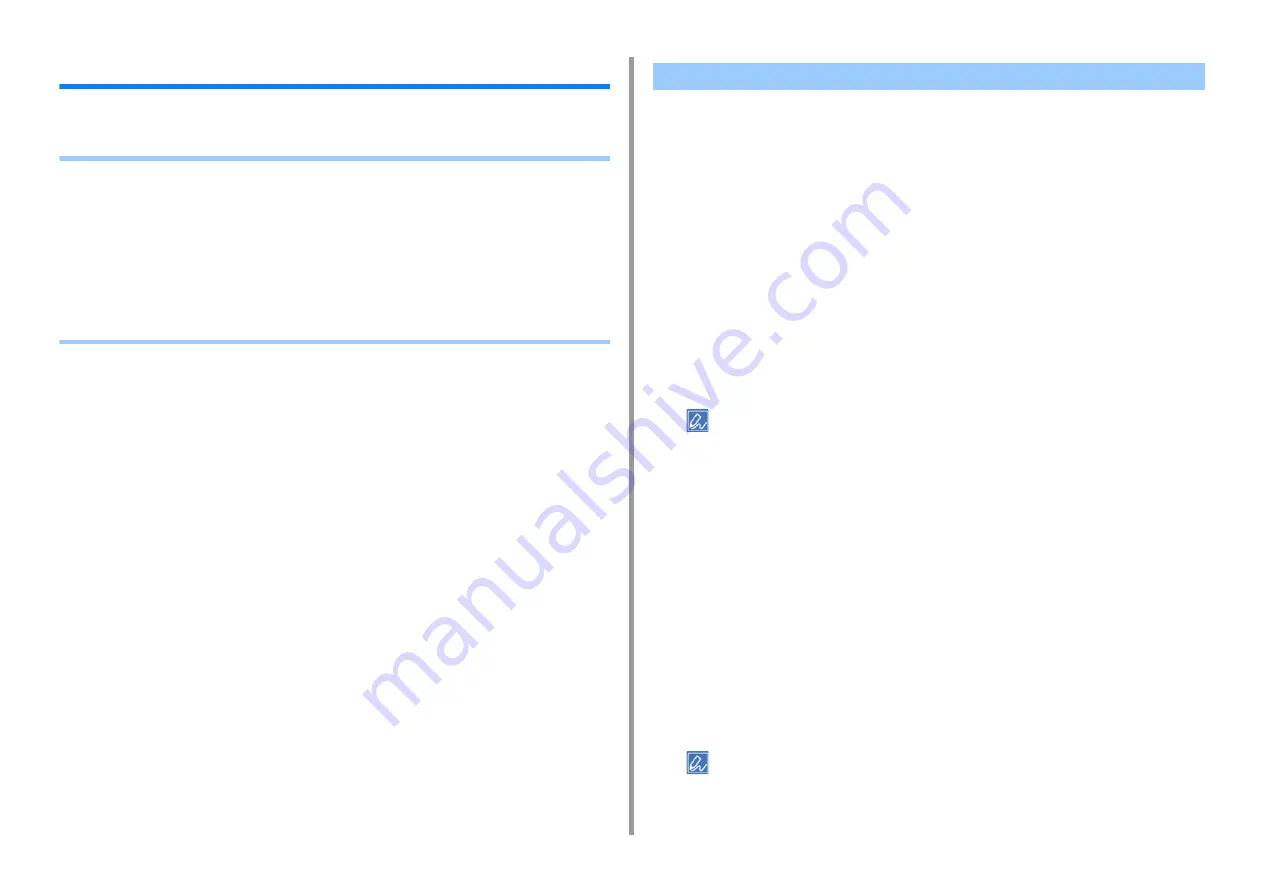
- 136 -
4. Print
Adjusting Color on the Computer
This section describes how to adjust color setting when printing from a computer.
• Printing Color Data in Grayscale
• Using Color Matching on Printer Driver
• Simulating Printing Results for Ink
• Color Separation
• Correcting Color Registration Error Manually
• Correcting Density Manually
• Adjusting Color Balance (Density)
• Adjusting Color with Software
You can print color documents in grayscale.
For Windows PCL Printer Driver
1
Open the file to print.
2
Select [Print] from the [File] menu.
3
Click [Preferences].
4
On the [Setup] tab, select [Monochrome].
5
Change other settings if necessary, and then click [OK].
6
Click [Print] on the [Print] screen.
Selecting [Monochrome] on the printer driver enables you to print a color document in grayscale even when the
cyan, magenta, and yellow toners are empty.
For Windows PS Printer Driver
1
Open the file to print.
2
Select [Print] from the [File] menu.
3
Click [Preferences].
4
Select the [Color] tab and select [Grayscale].
5
Change other settings if necessary, and then click [OK].
6
Click [Print] on the [Print] screen.
Selecting [Grayscale] on the printer driver enables you to print a color document in grayscale even when the cyan,
magenta, and yellow toners are empty.
Printing Color Data in Grayscale
Summary of Contents for MC573
Page 1: ...MC573 ES5473 MFP Advanced Manual...
Page 18: ...18 1 Basic Operations 7 Select a volume level...
Page 31: ...2 Copy Useful Functions For a Better Finish Color Settings Advanced Copy Settings...
Page 141: ...141 4 Print 5 Press Color Menu 6 Press Adjust Registration 7 Press Yes...
Page 489: ...489 11 Utility Software Storage Manager plug in Create or edit a file to download to a device...
Page 507: ...46532802EE Rev2...






























