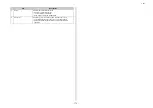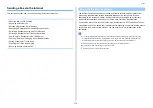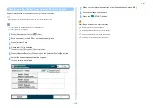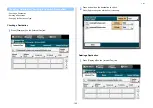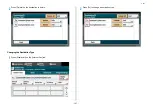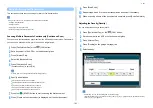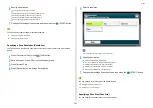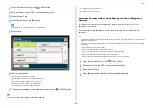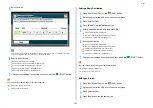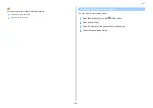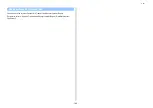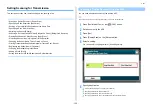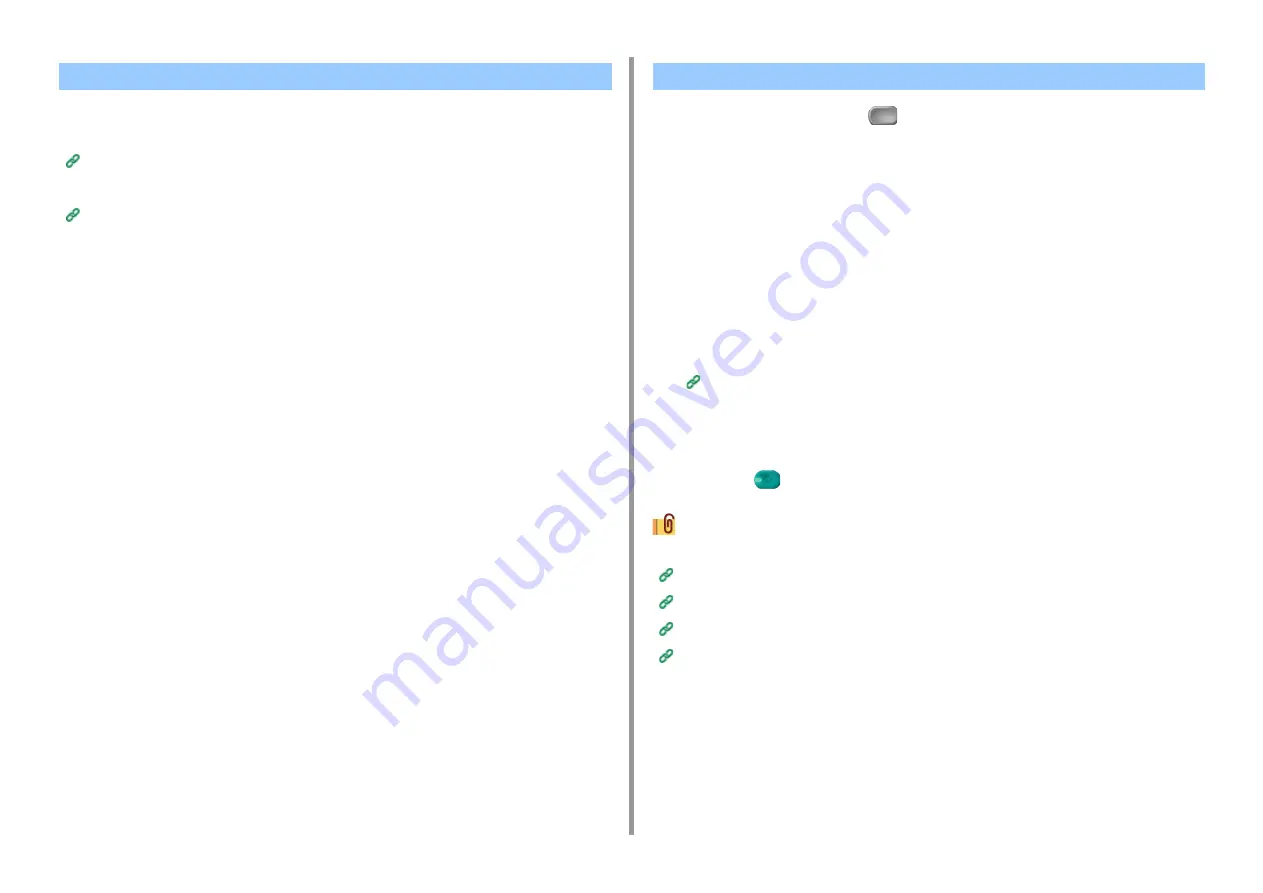
- 175 -
5. Fax
A received Internet Fax is automatically printed.
To receive Internet Faxes, you must set the e-mail reception settings in advance.
Before Using Scan To E-mail (User's Manual)
If you want to forward an Internet Fax, you can use the auto delivery function.
Forwarding Received Document Data to an E-mail Destination or Shared Folder (Auto Delivery)
1
Press [Fax/Internet Fax] or
(Fax).
2
Set a document in the ADF or on the document glass.
3
Press [Internet Fax].
4
Check that [To] is selected.
To select [Cc] or [Bcc], press [To] several times.
5
Press [Manual Input].
An e-mail address can be entered by pressing [Destination (To)].
6
Enter an e-mail address.
You can enter up to 80 characters.
Entering Characters (User's Manual)
7
Press [OK].
8
Set scan settings if necessary.
9
Press the
(START) button.
Specifying a destination in other methods
Specifying a Destination from Address Book/Group List
Selecting a Destination Using One Touch Buttons
Selecting a Destination from Transmission History
Searching for a Destination in the LDAP Server
Receiving an Internet Fax
Entering a Destination E-mail Address
Summary of Contents for MC573
Page 1: ...MC573 ES5473 MFP Advanced Manual...
Page 18: ...18 1 Basic Operations 7 Select a volume level...
Page 31: ...2 Copy Useful Functions For a Better Finish Color Settings Advanced Copy Settings...
Page 141: ...141 4 Print 5 Press Color Menu 6 Press Adjust Registration 7 Press Yes...
Page 489: ...489 11 Utility Software Storage Manager plug in Create or edit a file to download to a device...
Page 507: ...46532802EE Rev2...