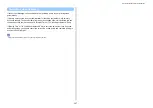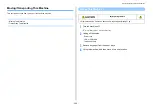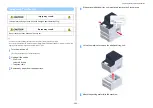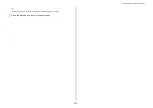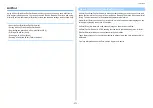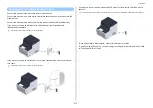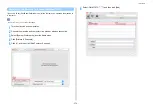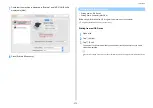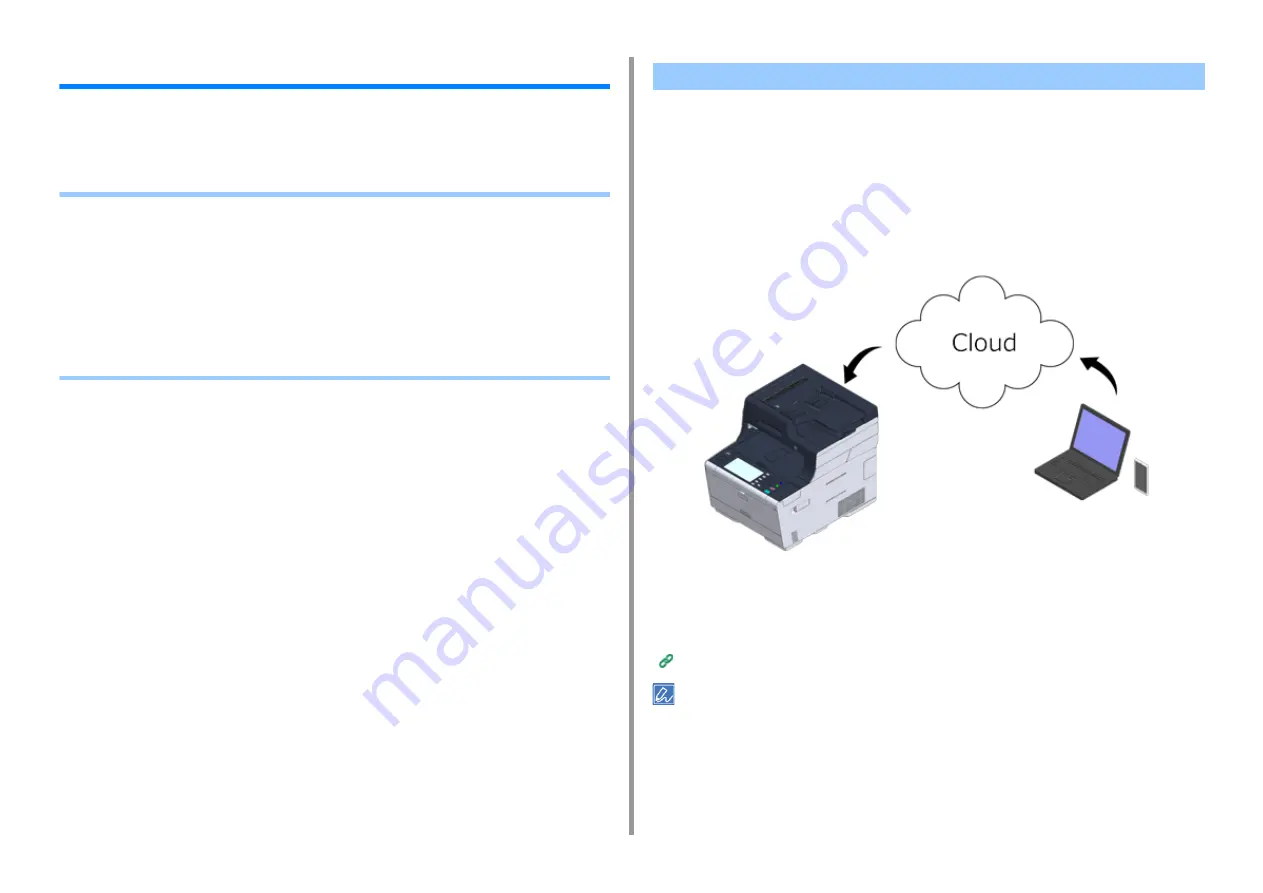
- 381 -
10. Network
Google Cloud Print
Google Cloud Print is a print service provided by Google that enables you to print from a
mobile phone, smartphone, computer, or other network devices. An overview of Google
Cloud Print is provided, and the basic settings and management are described here.
• About Google Cloud Print
• Setting Google Cloud Print
• Printing with Google Cloud Print
• Checking Google Cloud Print Registrations
• Checking or Changing the Use of Cloud Service Settings
• Deleting the Registered Information
• Checking That Deletion is Complete
• About Importing the CA Licenses of the Proxy Server
The machine supports Google Cloud Print.
Google Cloud Print is a print service that enables you to output data to a printer from a mobile
phone, smartphone, computer, or other devices via the Internet.
With Google Cloud Print, you can send documents or images to a specified printer from
anywhere. For example, you can print from your computer at home to a printer in your office,
or from the application you always use to your printer at home - such printing can be easily
achieved. There is no need to install drivers or download software.
To use Google Cloud Print, you must prepare the following.
• This machine
When setting Google Cloud Print, the machine must be connected to the Internet.
Connecting This Machine to a Computer (User's Manual)
Since Google Cloud Print establishes communications via the Internet, it is recommended to employ security
measures.
• Restrict communications from the Internet with a firewall or other security system.
• Change the administrator password that is provided by the machine from the default value.
About Google Cloud Print
Summary of Contents for MC573
Page 1: ...MC573 ES5473 MFP Advanced Manual...
Page 18: ...18 1 Basic Operations 7 Select a volume level...
Page 31: ...2 Copy Useful Functions For a Better Finish Color Settings Advanced Copy Settings...
Page 141: ...141 4 Print 5 Press Color Menu 6 Press Adjust Registration 7 Press Yes...
Page 489: ...489 11 Utility Software Storage Manager plug in Create or edit a file to download to a device...
Page 507: ...46532802EE Rev2...