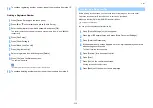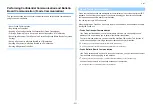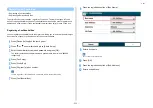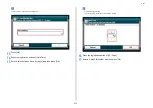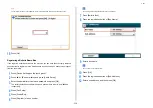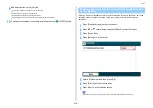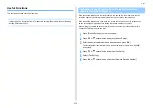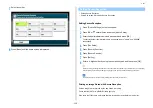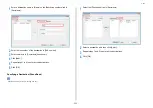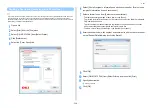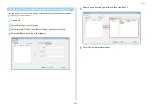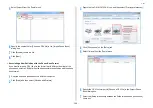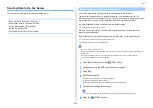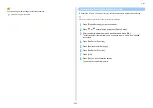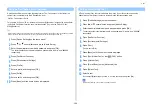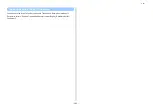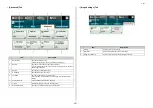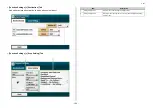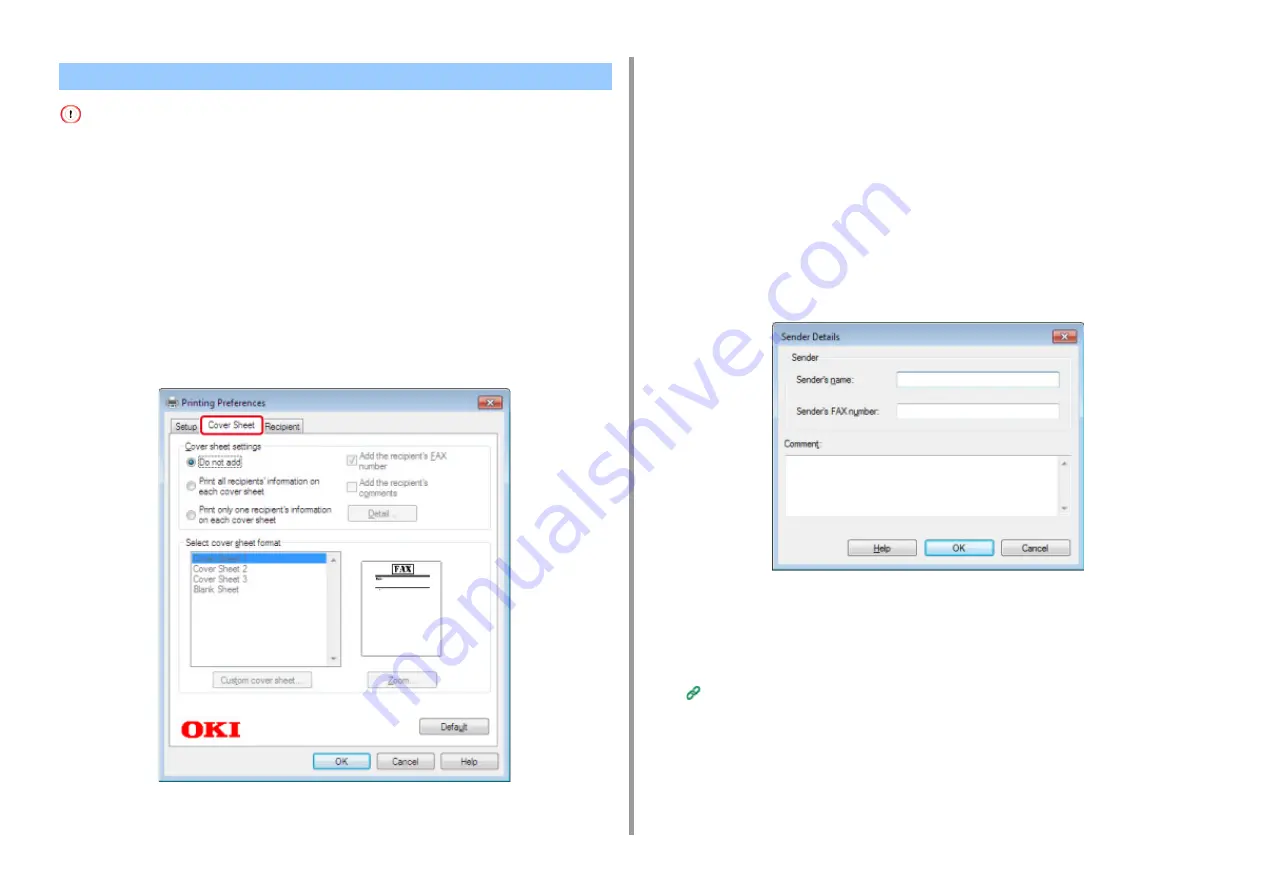
- 234 -
5. Fax
If you select [Print all recipients' information on each cover sheet] and send to multiple destinations at the same time
(broadcasting), the cover sheet is sent to the destinations with the following information printed: all transmission
destinations' names and fax numbers (only when set), and comments in the phone book (only when set). Use care when
broadcasting to multiple outside destinations.
1
Open a file.
2
Select [Print] from the [File] menu.
3
Select [OKI MC573 FAX] from [Select Printer].
4
Click [Preferences].
5
Select the [Cover Sheet] tab.
6
Select [Print all recipients' information on each cover sheet] or [Print only one
recipient's information on each cover sheet].
7
Select a format to use from [Select cover sheet format].
•
To display an enlarged image of each format, click [Zoom].
•
To print the recipient's fax number on the cover sheet, select the [Add the recipient's
FAX number] check box.
•
To print comments of senders that are registered to the phone book on the cover
sheet, select the [Add the recipient's comments] check box.
•
To add a custom cover sheet design, click [Custom cover sheet].
8
Enter the sender's name, fax number, and comment to print on the cover sheet
on the [Sender Details] dialog by clicking [Detail].
9
Click [OK].
10
Select [OKI MC573 FAX] from [Select Printer], and then click [Print].
11
Specify a destination.
12
Click [OK].
Sending a Fax from a Computer with a Cover Sheet
Summary of Contents for MC573
Page 1: ...MC573 ES5473 MFP Advanced Manual...
Page 18: ...18 1 Basic Operations 7 Select a volume level...
Page 31: ...2 Copy Useful Functions For a Better Finish Color Settings Advanced Copy Settings...
Page 141: ...141 4 Print 5 Press Color Menu 6 Press Adjust Registration 7 Press Yes...
Page 489: ...489 11 Utility Software Storage Manager plug in Create or edit a file to download to a device...
Page 507: ...46532802EE Rev2...