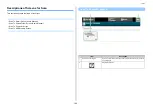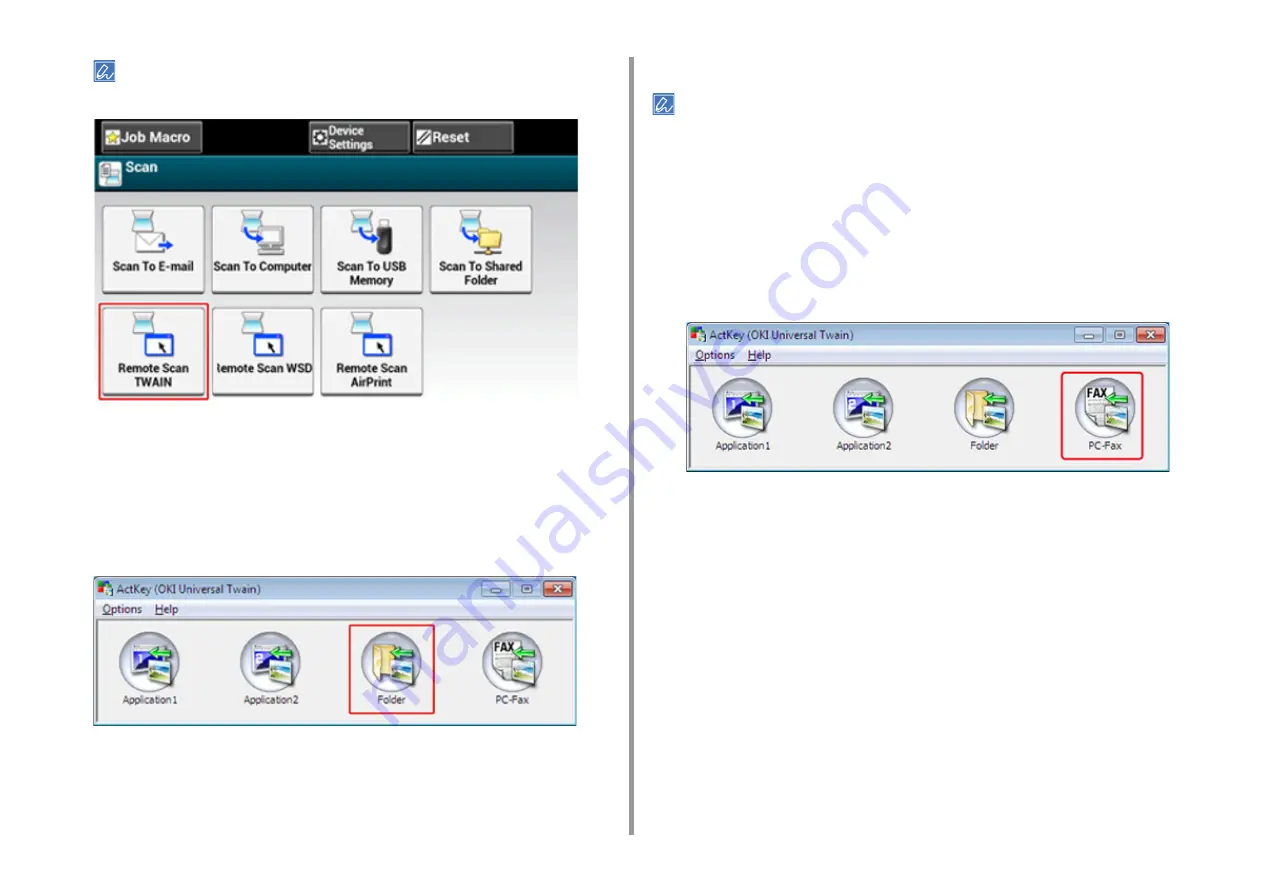
- 93 -
3. Scan
If PC Scan Mode is set to [Simple Scan Mode], go to step 3.
3
Click [Start] on the computer screen, and then select [All Programs] >
[Okidata] > [ActKey] > [ActKey].
If the scanner selection screen is displayed, select [OKI Universal Twain USB] for a
USB connection or [OKI Universal Twain ****** (*; the last six digits of the MAC
address)] for a network connection, and then click [OK].
4
Click the [Folder] button.
Scanning starts and scanned documents are stored in a specified folder.
Sending Scanned Data by Fax (ActKey)
For the PC-FAX transmission function, the resolution is fixed to 200 dpi and the color mode is fixed to black and white.
1
Set a document in the ADF or on the document glass.
2
If PC Scan Mode is set to [Manual Scan Mode] or [Secure Scan Mode], press
[Remote Scan TWAIN] on the touch panel to make the machine standby.
3
Click [Start], and then select [All Programs] > [Okidata] > [ActKey] > [ActKey].
4
Click [PC-FAX] on a computer.
Summary of Contents for MC573
Page 1: ...MC573 ES5473 MFP Advanced Manual...
Page 18: ...18 1 Basic Operations 7 Select a volume level...
Page 31: ...2 Copy Useful Functions For a Better Finish Color Settings Advanced Copy Settings...
Page 141: ...141 4 Print 5 Press Color Menu 6 Press Adjust Registration 7 Press Yes...
Page 489: ...489 11 Utility Software Storage Manager plug in Create or edit a file to download to a device...
Page 507: ...46532802EE Rev2...