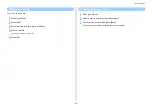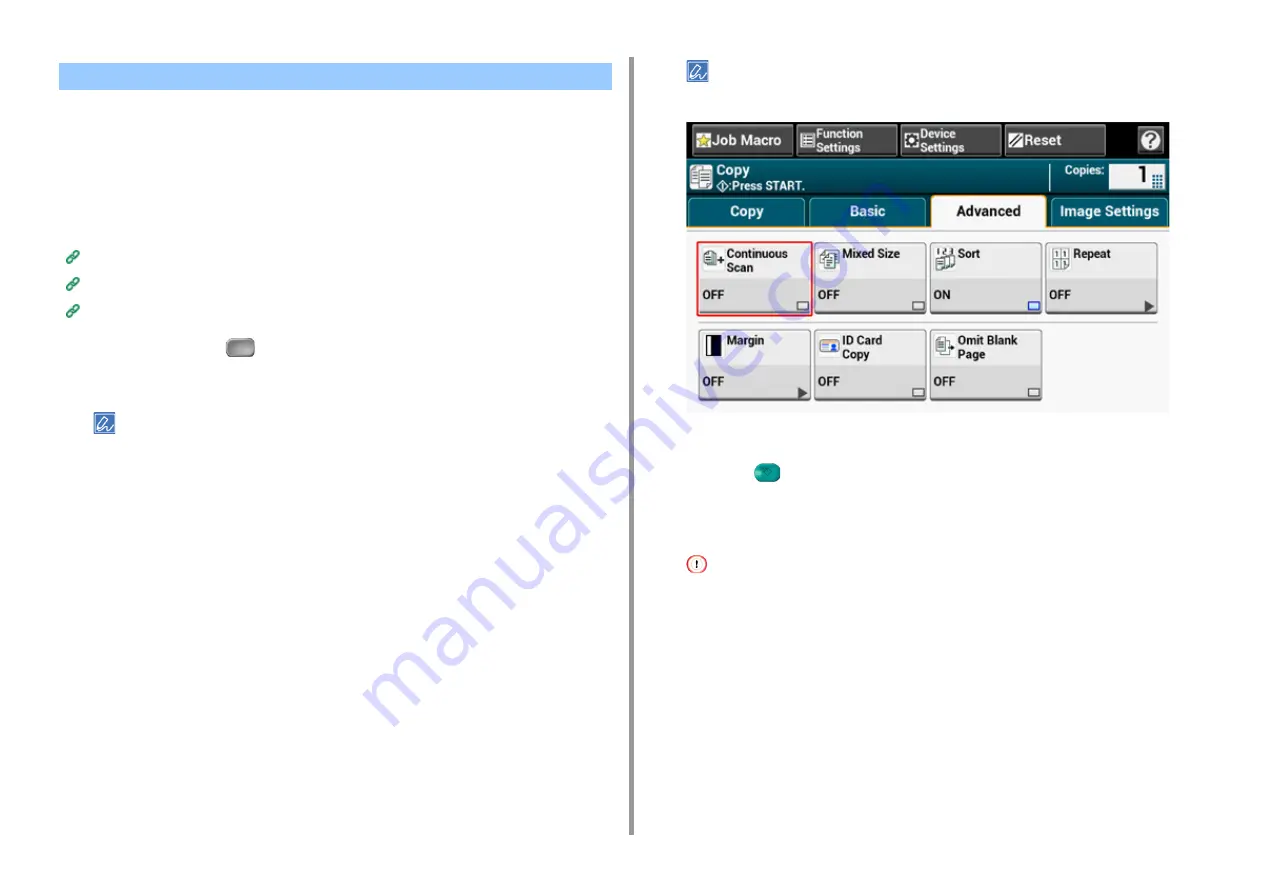
- 43 -
2. Copy
This function is useful when you want to copy multiple books.
To scan multiple sets of documents and make copies as a single job, enable the Continuous
Scan mode. This mode is useful when using the [Sort], [N-in-1], or [Duplex Copy] function.
In Continuous Scan mode, you can copy your documents from the ADF, document glass, or
both of them.
Sorting Each Set in Page Order (Sort)
Combining Multiple Pages on One Sheet of Paper (N-in-1)
Cancelling Copying (User's Manual)
1
Press [Copy] or the
(COPY) button.
2
Set the first sheet of a document in the ADF or on the document glass.
When making N-in-1 and/or duplex copies by using the document glass, the [Please set next document] screen
is displayed after scanning the documents even if [Continuous Scan] is set to [OFF].
3
Press [Continuous Scan] on the [Advanced] tab.
[Continuous Scan] is set to [ON].
Pressing [Continuous Scan] switches between [ON] and [OFF].
4
Enter the number of copies by using the numeric keypad.
5
Press the
(START) button.
6
When the [Please set next document.] screen is displayed, set the next
document in the ADF or on the document glass.
When changing the place to set the next document, be sure to remove the document from the place you used first.
Enabling Continuous Scan Mode (Continuous Scan)
Summary of Contents for MC573
Page 1: ...MC573 ES5473 MFP Advanced Manual...
Page 18: ...18 1 Basic Operations 7 Select a volume level...
Page 31: ...2 Copy Useful Functions For a Better Finish Color Settings Advanced Copy Settings...
Page 141: ...141 4 Print 5 Press Color Menu 6 Press Adjust Registration 7 Press Yes...
Page 489: ...489 11 Utility Software Storage Manager plug in Create or edit a file to download to a device...
Page 507: ...46532802EE Rev2...