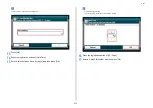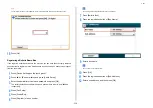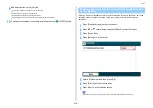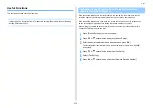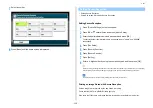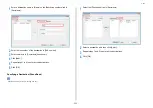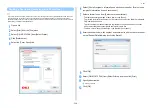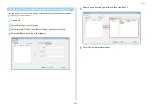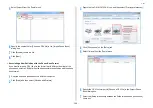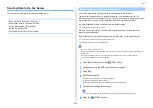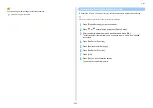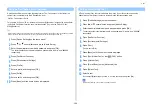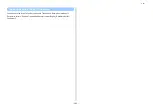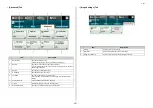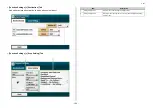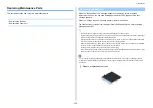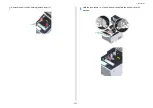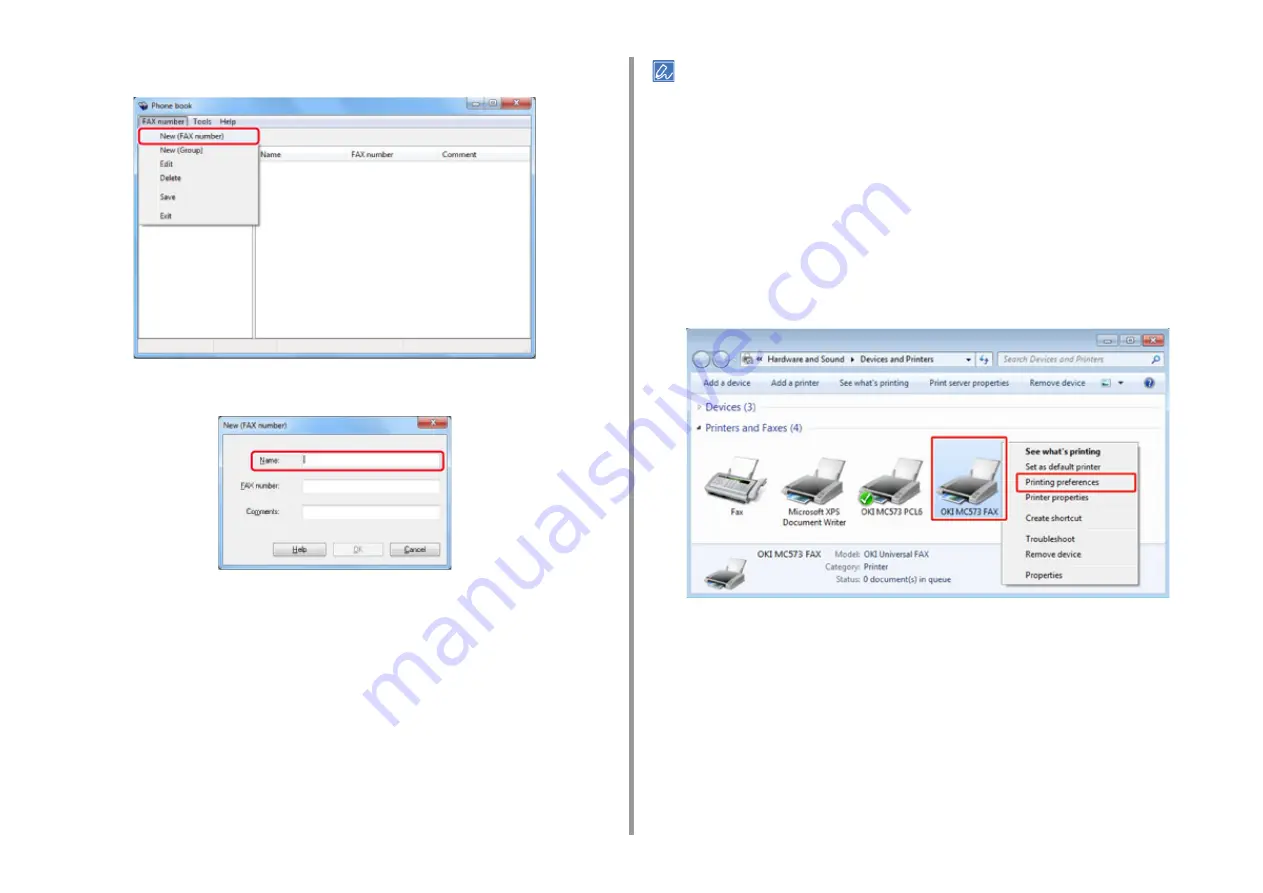
- 237 -
5. Fax
4
Select [New (FAX number)] from the [FAX number] menu.
5
Enter a destination name in [Name] in the [New (FAX number)] dialog box.
6
Enter the fax number of the destination in [FAX number].
7
Enter comments in [Comments] if necessary.
8
Click [OK].
9
Select [Save] from the [FAX number] menu.
10
Click [OK] in the confirmation window.
11
Select [Exit] from the [FAX number] menu.
• You can register up to 1000 destinations.
• The name and fax number that are entered by following the procedure can be printed on the cover sheet.
Registering Multiple Destinations as a Group
If you group registered destinations, you can send a fax to multiple destinations at the same
time.
1
Click [Start], and then select [Devices and Printers].
2
Right-click the OKI MC573 FAX icon, and then select [Printing preferences].
3
Click [Phone book] on the [Setup] tab.
Summary of Contents for MC573
Page 1: ...MC573 ES5473 MFP Advanced Manual...
Page 18: ...18 1 Basic Operations 7 Select a volume level...
Page 31: ...2 Copy Useful Functions For a Better Finish Color Settings Advanced Copy Settings...
Page 141: ...141 4 Print 5 Press Color Menu 6 Press Adjust Registration 7 Press Yes...
Page 489: ...489 11 Utility Software Storage Manager plug in Create or edit a file to download to a device...
Page 507: ...46532802EE Rev2...