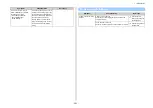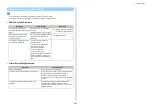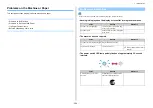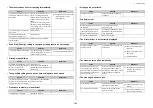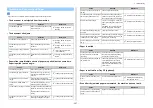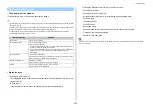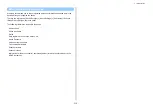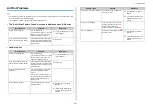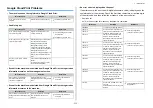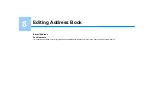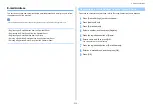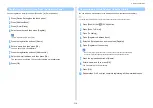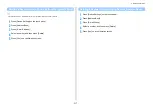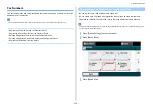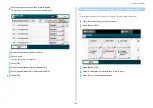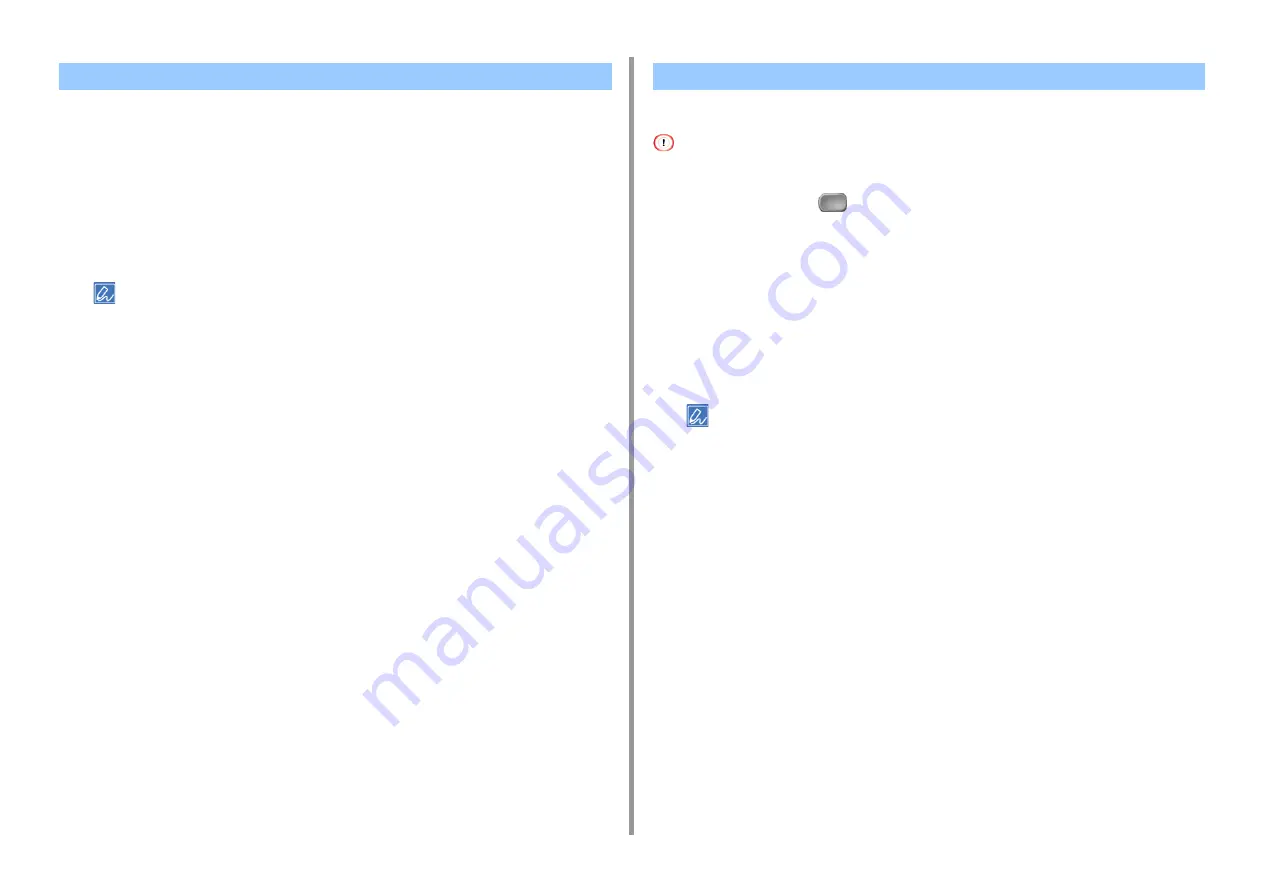
- 316 -
8. Editing Address Book
You can register an e-mail group from [Group No.] in [E-mail Address].
1
Press [Device Settings] on the touch panel.
2
Press [Address Book].
3
Press [E-mail Group].
4
Select a number, and then press [Register].
To edit a registered address, select [Edit].
5
Press the registration button of [Name].
6
Enter a name, and then press [OK].
You can enter up to 16 characters.
7
Press the registration button of [Address No.].
8
Select an e-mail address, and then press [OK].
The check box is selected. You can select multiple e-mail addresses.
9
Press [OK].
You can add an e-mail address to the address book from the transmission history.
The transmission history displays only sent faxes whose destinations were directly entered.
1
Press [Scan] or the
(SCAN) button.
2
Press [Scan To E-mail].
3
Press [Tx History].
4
Press [Register to Address Book].
5
Select an E-mail address, and then press [Register].
6
Press [Register to free number].
• When overwriting a registered number, select the number, and then press [Overwrite].
• You cannot select any numbers that are specified with the auto delivery function.
7
Press the registration button of [Name].
8
Enter a name, and then press [OK].
You can enter up to 16 characters.
9
Press [OK].
10
Repeat steps 3 to 9 until you complete registering all the e-mail addresses.
Registering an E-mail Group from the Operator Panel
Registering an E-mail Address from the History
Summary of Contents for MC573
Page 1: ...MC573 ES5473 MFP Advanced Manual...
Page 18: ...18 1 Basic Operations 7 Select a volume level...
Page 31: ...2 Copy Useful Functions For a Better Finish Color Settings Advanced Copy Settings...
Page 141: ...141 4 Print 5 Press Color Menu 6 Press Adjust Registration 7 Press Yes...
Page 489: ...489 11 Utility Software Storage Manager plug in Create or edit a file to download to a device...
Page 507: ...46532802EE Rev2...