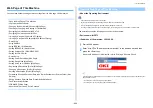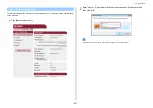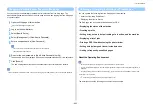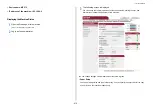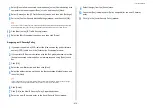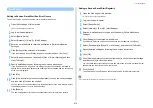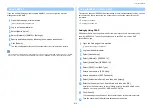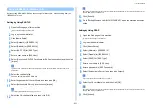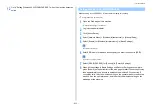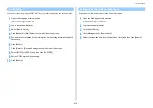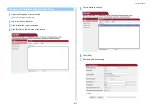- 412 -
11. Utility Software
•
If you want to obtain a certificate issued by the certificate authority, proceed to step 7.
7
Send the CSR to a certificate authority by following the on-screen instructions.
8
Click [OK].
9
Install a certificate from a certificate authority by following the on-screen
instructions.
10
Click [Submit].
Proceed to "Enabling Encryption Settings".
Importing a Certificate
This section describes how to import a certificate and a private key on the Web page.
1
Open the Web page of this machine.
Open the Web Page of This Machine
2
Log in as the administrator.
3
Click [Admin Setup].
4
Select [Network] > [Security] > [SSL/TLS].
5
Select [Using Certificate and Private Key after imported] to import a certificate.
You can import a certificate in PKCS#12 format.
Exporting a Certificate
This section describes how to export a certificate on the Web page.
For functions that communicate with SSL/TLS, a procedure to trust the exported certificate is
required on the computer.
Import the exported certificate of this machine into the trusted certificate store of the
computer to trust the certificate.
1
Open the Web page of this machine.
Open the Web Page of This Machine
2
Log in as the administrator.
3
Click [Admin Setup].
4
Select [Network] > [Security] > [SSL/TLS].
5
Select [Export Certificate] to export a certificate.
You can export a certificate in PEM format.
Enabling Encryption Settings
You can enable encryption after creating a certificate. This section describes how to enable
encryption on the Web page.
If you enable encryption, communication is encrypted immediately after the settings is
changed from the Web page.
1
Open the Web page of this machine.
Open the Web Page of This Machine
2
Log in as the administrator.
3
Select [Admin Setup].
4
Select [Network] > [Security] > [SSL/TLS].
5
Select [Enable] for the protocol to which apply the encryption.
6
Click [Submit].
Setting This Machine as the IPP Printer in a Windows Environment
Add this machine to your computer as an IPP printer.
If you enable IPP print, you can send print data to this machine via the Internet. This section
describes how to enable IPP print in a Windows environment.
Summary of Contents for MC573
Page 1: ...MC573 ES5473 MFP Advanced Manual...
Page 18: ...18 1 Basic Operations 7 Select a volume level...
Page 31: ...2 Copy Useful Functions For a Better Finish Color Settings Advanced Copy Settings...
Page 141: ...141 4 Print 5 Press Color Menu 6 Press Adjust Registration 7 Press Yes...
Page 489: ...489 11 Utility Software Storage Manager plug in Create or edit a file to download to a device...
Page 507: ...46532802EE Rev2...