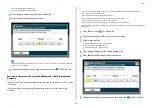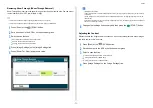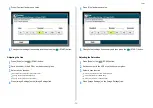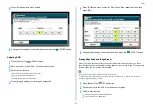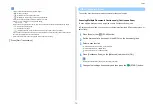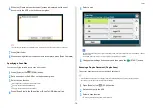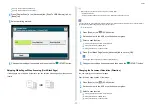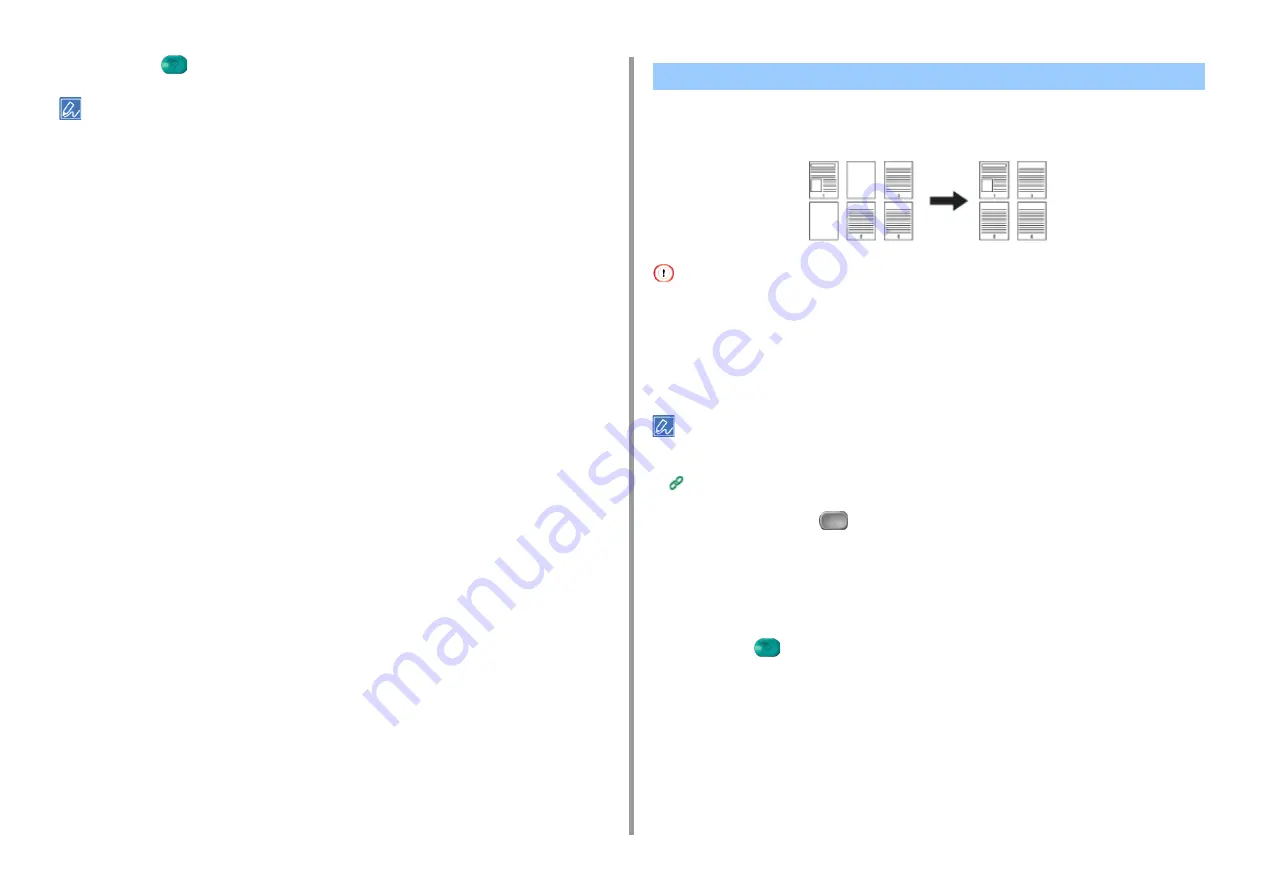
- 66 -
2. Copy
7
Press the
(START) button.
• The margins' positions conform to [Direction].
• When using the document glass, Continuous Scan mode is automatically enabled. Follow the on-screen
instructions.
If blank pages are included in the scanned document, you can skip the blank pages when
copying.
• Blank pages may not be detected correctly in the following cases.
- Halftone documents
- Documents with extremely small printed area (e.g. blank pages with page numbers)
• When N-in-1 is applied, pages are moved up if white pages are omitted.
• If you make duplex copies of two-sided documents including blank pages, two sides of copies and originals may not
correspond.
You can change the criteria for determining blank pages from [Device Settings] > [Admin Setup] > [Scanner Setup] >
[Scanner Adjust] > [Blank Page Skip Level] on the touch panel.
1
Press [Copy] or the
(COPY) button.
2
Set a document in the ADF or on the document glass.
3
Press [Omit Blank Page] on the [Advanced] tab.
[Omit Blank Page] is set to [ON].
4
Press the
(START) button.
Skipping White Pages When Copying (Omit Blank Page)
Summary of Contents for MC573
Page 1: ...MC573 ES5473 MFP Advanced Manual...
Page 18: ...18 1 Basic Operations 7 Select a volume level...
Page 31: ...2 Copy Useful Functions For a Better Finish Color Settings Advanced Copy Settings...
Page 141: ...141 4 Print 5 Press Color Menu 6 Press Adjust Registration 7 Press Yes...
Page 489: ...489 11 Utility Software Storage Manager plug in Create or edit a file to download to a device...
Page 507: ...46532802EE Rev2...