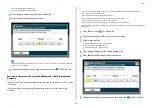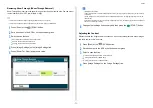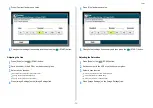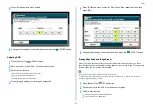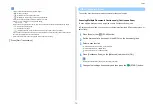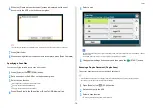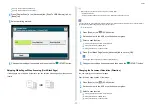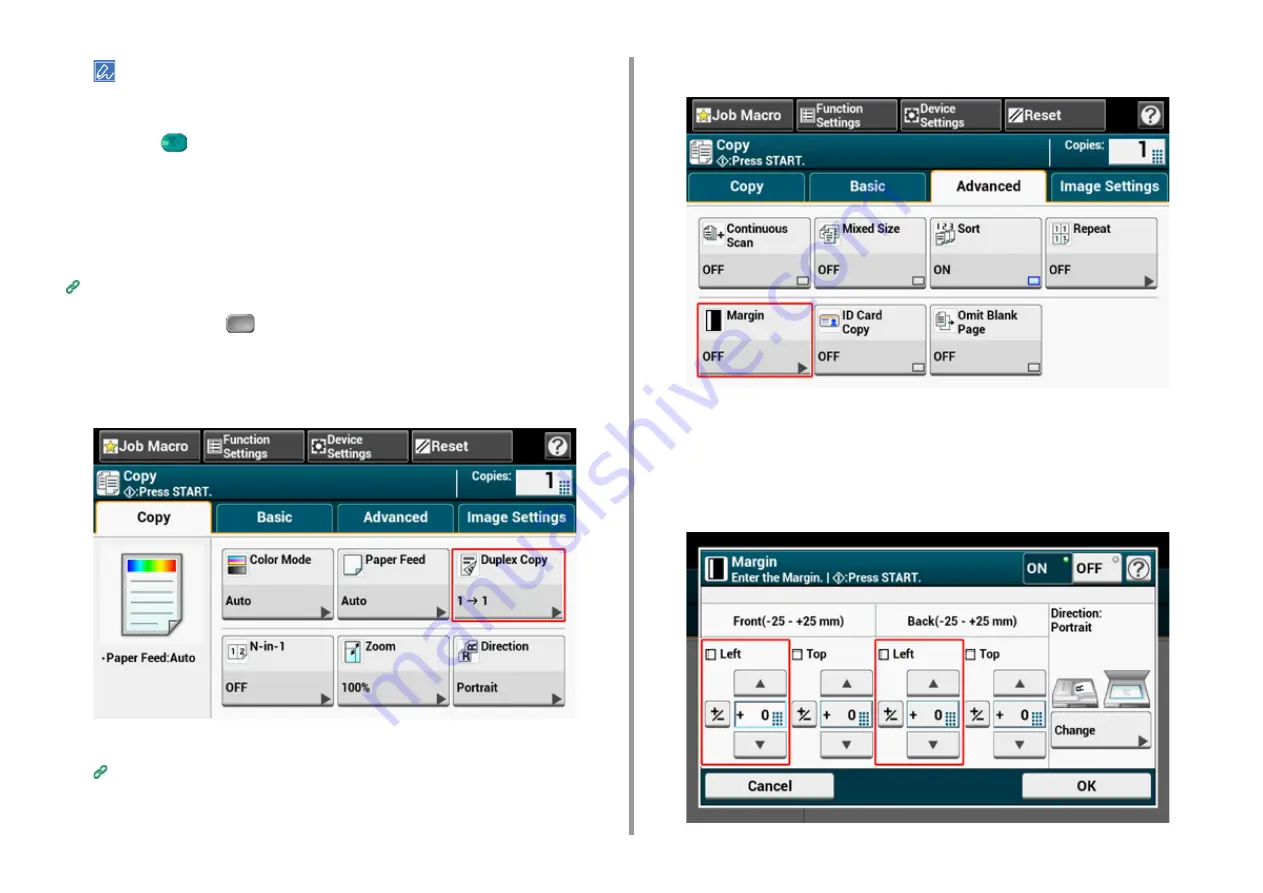
- 64 -
2. Copy
• You do not need to specify the [Back] margin when copying on a single side.
• If you press [Cancel], the screen returns to the previous screen without saving the changes.
6
Press the
(START) button.
Copying with Margins on Both Sides
When you make duplex copies with [Margin] enabled, you must specify the [Back] margin.
Set [Direction] correctly.
Changing the Document Orientation (Direction)
1
Press [Copy] or the
(COPY) button.
2
Set a document in the ADF or on the document glass.
3
Press [Duplex Copy] on the [Copy] or [Basic] tab.
4
Set [Duplex Copy].
Copying on Both Sides of Paper (Duplex Copy)
5
Press [Margin] on the [Advanced] tab.
6
Set each margin of [Front] and [Back].
•
For portrait documents with long edge binding
(1) Enter values in [Left].
Enter a positive value in [Front].
Enter a negative value in [Back].
Summary of Contents for MC573
Page 1: ...MC573 ES5473 MFP Advanced Manual...
Page 18: ...18 1 Basic Operations 7 Select a volume level...
Page 31: ...2 Copy Useful Functions For a Better Finish Color Settings Advanced Copy Settings...
Page 141: ...141 4 Print 5 Press Color Menu 6 Press Adjust Registration 7 Press Yes...
Page 489: ...489 11 Utility Software Storage Manager plug in Create or edit a file to download to a device...
Page 507: ...46532802EE Rev2...