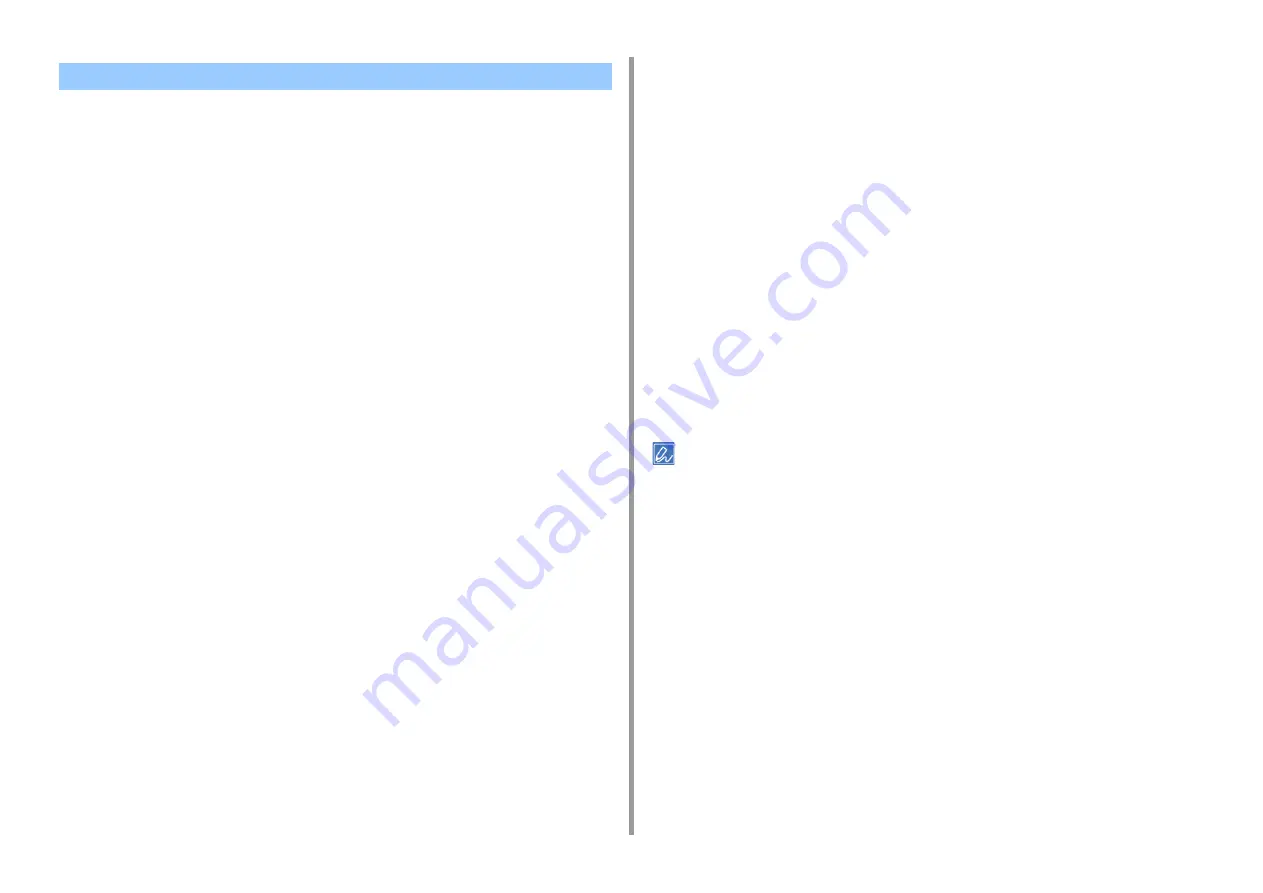
- 147 -
4. Print
• For Windows PCL Printer Driver
• For Windows PS Printer Driver
• For Mac OS X
To prevent blurry small letters or fine lines, turn on [Adjust ultra fine lines] on the printer
driver.
Bar code gaps or other gaps may be narrower depending on the application. In such a case,
turn this function off.
For Windows PCL Printer Driver
1
Open the file to print.
2
Select [Print] from the [File] menu.
3
Click [Preferences].
4
Select the [Job Options] tab.
5
Click [Advanced].
6
Select [Adjust ultra fine lines] and select [On] for [Settings], and then click
[OK].
7
Change other settings if necessary, and then click [OK].
8
Click [Print] on the [Print] screen.
For Windows PS Printer Driver
1
Open the file to print.
2
Select [Print] from the [File] menu.
3
Click [Preferences].
4
Select the [Job Options] tab.
5
Click [Advanced].
6
Check the [Adjust ultra fine lines] check box, and then click [OK].
7
Change other settings if necessary, and then click [OK].
8
Click [Print] on the [Print] screen.
For Mac OS X
1
Open the file to print.
2
Select [Print] from the [File] menu.
3
Select [Quality1] from tabs.
4
Check the [Adjust ultra fine lines] check box in the [Quality 1] tab.
5
Change other settings if necessary, and then click [Print].
If setting details are not displayed in the print dialog box, click [Show Details] at the bottom of the dialog box.
Emphasizing Fine Lines
Summary of Contents for MC573
Page 1: ...MC573 ES5473 MFP Advanced Manual...
Page 18: ...18 1 Basic Operations 7 Select a volume level...
Page 31: ...2 Copy Useful Functions For a Better Finish Color Settings Advanced Copy Settings...
Page 141: ...141 4 Print 5 Press Color Menu 6 Press Adjust Registration 7 Press Yes...
Page 489: ...489 11 Utility Software Storage Manager plug in Create or edit a file to download to a device...
Page 507: ...46532802EE Rev2...
















































