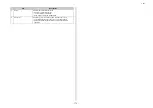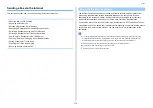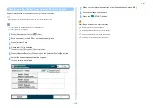- 163 -
4. Print
9
Click [Print] on the [Print] Screen.
The encrypted and password-protected print job is only sent to this machine, and it is
not printed yet.
• For Windows PS Printer Driver
1
Open a file.
2
Select [Print] from the [File] menu.
3
Click [Advanced].
4
Select the [Job Options] tab.
5
Select [Private Print] from [Job Type].
6
Enter a password in [Password].
7
Click [OK].
8
Set other settings if necessary, and then click [OK].
9
Click [Print] on the [Print] screen.
The encrypted and password-protected print job is only sent to this machine, and it is
not printed yet.
• For Mac OS X
1
Open a file.
2
From the [File] menu, select [Print].
3
Select [Secure Print] from the panel menu.
4
Select [Private Print] from [Job Type].
5
Enter a password in [Job Password].
6
Change other settings if necessary, and then click [Print].
The encrypted and password-protected print job is only sent to this machine, and it is
not printed yet.
• The print job saved in the memory is automatically deleted if the printing is complete or not printed for a certain
period of time.If an error occurs while sending the data or the job is altered after being sent, the job is
automatically deleted.
• If setting details are not displayed in the print dialog box, click [Show Details] at the bottom of the dialog box.
Printing an Encrypted/Password-protected Document from This Machine
Print an encrypted and password-protected print job saved in the internal memory of this
machine.
1
Press [Print] or the
(PRINT) button on the machine.
2
Press [Private Print].
3
When the user list is displayed, select the user name of your computer.
4
Enter the password that you set on the computer, and then press [OK].
5
When private print jobs are listed, press [Print] for the private jobs you want to
print. To print all displayed print jobs, private press [Print All].
Press [Delete] to delete specified private jobs.
Press [Delete All] to delete all private jobs in the list.
Summary of Contents for MC573
Page 1: ...MC573 ES5473 MFP Advanced Manual...
Page 18: ...18 1 Basic Operations 7 Select a volume level...
Page 31: ...2 Copy Useful Functions For a Better Finish Color Settings Advanced Copy Settings...
Page 141: ...141 4 Print 5 Press Color Menu 6 Press Adjust Registration 7 Press Yes...
Page 489: ...489 11 Utility Software Storage Manager plug in Create or edit a file to download to a device...
Page 507: ...46532802EE Rev2...