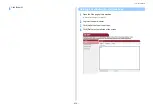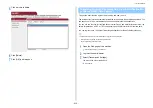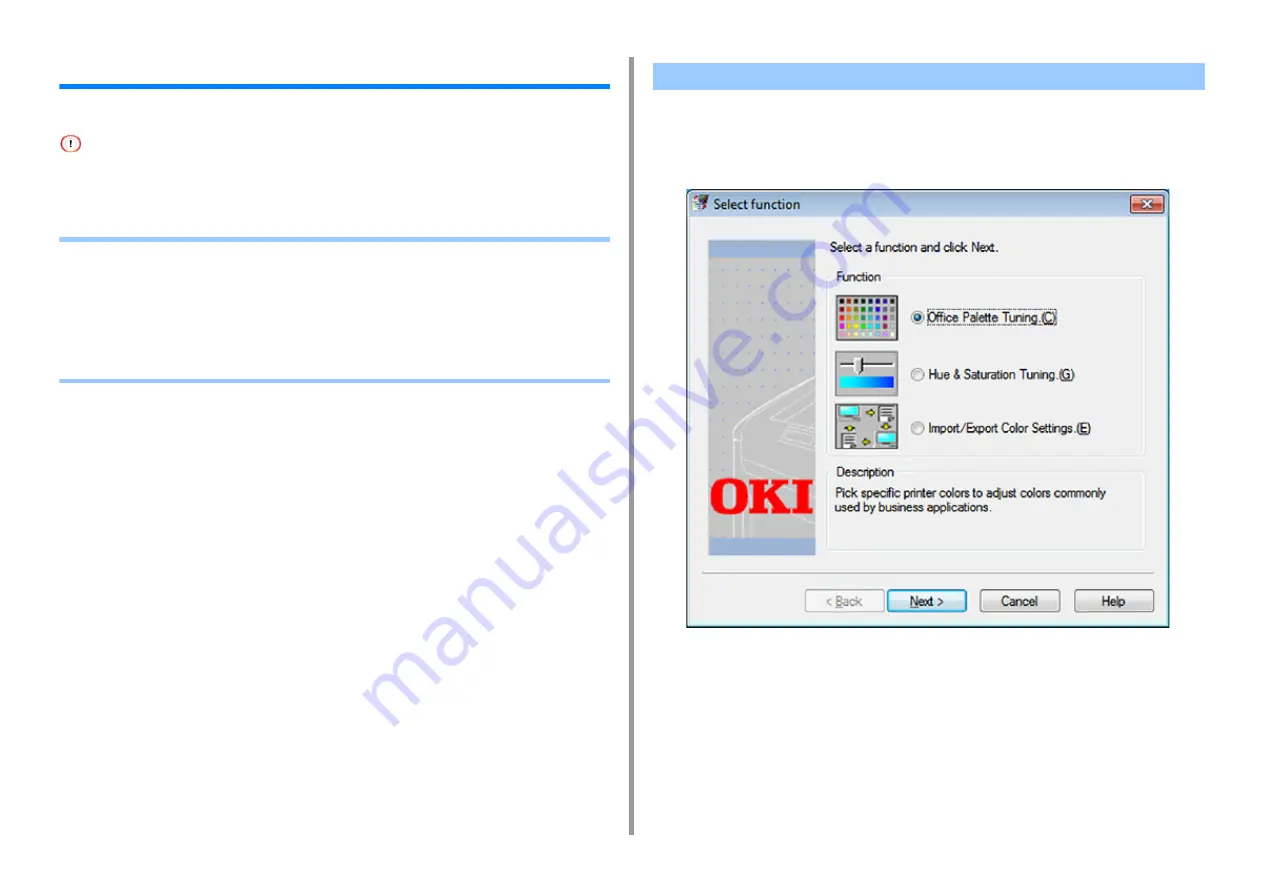
- 442 -
11. Utility Software
Color Correct Utility
This section explains how to adjust the color using the Color Correct Utility.
• Apply settings for each printer driver.
• You must be logged in as an administrator to use the Color Correct Utility.
• Changing Palette Color
• Changing Gamma Value or Hue
• Printing in Adjusted Color Settings
• Saving Color Correction Settings
• Importing Color Correction Settings
• Deleting Color Correction Settings
Color Correct Utility allows you to specify colors on the palette selected in software such as
Microsoft Excel.
• For Windows
1
Click [Start] and select [All Programs] > [Okidata] > [Color Correct Utility] >
[Color Correct Utility].
2
Select [Office Palette Tuning] and then click [Next].
3
Select the machine and click [Next].
4
Select the name the setting you want and then click [Print Sample].
Changing Palette Color
Summary of Contents for MC573
Page 1: ...MC573 ES5473 MFP Advanced Manual...
Page 18: ...18 1 Basic Operations 7 Select a volume level...
Page 31: ...2 Copy Useful Functions For a Better Finish Color Settings Advanced Copy Settings...
Page 141: ...141 4 Print 5 Press Color Menu 6 Press Adjust Registration 7 Press Yes...
Page 489: ...489 11 Utility Software Storage Manager plug in Create or edit a file to download to a device...
Page 507: ...46532802EE Rev2...