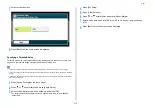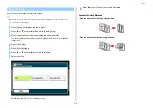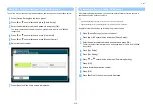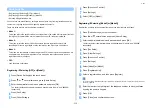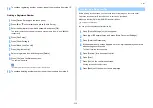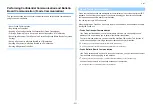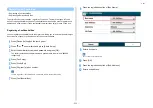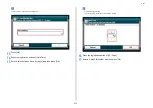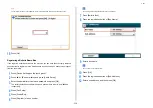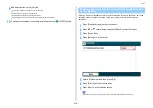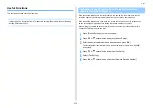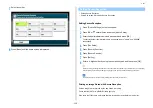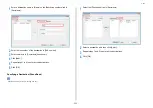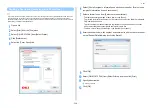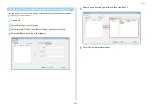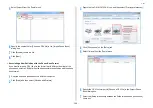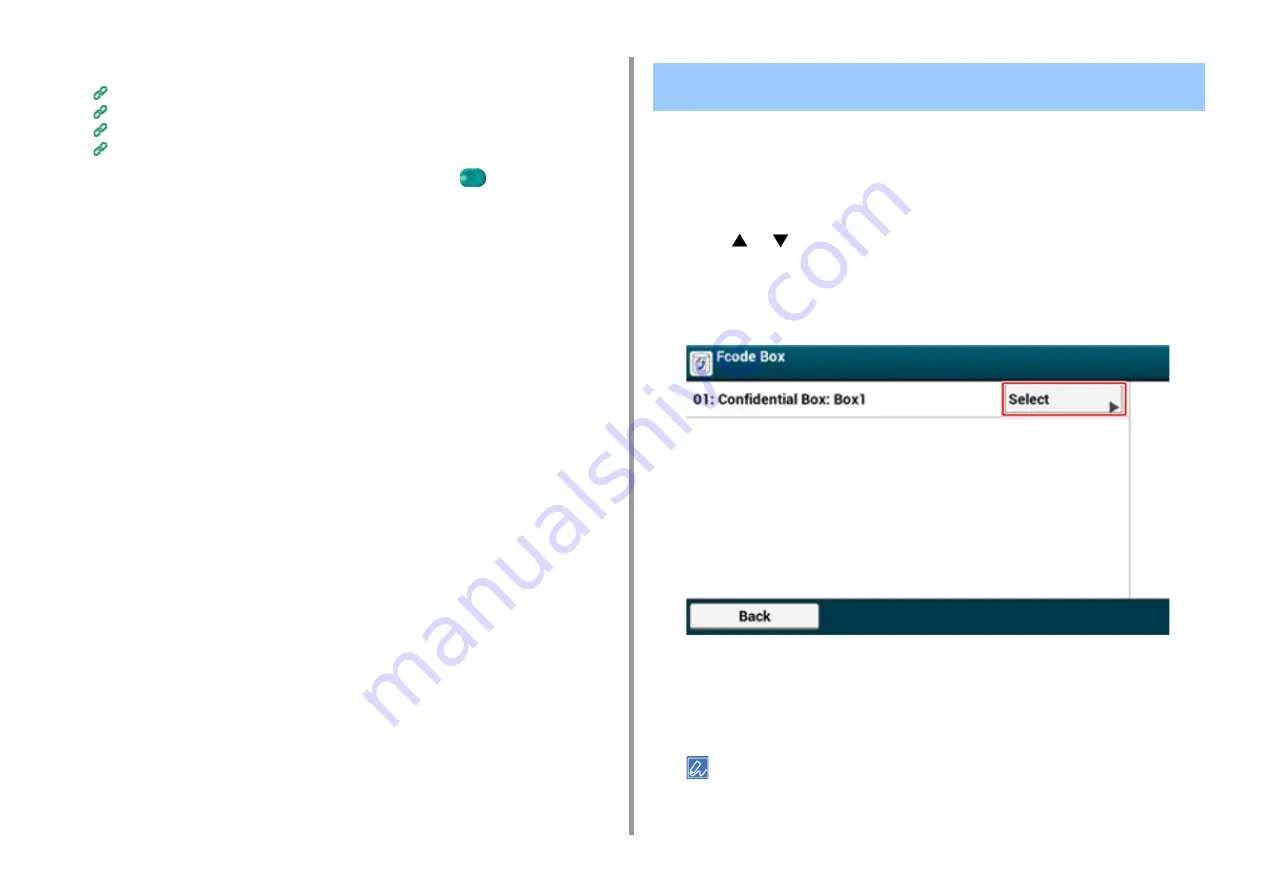
- 226 -
5. Fax
9
Add a destination on the [Fax] tab.
Entering Fax Number to Send a Fax (User's Manual)
Specifying a Destination from Phone Book
Specifying a Destination Using One-touch Button
Specifying a Destination from Transmission History and Reception History
10
Change other settings if necessary, and then press the
(START) button.
When an Fcode confidential box that is set to the machine receives a document, an Fcode
reception notice is printed. Check the Fcode box number, and then print the stored
document.
1
Press [Device Settings] on the touch panel.
2
Press
or
several times and press [Store Document Settings].
3
Press [Fcode Box].
4
Press [Select] of a box number.
5
Enter a PIN number, and then press [OK].
6
Press [Print] of a file number to print.
7
Press [Yes] on a confirmation screen.
Received documents in an Fcode confidential box are automatically deleted after printing.
Printing a Document That is Received in the Confidential Box
of This Machine
Summary of Contents for MC573
Page 1: ...MC573 ES5473 MFP Advanced Manual...
Page 18: ...18 1 Basic Operations 7 Select a volume level...
Page 31: ...2 Copy Useful Functions For a Better Finish Color Settings Advanced Copy Settings...
Page 141: ...141 4 Print 5 Press Color Menu 6 Press Adjust Registration 7 Press Yes...
Page 489: ...489 11 Utility Software Storage Manager plug in Create or edit a file to download to a device...
Page 507: ...46532802EE Rev2...