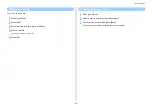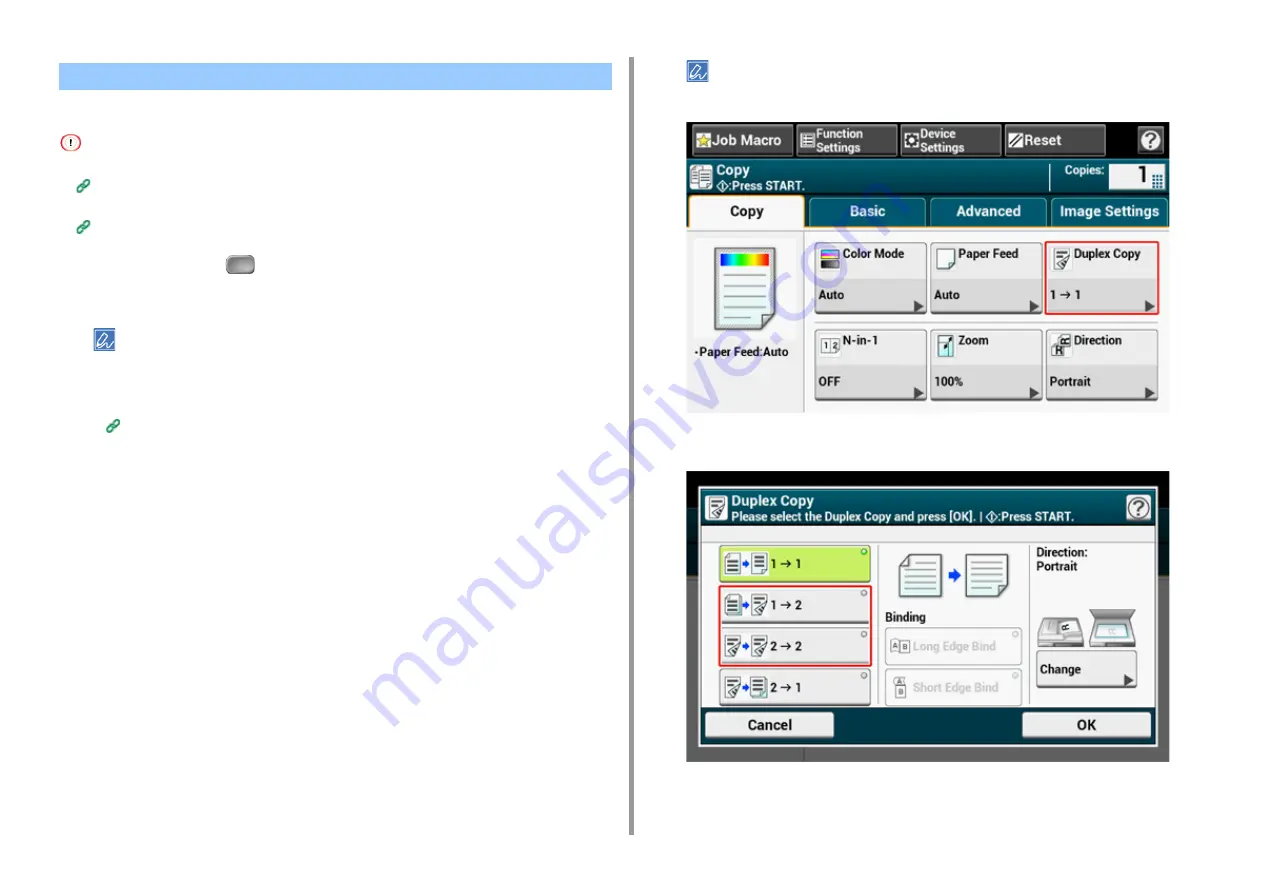
- 37 -
2. Copy
• Use plain paper of a standard size. Use of paper other than paper of standard sizes may cause paper jams.
Loading Paper (User's Manual)
• To copy a document in your preferred orientation, specify the orientation in [Direction] in advance.
Changing the Document Orientation (Direction)
1
Press [Copy] or the
(COPY) button.
2
Set a document in the ADF or on the document glass.
• When printing duplex documents on the both sides of paper or on the single side of paper, set the documents
in the ADF.
• When making duplex copies from simplex documents using the document glass, Continuous Scan mode is
automatically enabled. Follow the on-screen instructions.
Enabling Continuous Scan Mode (Continuous Scan)
3
Press [Duplex Copy] on the [Copy] or [Basic] tab.
Alternatively, you can set this setting from [Function Settings].
4
Select a duplex copy mode.
Copying on Both Sides of Paper (Duplex Copy)
Summary of Contents for MC573
Page 1: ...MC573 ES5473 MFP Advanced Manual...
Page 18: ...18 1 Basic Operations 7 Select a volume level...
Page 31: ...2 Copy Useful Functions For a Better Finish Color Settings Advanced Copy Settings...
Page 141: ...141 4 Print 5 Press Color Menu 6 Press Adjust Registration 7 Press Yes...
Page 489: ...489 11 Utility Software Storage Manager plug in Create or edit a file to download to a device...
Page 507: ...46532802EE Rev2...