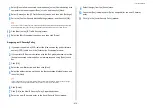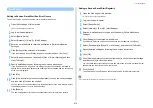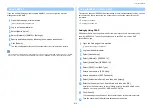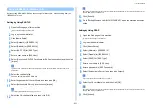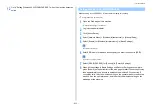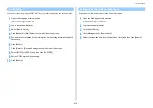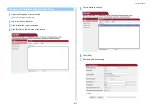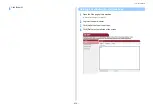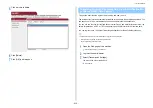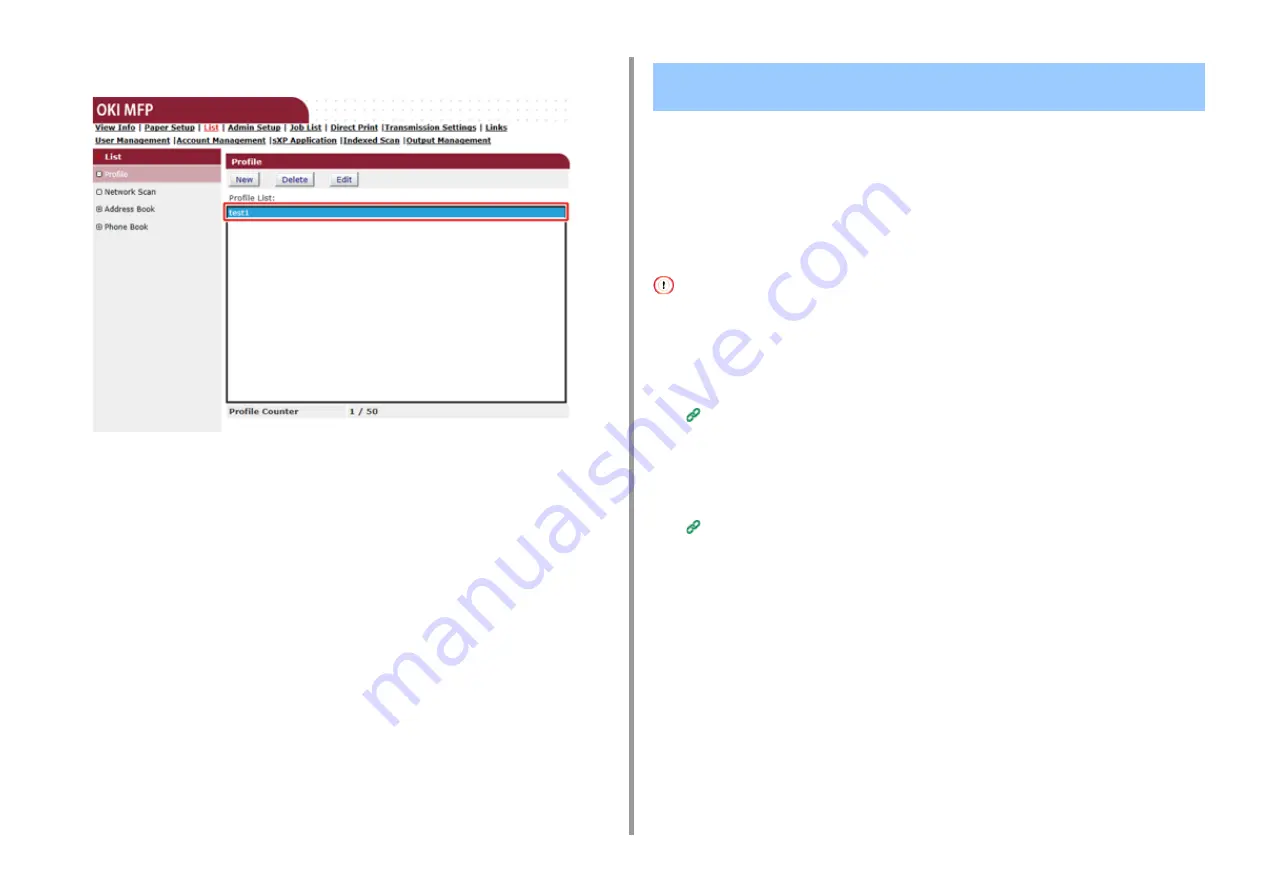
- 429 -
11. Utility Software
5
Click a profile to delete.
6
Click [Delete].
7
Click [OK] in a dialog box.
This section describes the auto delivery function and how to set it.
The auto delivery function automatically forwards received data to specified destinations. You
can specify up to five e-mail addresses and one network folder as destinations.
You can use this function for received faxes, Internet Faxes, and e-mail attachment files. The
data is forwarded as a PDF or TIFF file depending on the file format of the received data.
You can register up to 100 sets of forwarding destinations for the auto delivery function.
The auto delivery function is not available when using the following functions.
• Reception by using Fcode confidential communication
• Fax reception using Secure Receive
1
Open the Web page of this machine.
Open the Web Page of This Machine
2
Log in as the administrator.
3
Select [Transmission Settings].
You must set a server in advance.
Forwarding Received Document Data to an E-mail Destination
or Shared Folder (Auto Delivery)
Summary of Contents for MC573
Page 1: ...MC573 ES5473 MFP Advanced Manual...
Page 18: ...18 1 Basic Operations 7 Select a volume level...
Page 31: ...2 Copy Useful Functions For a Better Finish Color Settings Advanced Copy Settings...
Page 141: ...141 4 Print 5 Press Color Menu 6 Press Adjust Registration 7 Press Yes...
Page 489: ...489 11 Utility Software Storage Manager plug in Create or edit a file to download to a device...
Page 507: ...46532802EE Rev2...