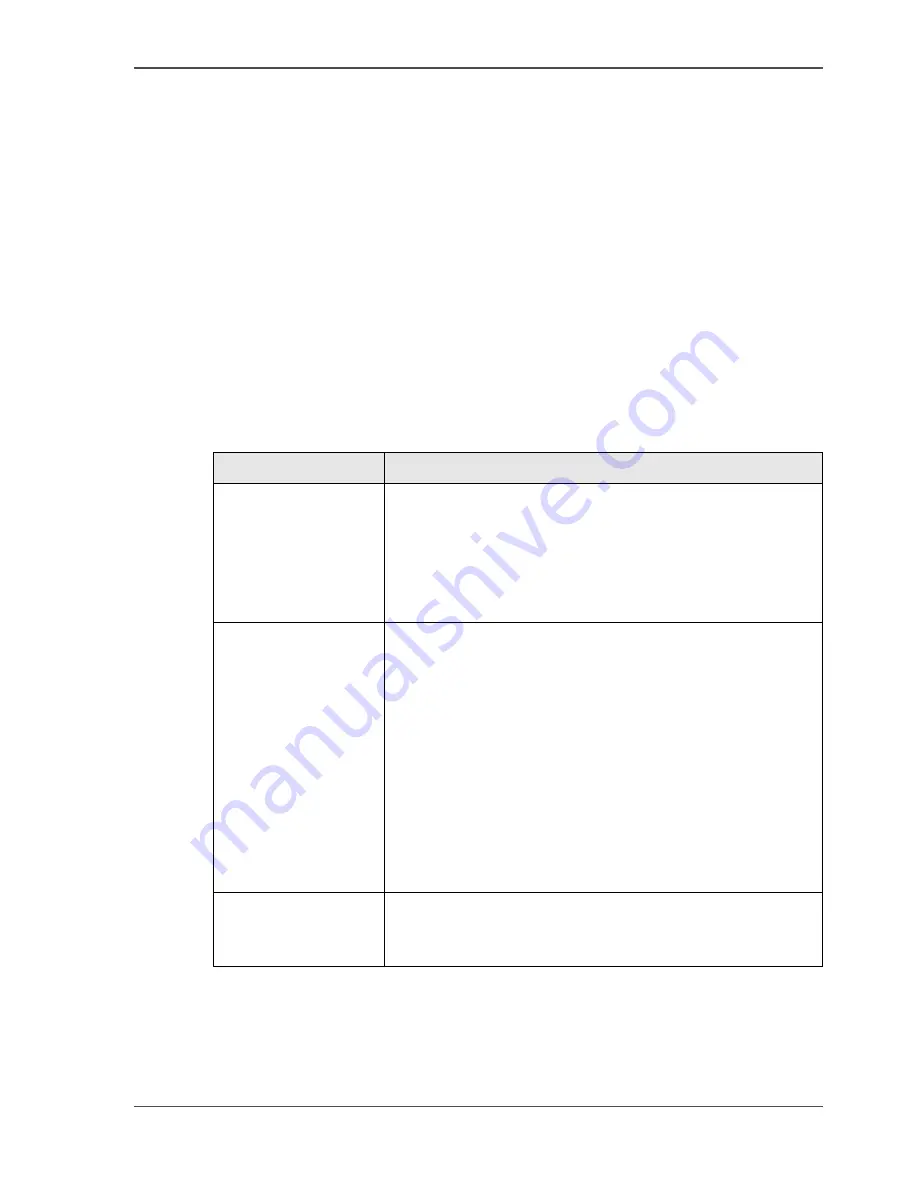
83
The quality modes
Define the output quality
The quality modes
Introduction
The Océ TCS300 enables you to select the correct quality mode for your output
requirements. You can define the required quality mode in the printer driver. You can
define the default quality mode in the Océ Settings Editor.
The Quality modes
Use these modes to define the output quality. You can select the following.
[31]
[31] The output quality
Quality mode
Function
'Check'
The print speed is maximum. This quality mode is used for
fast printing of (line) drawings with good output quality.
For other types of jobs, like print jobs with area coverages,
you can use this quality mode to check if all the
information is visible on the printed output. For these print
jobs the output quality is good.
'Release'
The print speed is very high. This quality mode is best for
drawings, very good for images and provides a good
combination of output quality and productivity. In this
quality mode the printer will automatically optimise the
print quality and the productivity based on the file content.
Drawings will be printed twice as fast as images, resulting
in optimal productivity and quality for most customers.
The Océ TCS300 further offers Dynamic switching
Technology. In case a print job has mixed contents
(drawings and images), the printer will adjust the print
quality and the productivity automatically during the print
process, without customer intervention.
'Presentation'
Select this quality mode if you need the best possible
output quality. Especially for images, posters. The print
speed is high.
Summary of Contents for TCS300
Page 1: ...Oc TCS300 Oc User manual User manual...
Page 4: ...4 Trademarks...
Page 8: ...8 Contents...
Page 9: ...9 Chapter 1 Introduction...
Page 16: ...16 Chapter 1 Introduction The Oc TCS300 users...
Page 17: ...17 Chapter 2 Get to know the Oc TCS300 colour printing system hardware...
Page 35: ...35 Chapter 3 Prepare the Oc TCS300 for use...
Page 52: ...52 Chapter 3 Prepare the Oc TCS300 for use Configure the network settings of the Oc TCS300...
Page 53: ...53 Chapter 4 Use the Oc Settings Editor to control your workflow...
Page 69: ...69 Chapter 5 Print jobs to the Oc TCS300...
Page 81: ...81 Chapter 6 Ensure the best output quality...
Page 93: ...93 Recommended media types and quality modes 55 55 Example of business graphics...
Page 120: ...120 Chapter 6 Ensure the best output quality Use the Optimise print quality wizard...
Page 121: ...121 Chapter 7 License management...
Page 130: ...130 Chapter 7 License management Save the currently active licenses...
Page 131: ...131 Chapter 8 Maintain the Oc TCS300 printer...
Page 151: ...151 Chapter 9 System messages and solutions...
Page 164: ...164 Chapter 9 System messages and solutions Deal with permanent errors...
Page 165: ...165 Appendix A Specifications of the Oc TCS300...
Page 177: ...177 Appendix B Reader s comment sheet...
Page 180: ...180 Appendix B Reader s comment sheet Reader s comment sheet...
Page 181: ...181 Appendix C Addresses of local Oc organisations...
Page 190: ...190 Index...
















































