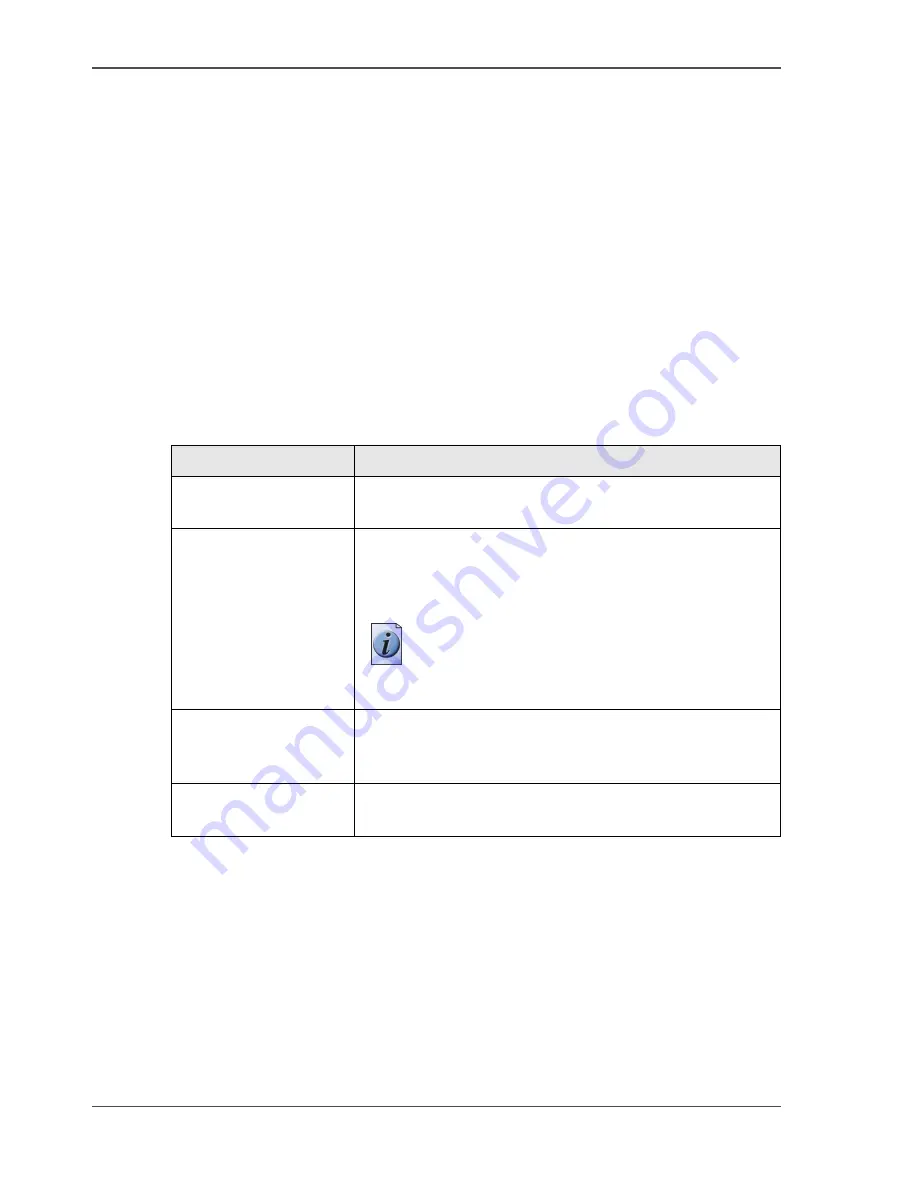
56
Chapter 4 Use the Océ Settings Editor to control your workflow
User roles and authorisations
User roles and authorisations
Introduction
The settings in the Settings Editor must be configured and managed to enable the
optimal performance of the Océ TCS300.
You can view all the settings in the Settings Editor but when you want to edit a
setting, a message appears. This message indicates that the setting is password
protected. You must log in, before you have the rights and authorisations to change
a setting. Logging in requires a password.
Overview of user roles and authorisations
The table below displays the different user roles and the authorisations that belong
to the role.
[23]
Role
Authorisation
Anonymous user
You have not logged on. You have read rights to all the
settings. You are not allowed to edit the settings.
System administrator
You have read and write access to the settings in the
'Configuration' tab and the 'Media' manager. In addition
you can also manage the 'Licenses'.In the 'Configuration'
tab you find mostly IT related settings.
Note:
You can also access the setting to
change the system administrator password on
the 'Preferences' tab.
Key operator
You have read and write access to the settings in the
'Preferences' tab. In this tab you find mostly system
behaviour related settings and default print job settings.
Power user
You have the combined rights of a system administrator
and a key operator.
Summary of Contents for TCS300
Page 1: ...Oc TCS300 Oc User manual User manual...
Page 4: ...4 Trademarks...
Page 8: ...8 Contents...
Page 9: ...9 Chapter 1 Introduction...
Page 16: ...16 Chapter 1 Introduction The Oc TCS300 users...
Page 17: ...17 Chapter 2 Get to know the Oc TCS300 colour printing system hardware...
Page 35: ...35 Chapter 3 Prepare the Oc TCS300 for use...
Page 52: ...52 Chapter 3 Prepare the Oc TCS300 for use Configure the network settings of the Oc TCS300...
Page 53: ...53 Chapter 4 Use the Oc Settings Editor to control your workflow...
Page 69: ...69 Chapter 5 Print jobs to the Oc TCS300...
Page 81: ...81 Chapter 6 Ensure the best output quality...
Page 93: ...93 Recommended media types and quality modes 55 55 Example of business graphics...
Page 120: ...120 Chapter 6 Ensure the best output quality Use the Optimise print quality wizard...
Page 121: ...121 Chapter 7 License management...
Page 130: ...130 Chapter 7 License management Save the currently active licenses...
Page 131: ...131 Chapter 8 Maintain the Oc TCS300 printer...
Page 151: ...151 Chapter 9 System messages and solutions...
Page 164: ...164 Chapter 9 System messages and solutions Deal with permanent errors...
Page 165: ...165 Appendix A Specifications of the Oc TCS300...
Page 177: ...177 Appendix B Reader s comment sheet...
Page 180: ...180 Appendix B Reader s comment sheet Reader s comment sheet...
Page 181: ...181 Appendix C Addresses of local Oc organisations...
Page 190: ...190 Index...
















































