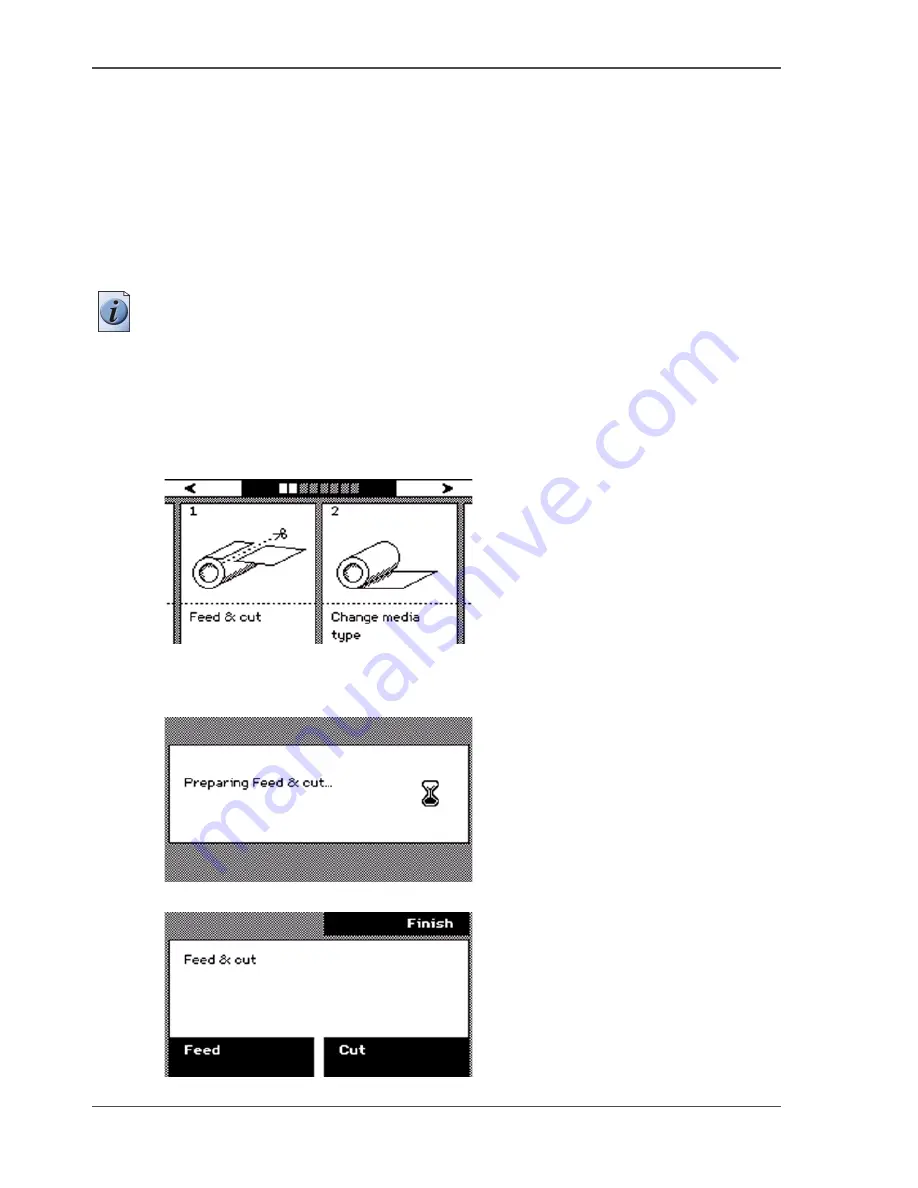
78
Chapter 5 Print jobs to the Océ TCS300
Cut the output and clean cut a roll of media
Cut the output and clean cut a roll of media
Introduction
The off-line screen of the printer operator panel contains the 'Feed & cut' wizard that
helps you do the following.
■
Cut the output.
■
Clean cut a roll of media. Use this option to cut the roll so that the edge is straight.
Note:
You can only use the 'Feed & cut' wizard to cut the output when 'Automatic
media cut' is disabled in the Océ Settings Editor. When 'Automatic media cut' is
enabled in the Océ Settings Editor, the system automatically cuts the output.
How to use the Feed & cut wizard to cut the output.
1.
Press the On-line / off-line key to set the printer off-line.
2.
Use the upper softkeys to scroll to the 'Feed & cut' card.
[42]
3.
Press the softkey below the 'Feed & cut' card to enter the wizard.
The screen displays the message 'Preparing Feed & cut...'. The system prepares for
the feed and cut. This can take between 0 and 20 seconds.
[43]
4.
Press the key for 'Feed' to feed the output in steps of 5 cm.
[44]
5.
Press the key for 'Cut' to cut the output.
Summary of Contents for TCS300
Page 1: ...Oc TCS300 Oc User manual User manual...
Page 4: ...4 Trademarks...
Page 8: ...8 Contents...
Page 9: ...9 Chapter 1 Introduction...
Page 16: ...16 Chapter 1 Introduction The Oc TCS300 users...
Page 17: ...17 Chapter 2 Get to know the Oc TCS300 colour printing system hardware...
Page 35: ...35 Chapter 3 Prepare the Oc TCS300 for use...
Page 52: ...52 Chapter 3 Prepare the Oc TCS300 for use Configure the network settings of the Oc TCS300...
Page 53: ...53 Chapter 4 Use the Oc Settings Editor to control your workflow...
Page 69: ...69 Chapter 5 Print jobs to the Oc TCS300...
Page 81: ...81 Chapter 6 Ensure the best output quality...
Page 93: ...93 Recommended media types and quality modes 55 55 Example of business graphics...
Page 120: ...120 Chapter 6 Ensure the best output quality Use the Optimise print quality wizard...
Page 121: ...121 Chapter 7 License management...
Page 130: ...130 Chapter 7 License management Save the currently active licenses...
Page 131: ...131 Chapter 8 Maintain the Oc TCS300 printer...
Page 151: ...151 Chapter 9 System messages and solutions...
Page 164: ...164 Chapter 9 System messages and solutions Deal with permanent errors...
Page 165: ...165 Appendix A Specifications of the Oc TCS300...
Page 177: ...177 Appendix B Reader s comment sheet...
Page 180: ...180 Appendix B Reader s comment sheet Reader s comment sheet...
Page 181: ...181 Appendix C Addresses of local Oc organisations...
Page 190: ...190 Index...






























